
php editor Xiaoxin introduces to you the solution to the problem that the view attributes cannot be modified in Revit. As a building information modeling software, Revit may encounter the situation that the view properties cannot be modified during use, which will affect the design and production. There are many ways to solve this problem, such as checking view settings, checking project file permissions, etc. Through some simple adjustments and methods, the problem of being unable to modify view properties in Revit can be solved and work efficiency improved.
1. Modify the specified view template: On the [Properties] palette, click the value of [View Template]. In the Apply View Template dialog box, under View Properties, change the value of the target view property, or clear Contains so that the view template no longer controls the property.
(Note: Changing the view template will affect all other views that depend on the template)
Cancel the association between the view and the template: On the [Properties] selection panel, select [View Template] Select None; the view will no longer be connected to the template; the view will retain its current properties, but future changes to the template will not affect the view.
3. Assign a new template to the view: On the [Properties] palette, click the value of [View Template]. In the Apply View Template dialog box, select additional templates that define the target properties as needed, or select a template that does not define properties at all to define properties for each individual view.
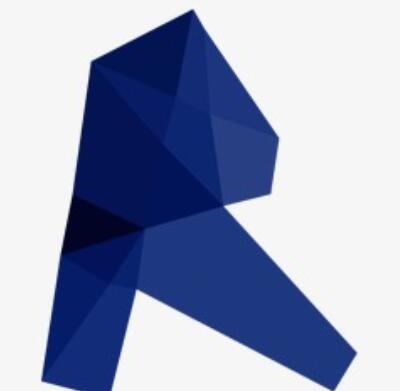
Then the above is, if you don’t know, you can do it according to the content in the article.
The above is the detailed content of Solution to the problem that Revit cannot modify view properties. For more information, please follow other related articles on the PHP Chinese website!
 How to light up Douyin close friends moment
How to light up Douyin close friends moment
 microsoft project
microsoft project
 What is phased array radar
What is phased array radar
 How to use fusioncharts.js
How to use fusioncharts.js
 Yiou trading software download
Yiou trading software download
 The latest ranking of the top ten exchanges in the currency circle
The latest ranking of the top ten exchanges in the currency circle
 What to do if win8wifi connection is not available
What to do if win8wifi connection is not available
 How to recover files emptied from Recycle Bin
How to recover files emptied from Recycle Bin




