 System Tutorial
System Tutorial
 Windows Series
Windows Series
 Detailed steps to manually adjust the time and date in Windows 11
Detailed steps to manually adjust the time and date in Windows 11
Detailed steps to manually adjust the time and date in Windows 11
php editor Baicao's method to manually adjust the time and date in Windows 11 system is very simple. First, click on the date/time display area in the lower right corner of the taskbar and select "Change date and time settings." Next, click the "Change date and time" button to manually enter the desired date and time. Finally, click the "OK" button to save the changes. With the above simple steps, you can easily manually adjust the time and date in Windows 11!
Operation method
1. Enter the setting interface with the "win i" shortcut key, and click the "Time and Language" option in the left column.
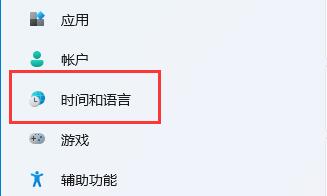
#2. Then click "Date and Time" on the right.
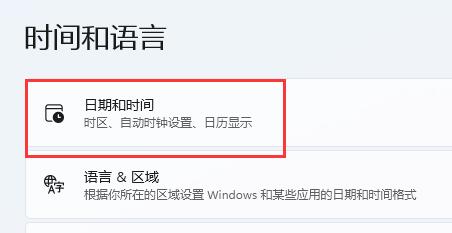
#3. Then find "Automatically set time", turn on the switch button on the right side of it, and set "Time Zone" to the time zone of your location.
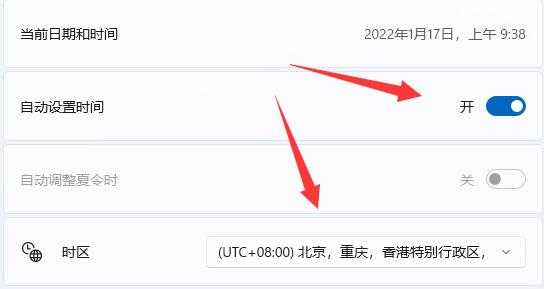
#4. Then click the "Sync Now" button below.
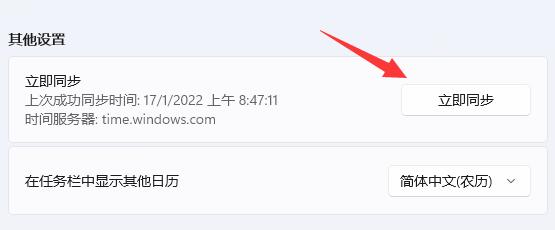
#5. If synchronization cannot be performed due to network problems, you can turn off the switch on the right side of "Automatically set time" and click the "Change" button below.
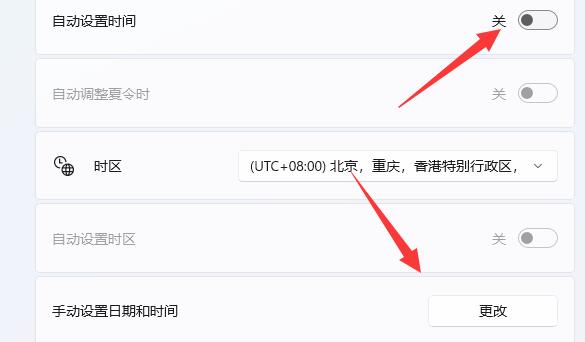
#6. Then enter the date and time you want to modify, and finally click the "Change" button.
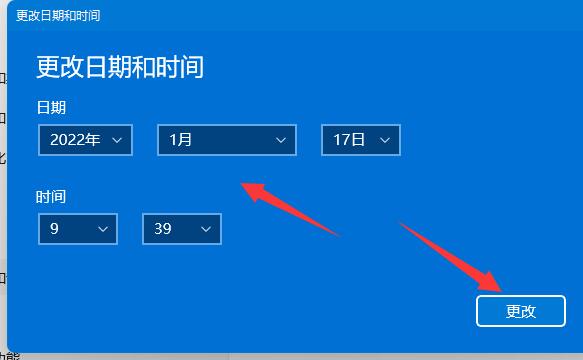
Extended reading
| System settings | |||
| Hide taskbar chat function | Disable automatic screen lock | Restore account avatar to default | Hide the chat function on the taskbar |
| Mouse sensitivity | Voice The recognition function is turned on | High performance mode disappears | The preview pane cannot be displayed |
| Disable camera | Set boot music | Set font size | The mouse remains on Circle |
| Adjust mouse movement speed | Input method is disabled | Personalized mouse pointer skin | How to disable the input method when playing games |
| Face recognition cannot be used | Win11 account name change tutorial | Operation win11 display hidden window | Set USB disk startup |
| Look at the capacity of the solid state drive | One-click system reinstallation tutorial | Recently used file close | Change the name of the win11 startup page |
| Bring up the computer icon | Change win7 theme | win11 hidden window | Icon darkening adjustment |
| Solution to widening the taskbar | Turn off mono sound | Customize the taskbar size | Cursor blinking speed adjustment |
| Create a new account | Change computer name | Frozen glass effect on | Enhanced audio |
| Adjust computer brightness | Turn off the fast startup method | Set CPU performance | |
The above is the detailed content of Detailed steps to manually adjust the time and date in Windows 11. For more information, please follow other related articles on the PHP Chinese website!

Hot AI Tools

Undresser.AI Undress
AI-powered app for creating realistic nude photos

AI Clothes Remover
Online AI tool for removing clothes from photos.

Undress AI Tool
Undress images for free

Clothoff.io
AI clothes remover

AI Hentai Generator
Generate AI Hentai for free.

Hot Article

Hot Tools

Notepad++7.3.1
Easy-to-use and free code editor

SublimeText3 Chinese version
Chinese version, very easy to use

Zend Studio 13.0.1
Powerful PHP integrated development environment

Dreamweaver CS6
Visual web development tools

SublimeText3 Mac version
God-level code editing software (SublimeText3)

Hot Topics
 1371
1371
 52
52
 Microsoft releases Win11 August cumulative update: improving security, optimizing lock screen, etc.
Aug 14, 2024 am 10:39 AM
Microsoft releases Win11 August cumulative update: improving security, optimizing lock screen, etc.
Aug 14, 2024 am 10:39 AM
According to news from this site on August 14, during today’s August Patch Tuesday event day, Microsoft released cumulative updates for Windows 11 systems, including the KB5041585 update for 22H2 and 23H2, and the KB5041592 update for 21H2. After the above-mentioned equipment is installed with the August cumulative update, the version number changes attached to this site are as follows: After the installation of the 21H2 equipment, the version number increased to Build22000.314722H2. After the installation of the equipment, the version number increased to Build22621.403723H2. After the installation of the equipment, the version number increased to Build22631.4037. The main contents of the KB5041585 update for Windows 1121H2 are as follows: Improvement: Improved
 What to do if there is a network error on Eureka Exchange
Jul 17, 2024 pm 04:25 PM
What to do if there is a network error on Eureka Exchange
Jul 17, 2024 pm 04:25 PM
When encountering an EEX exchange network error, you can take the following steps to resolve it: Check your Internet connection. Clear browser cache. Try another browser. Disable browser plug-ins. Contact Ouyi customer service.
 Why can't I register at the Bitget Wallet exchange?
Sep 06, 2024 pm 03:34 PM
Why can't I register at the Bitget Wallet exchange?
Sep 06, 2024 pm 03:34 PM
There are various reasons for being unable to register for the BitgetWallet exchange, including account restrictions, unsupported regions, network issues, system maintenance and technical failures. To register for the BitgetWallet exchange, please visit the official website, fill in the information, agree to the terms, complete registration and verify your identity.
 Why can't I log in to the MEXC (Matcha) official website?
Dec 07, 2024 am 10:50 AM
Why can't I log in to the MEXC (Matcha) official website?
Dec 07, 2024 am 10:50 AM
The reason for being unable to log in to the MEXC (Matcha) website may be network problems, website maintenance, browser problems, account problems or other reasons. Resolution steps include checking your network connection, checking website announcements, updating your browser, checking your login credentials, and contacting customer service.
 Cannot receive verification code when logging in with okx
Jul 23, 2024 pm 10:43 PM
Cannot receive verification code when logging in with okx
Jul 23, 2024 pm 10:43 PM
The reasons why you cannot receive the verification code when logging into OKX include: network problems, mobile phone settings problems, SMS service interruption, busy server and verification code request restrictions. The solutions are: wait to try again, switch networks, and contact customer service.
 Cannot receive verification code when logging in Ouyiokex
Jul 25, 2024 pm 02:43 PM
Cannot receive verification code when logging in Ouyiokex
Jul 25, 2024 pm 02:43 PM
Reasons and solutions for failing to receive the OKEx login verification code: 1. Network problems: check the network connection or switch networks; 2. Mobile phone settings: enable SMS reception or whitelist OKEx; 3. Verification code sending Restrictions: Try again later or contact customer service; 4. Server congestion: Try again later or use other login methods during peak periods; 5. Account freeze: Contact customer service to resolve. Other methods: 1. Voice verification code; 2. Third-party verification code platform; 3. Contact customer service.
 Why can't I log in to the official website of gate.io?
Aug 19, 2024 pm 04:58 PM
Why can't I log in to the official website of gate.io?
Aug 19, 2024 pm 04:58 PM
Reasons why Gate.io cannot log in to its official website include: network problems, website maintenance, browser problems, security settings, etc. The solutions are: check the network connection, wait for the maintenance to end, clear the browser cache, disable plug-ins, check the security settings, and contact customer service.
 Ouyiokex trading platform cannot be opened
Jul 24, 2024 pm 01:30 PM
Ouyiokex trading platform cannot be opened
Jul 24, 2024 pm 01:30 PM
The reasons why the Okex trading platform cannot be accessed include: network problems, website failures, browser problems, platform failures, and other factors. Solutions include: check the network, clear the browser cache, update the browser, disable plug-ins, change devices, and contact customer service.



