What is the iOS 17 Stolen Device Protection feature? How to enable?
After investigation by php editor Yuzai, it was found that the "Stolen Device Protection" function of the iOS system is a new security feature added by Apple in the iOS 7 version. It is mainly used to protect users' devices from being stolen. Malicious reset by others. This function can enable two protection methods: "Find My iPhone" and "Erase Device". Through the remote control function of iCloud service, users can remotely lock the screen or erase all data on the phone when the phone is lost. So, how do you enable Stolen Device Protection? How to use it to help us better protect our devices? This article will introduce it to you in detail.
In iOS 17.3 or later, you can enable Stolen Device Protection on iPhone to add an extra layer of security to your device. After successful enablement, certain features and operations require additional security requirements before they can be used.

The role of Stolen Device Protection:
When you take your iPhone away from a familiar place such as home or office, "Stolen Device Protection" can add additional security to your device. A layer of security; this feature also helps protect your accounts and personal information if your iPhone is stolen.
For example, when this feature is turned on, when performing certain operations (such as accessing stored passwords and credit cards), the system will require a biometric authentication using Face ID or Touch ID, and No password overrides or fallbacks are available, ensuring that only you have access to these features.
After performing certain security-related operations (such as changing your Apple ID password), you will need to wait one hour before performing a second Face ID or Touch ID authentication.
In the unlikely event that your iPhone is stolen, Security Delay prevents the thief from taking significant action so you can mark your device as lost and keep your Apple account safe.
When your iPhone is in a familiar location, you don't need to take these extra steps and can use your device passcode as normal. Common places include home, the office, and other places where you frequently use iPhone.
Turn on "Stolen Device Protection":
Before enabling this feature, your Apple ID needs to enable two-factor authentication and make sure your device passcode, Face ID, or Touch ID are enabled on your iPhone , as well as the "Important Places" in the location service, you also need to turn on the "Find" function.
Turn on Stolen Device Protection in Settings:
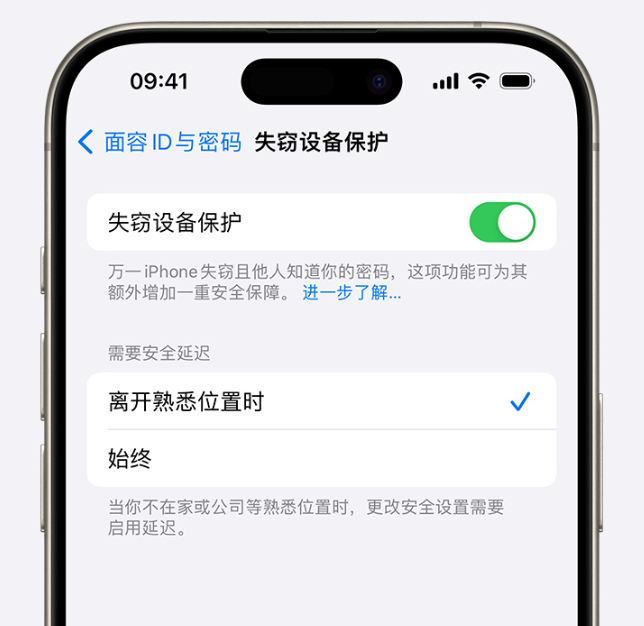
1. Go to Settings, then tap Face ID & Passcode.
2. Enter your device password.
3. Tap "Stolen Device Protection" and then turn "Stolen Device Protection" on or off.
With Stolen Device Protection enabled:
If your iPhone is no longer in a familiar location, you must authenticate using Face ID or Touch ID before you can perform certain actions, including :
Use passwords stored in Keychain
Use payment methods stored in Safari (autofill)
Turn off Lost Mode
Erase all content and settings
Apply for a new Apple Card
View your Apple Card or Apple Cash virtual card number
Make certain Apple purchases in Wallet Cash and Savings operations (for example, Apple Cash or Savings transfers)
Set up a new device using your iPhone (for example, Quick Start)
After you enable Stolen Device Protection, you also You may need to wait up to an hour before using your iPhone to change critical security settings or Apple ID. When you update the following settings, you must use Face ID or Touch ID for authentication, and wait for the security delay to end before using Face ID or Touch ID for authentication again:
Change Apple ID Password
Sign out of Apple ID
Update Apple ID account security settings (for example, add or remove trusted devices, recovery keys, or recovery contacts)
Add or remove Face ID or Touch ID
Change iPhone device passcode
Restore all settings
Turn off Find My
Turn off Stolen Device Protection
Your device may end the safety delay early after detecting you've arrived at a familiar location.
Tips: If the device needs to be repaired, you may need to turn off the "Stolen Device Protection" function in advance before taking the device to an Apple repair center to avoid a long wait.
The above is the detailed content of What is the iOS 17 Stolen Device Protection feature? How to enable?. For more information, please follow other related articles on the PHP Chinese website!

Hot AI Tools

Undresser.AI Undress
AI-powered app for creating realistic nude photos

AI Clothes Remover
Online AI tool for removing clothes from photos.

Undress AI Tool
Undress images for free

Clothoff.io
AI clothes remover

Video Face Swap
Swap faces in any video effortlessly with our completely free AI face swap tool!

Hot Article

Hot Tools

Notepad++7.3.1
Easy-to-use and free code editor

SublimeText3 Chinese version
Chinese version, very easy to use

Zend Studio 13.0.1
Powerful PHP integrated development environment

Dreamweaver CS6
Visual web development tools

SublimeText3 Mac version
God-level code editing software (SublimeText3)

Hot Topics
 1390
1390
 52
52
 Anbi app official download v2.96.2 latest version installation Anbi official Android version
Mar 04, 2025 pm 01:06 PM
Anbi app official download v2.96.2 latest version installation Anbi official Android version
Mar 04, 2025 pm 01:06 PM
Binance App official installation steps: Android needs to visit the official website to find the download link, choose the Android version to download and install; iOS search for "Binance" on the App Store. All should pay attention to the agreement through official channels.
 How to solve the problem of 'Undefined array key 'sign'' error when calling Alipay EasySDK using PHP?
Mar 31, 2025 pm 11:51 PM
How to solve the problem of 'Undefined array key 'sign'' error when calling Alipay EasySDK using PHP?
Mar 31, 2025 pm 11:51 PM
Problem Description When calling Alipay EasySDK using PHP, after filling in the parameters according to the official code, an error message was reported during operation: "Undefined...
 Sesame Open Door Exchange App Official Download Sesame Open Door Exchange Official Download
Mar 04, 2025 pm 11:54 PM
Sesame Open Door Exchange App Official Download Sesame Open Door Exchange Official Download
Mar 04, 2025 pm 11:54 PM
The official download steps of the Sesame Open Exchange app cover the Android and iOS system download process, as well as common problems solutions, helping you download safely and quickly and enable convenient transactions of cryptocurrencies.
 gate.io sesame door download Chinese tutorial
Feb 28, 2025 am 10:54 AM
gate.io sesame door download Chinese tutorial
Feb 28, 2025 am 10:54 AM
This article will guide you in detail how to access the official website of Gate.io, switch Chinese language, register or log in to your account, as well as optional mobile app download and use procedures, helping you easily get started with the Gate.io exchange. For more tutorials on using Gate.io in Chinese, please continue reading.
 Is there any mobile app that can convert XML into PDF?
Apr 02, 2025 pm 08:54 PM
Is there any mobile app that can convert XML into PDF?
Apr 02, 2025 pm 08:54 PM
An application that converts XML directly to PDF cannot be found because they are two fundamentally different formats. XML is used to store data, while PDF is used to display documents. To complete the transformation, you can use programming languages and libraries such as Python and ReportLab to parse XML data and generate PDF documents.
 How to download gate exchange Apple mobile phone Gate.io Apple mobile phone download guide
Mar 04, 2025 pm 09:51 PM
How to download gate exchange Apple mobile phone Gate.io Apple mobile phone download guide
Mar 04, 2025 pm 09:51 PM
Gate.io Apple mobile phone download guide: 1. Visit the official Gate.io website; 2. Click "Use Apps"; 3. Select "App"; 4. Download the App Store; 5. Install and allow permissions; 6. Register or log in; 7. Complete KYC verification; 8. Deposit; 9. Transaction of cryptocurrency; 10. Withdrawal.
 Compilation and installation of Redis on Apple M1 chip Mac failed. How to troubleshoot PHP7.3 compilation errors?
Mar 31, 2025 pm 11:39 PM
Compilation and installation of Redis on Apple M1 chip Mac failed. How to troubleshoot PHP7.3 compilation errors?
Mar 31, 2025 pm 11:39 PM
Problems and solutions encountered when compiling and installing Redis on Apple M1 chip Mac, many users may...
 How to open XML files with iPhone
Apr 02, 2025 pm 11:00 PM
How to open XML files with iPhone
Apr 02, 2025 pm 11:00 PM
There is no built-in XML viewer on iPhone, and you can use third-party applications to open XML files, such as XML Viewer, JSON Viewer. Method: 1. Download and install the XML viewer in the App Store; 2. Find the XML file on the iPhone; 3. Press and hold the XML file to select "Share"; 4. Select the installed XML viewer app; 5. The XML file will open in the app. Note: 1. Make sure the XML viewer is compatible with the iPhone iOS version; 2. Be careful about case sensitivity when entering file paths; 3. Be careful with XML documents containing external entities




