
php The editor teaches you how to pause recording in OBS Studio. With simple settings, you can easily control the recording process, pause recording and resume when needed, improving video recording efficiency.
1. Open the software to enter the operation interface, and open [Settings] in the [Control] panel.
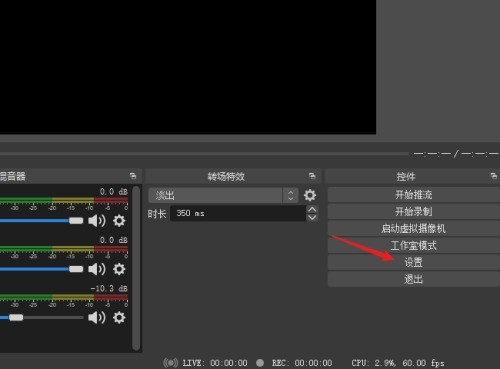
2. Open the settings window and click [Output] in the menu on the left
3. After entering the output interface, you can see a warning [When the video quality When the quality is the same as the streaming quality, recording cannot be paused].
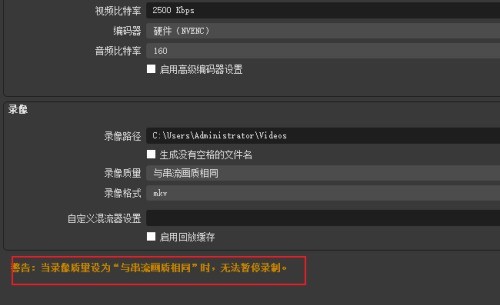
4. Find the [Video Quality] option, open the drop-down list and select any other item to solve this problem. The better the quality, the larger the file will be.
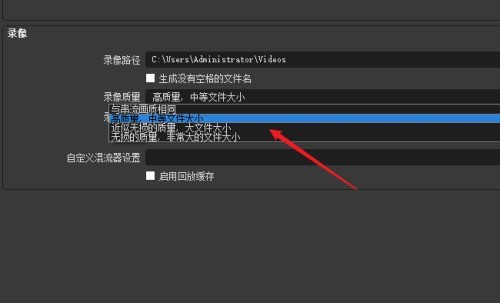
5. Change the output mode to [Advanced] and enter the advanced settings interface.
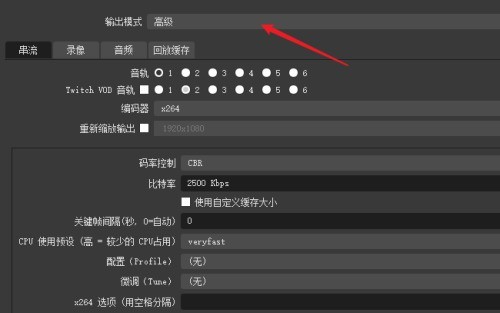
6. Enter the [Recording] tab page, and there is also a prompt [When the video encoder is (use push encoder), recording cannot be paused].
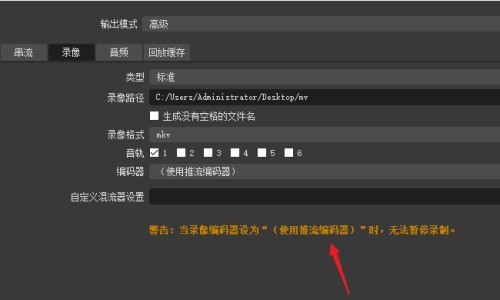
7. In the same way, click the drop-down list to modify the encoder.
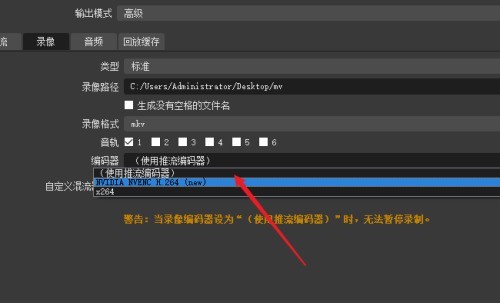
8. Save the settings. Now click the [Start Recording] button and a pause button will appear next to it to control the pause.
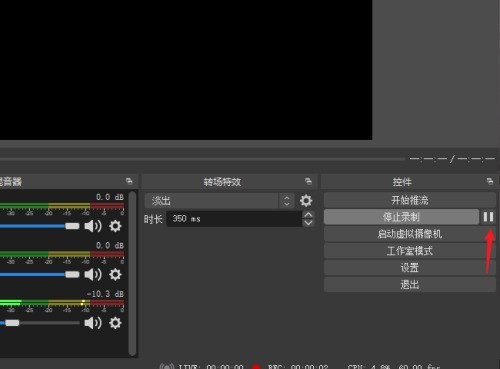
The above is the detailed content of How to pause recording in OBS Studio_How to pause recording in OBS Studio. For more information, please follow other related articles on the PHP Chinese website!
 Blue screen code 0x000009c
Blue screen code 0x000009c
 A collection of common computer commands
A collection of common computer commands
 You need permission from admin to make changes to this file
You need permission from admin to make changes to this file
 Tutorial on turning off Windows 11 Security Center
Tutorial on turning off Windows 11 Security Center
 How to set up a domain name that automatically jumps
How to set up a domain name that automatically jumps
 What are the virtual currencies that may surge in 2024?
What are the virtual currencies that may surge in 2024?
 The reason why header function returns 404 failure
The reason why header function returns 404 failure
 How to use js code
How to use js code




