How to set gender of verification rules in access
To set gender validation rules in Access, you need to perform the following steps: Create or open a table and select the gender field to which you want to apply the rule. In the "Validation Rules" field in the "Field Properties" panel, enter the formula: InStr("Male;Female",[Field Name])>0. This rule checks if the gender field value contains the string "male" or "female" and is valid if it does, otherwise it is invalid.
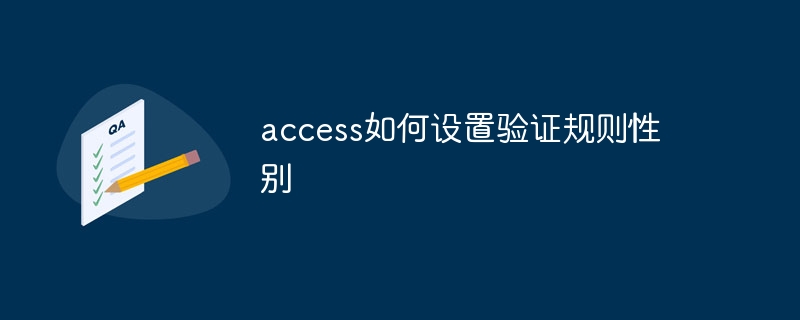
Gender verification rule setting guide in Access
How to set gender verification rules?
Set up gender validation rules in Access in just a few steps:
Step 1: Create a new table or open the table you want to modify.
Step 2: Select the fields to which you want to apply validation rules. (Usually a gender field)
Step 3: Under the Field Properties panel, find the Validation Rules section.
Step 4: Enter the following formula in the "Validation Rules" field:
<code>InStr("男;女",[字段名称])>0</code>Please replace "[field name]" with the field's as needed actual name.
Step 5: Click "OK" to save changes.
Rule explanation:
This validation rule uses the InStr() function to check whether the value in the gender field contains "male" or "female" string. If included, the value is valid; if not present, it is invalid and Access displays an error message.
Note:
- You can customize the error message as needed by entering a message in the Validation Message field below the Validation Rules field.
- If further validation is required, such as ensuring that the gender field is not empty or contains only these two values, additional expressions can be used.
- For example, to ensure that the gender field is not empty and only contains "Male" or "Female", you can use the following formula:
<code>Not IsNull([字段名称]) And InStr("男;女",[字段名称])>0</code>The above is the detailed content of How to set gender of verification rules in access. For more information, please follow other related articles on the PHP Chinese website!

Hot AI Tools

Undresser.AI Undress
AI-powered app for creating realistic nude photos

AI Clothes Remover
Online AI tool for removing clothes from photos.

Undress AI Tool
Undress images for free

Clothoff.io
AI clothes remover

Video Face Swap
Swap faces in any video effortlessly with our completely free AI face swap tool!

Hot Article

Hot Tools

Notepad++7.3.1
Easy-to-use and free code editor

SublimeText3 Chinese version
Chinese version, very easy to use

Zend Studio 13.0.1
Powerful PHP integrated development environment

Dreamweaver CS6
Visual web development tools

SublimeText3 Mac version
God-level code editing software (SublimeText3)

Hot Topics
 1386
1386
 52
52
 How to convert deepseek pdf
Feb 19, 2025 pm 05:24 PM
How to convert deepseek pdf
Feb 19, 2025 pm 05:24 PM
DeepSeek cannot convert files directly to PDF. Depending on the file type, you can use different methods: Common documents (Word, Excel, PowerPoint): Use Microsoft Office, LibreOffice and other software to export as PDF. Image: Save as PDF using image viewer or image processing software. Web pages: Use the browser's "Print into PDF" function or the dedicated web page to PDF tool. Uncommon formats: Find the right converter and convert it to PDF. It is crucial to choose the right tools and develop a plan based on the actual situation.
 How to solve the problem of third-party interface returning 403 in Node.js environment?
Mar 31, 2025 pm 11:27 PM
How to solve the problem of third-party interface returning 403 in Node.js environment?
Mar 31, 2025 pm 11:27 PM
Solve the problem of third-party interface returning 403 in Node.js environment. When we use Node.js to call third-party interfaces, we sometimes encounter an error of 403 from the interface returning 403...
 Laravel Redis connection sharing: Why does the select method affect other connections?
Apr 01, 2025 am 07:45 AM
Laravel Redis connection sharing: Why does the select method affect other connections?
Apr 01, 2025 am 07:45 AM
The impact of sharing of Redis connections in Laravel framework and select methods When using Laravel framework and Redis, developers may encounter a problem: through configuration...
 What are the benefits of multithreading in c#?
Apr 03, 2025 pm 02:51 PM
What are the benefits of multithreading in c#?
Apr 03, 2025 pm 02:51 PM
The advantage of multithreading is that it can improve performance and resource utilization, especially for processing large amounts of data or performing time-consuming operations. It allows multiple tasks to be performed simultaneously, improving efficiency. However, too many threads can lead to performance degradation, so you need to carefully select the number of threads based on the number of CPU cores and task characteristics. In addition, multi-threaded programming involves challenges such as deadlock and race conditions, which need to be solved using synchronization mechanisms, and requires solid knowledge of concurrent programming, weighing the pros and cons and using them with caution.
 How to avoid third-party interfaces returning 403 errors in Node environment?
Apr 01, 2025 pm 02:03 PM
How to avoid third-party interfaces returning 403 errors in Node environment?
Apr 01, 2025 pm 02:03 PM
How to avoid the third-party interface returning 403 error in the Node environment. When calling the third-party website interface using Node.js, you sometimes encounter the problem of returning 403 error. �...
 Unable to log in to mysql as root
Apr 08, 2025 pm 04:54 PM
Unable to log in to mysql as root
Apr 08, 2025 pm 04:54 PM
The main reasons why you cannot log in to MySQL as root are permission problems, configuration file errors, password inconsistent, socket file problems, or firewall interception. The solution includes: check whether the bind-address parameter in the configuration file is configured correctly. Check whether the root user permissions have been modified or deleted and reset. Verify that the password is accurate, including case and special characters. Check socket file permission settings and paths. Check that the firewall blocks connections to the MySQL server.
 How to use sql if statement
Apr 09, 2025 pm 06:12 PM
How to use sql if statement
Apr 09, 2025 pm 06:12 PM
SQL IF statements are used to conditionally execute SQL statements, with the syntax as: IF (condition) THEN {statement} ELSE {statement} END IF;. The condition can be any valid SQL expression, and if the condition is true, execute the THEN clause; if the condition is false, execute the ELSE clause. IF statements can be nested, allowing for more complex conditional checks.
 How to efficiently obtain component_verify_ticket in EasyWechat 5.5?
Apr 01, 2025 pm 12:42 PM
How to efficiently obtain component_verify_ticket in EasyWechat 5.5?
Apr 01, 2025 pm 12:42 PM
Get ComponentVerify in EasyWechat5.5...




