 Software Tutorial
Software Tutorial
 Computer Software
Computer Software
 Detailed explanation of the combination and locking functions of seewo whiteboard
Detailed explanation of the combination and locking functions of seewo whiteboard
Detailed explanation of the combination and locking functions of seewo whiteboard
php editor Xigua today introduces to you the combination and locking functions of Seewo whiteboards. When using seewo whiteboards for teaching, we often need to group multiple objects together for easy movement and operation. The combination function of seewo whiteboard can merge multiple objects into a whole, which is convenient and fast. In addition, the seewo whiteboard also provides a locking function, which can lock the typeset objects to ensure that the overall layout will not be destroyed due to position adjustment or deletion. Next, we will analyze the combination and locking functions of seewo whiteboards in detail to help you better use seewo whiteboards for teaching.
1. First, you need to enter a certain courseware in Seewo Whiteboard. If you want to lock a certain text content, just click on the text you want to lock and find the [Lock] function at the bottom of the layout. Just click on it.
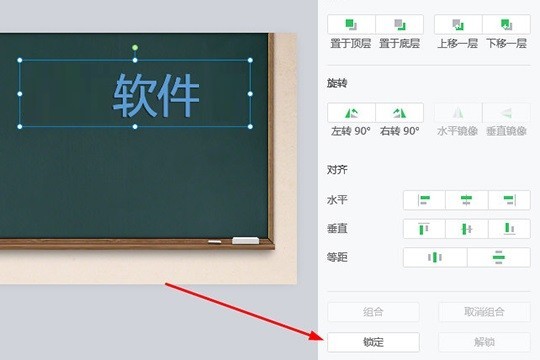
2. After the successful locking operation in the previous step, you can see that the previous text box has changed from adjustable to unadjustable red box, and its function in typesetting has also changed. In order to be gray; if you want to cancel the locked state, just click the [Unlock] function. The same is true for the locking and unlocking of pictures.
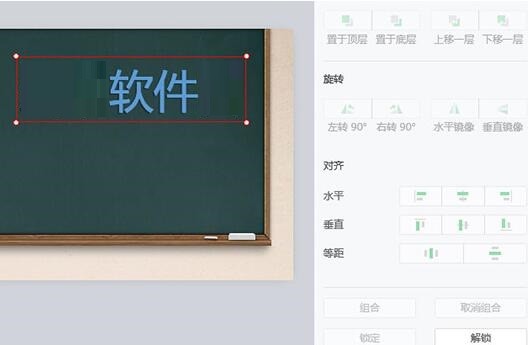
3. If you want to combine pictures and text, just use the Ctrl key on the keyboard to select the picture and text respectively. When both status bars show that they have been selected, After that, click the [Combination] function on the right.
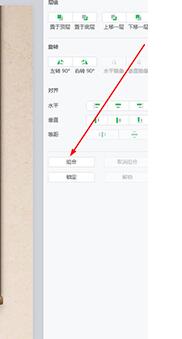
4. After clicking the combination operation, you can see that the picture and text have been combined successfully in the background. After clicking [Start Teaching], the text and pictures on the screen can no longer be moved. , users can also cancel the combination and lock operations according to their own needs.
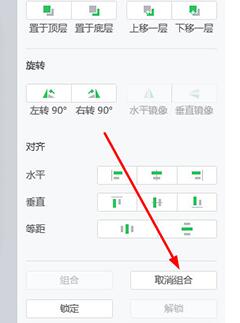
The above is the detailed content of Detailed explanation of the combination and locking functions of seewo whiteboard. For more information, please follow other related articles on the PHP Chinese website!

Hot AI Tools

Undresser.AI Undress
AI-powered app for creating realistic nude photos

AI Clothes Remover
Online AI tool for removing clothes from photos.

Undress AI Tool
Undress images for free

Clothoff.io
AI clothes remover

AI Hentai Generator
Generate AI Hentai for free.

Hot Article

Hot Tools

Notepad++7.3.1
Easy-to-use and free code editor

SublimeText3 Chinese version
Chinese version, very easy to use

Zend Studio 13.0.1
Powerful PHP integrated development environment

Dreamweaver CS6
Visual web development tools

SublimeText3 Mac version
God-level code editing software (SublimeText3)

Hot Topics
 1376
1376
 52
52
![[PROVEN] Steam Error e87 Fix: Get Gaming Again in Minutes!](https://img.php.cn/upload/article/202503/18/2025031817560457401.jpg?x-oss-process=image/resize,m_fill,h_207,w_330) [PROVEN] Steam Error e87 Fix: Get Gaming Again in Minutes!
Mar 18, 2025 pm 05:56 PM
[PROVEN] Steam Error e87 Fix: Get Gaming Again in Minutes!
Mar 18, 2025 pm 05:56 PM
Article discusses causes of Steam Error e87, including network issues, security software, server problems, outdated clients, and corrupted files. Offers prevention and solution strategies.[159 characters]
 Steam Error e87: What It Is & How to Fix It
Mar 18, 2025 pm 05:51 PM
Steam Error e87: What It Is & How to Fix It
Mar 18, 2025 pm 05:51 PM
Steam Error e87 occurs during Steam client updates or launches due to connection issues. Fix it by restarting devices, checking server status, changing DNS, disabling security software, clearing cache, or reinstalling Steam.
 How to Fix Steam Error Code e87: The ULTIMATE Guide
Mar 18, 2025 pm 05:51 PM
How to Fix Steam Error Code e87: The ULTIMATE Guide
Mar 18, 2025 pm 05:51 PM
Article discusses fixing Steam Error Code e87, caused by network issues, corrupt files, or client problems. Provides troubleshooting steps and prevention tips.
 Easy Fix: Steam Error e87 Explained & Solved
Mar 18, 2025 pm 05:53 PM
Easy Fix: Steam Error e87 Explained & Solved
Mar 18, 2025 pm 05:53 PM
Steam Error e87, caused by connectivity issues, can be fixed without reinstalling by restarting, checking internet, and clearing cache. Adjusting Steam settings helps prevent future occurrences.
 Steam Error e87: Why It Happens & 5 Ways to Fix It
Mar 18, 2025 pm 05:55 PM
Steam Error e87: Why It Happens & 5 Ways to Fix It
Mar 18, 2025 pm 05:55 PM
Steam Error e87 disrupts gaming on Steam due to connectivity issues. The article discusses causes like unstable internet and server overload, and offers fixes like restarting Steam and checking for updates.
 how to add page numbers in google docs
Mar 14, 2025 pm 02:57 PM
how to add page numbers in google docs
Mar 14, 2025 pm 02:57 PM
The article details how to add, customize, start from a specific page, and remove page numbers in Google Docs using step-by-step instructions.
 Steam Error Code e87: Get Back to Gaming FAST!
Mar 18, 2025 pm 05:52 PM
Steam Error Code e87: Get Back to Gaming FAST!
Mar 18, 2025 pm 05:52 PM
The article discusses Steam Error Code e87, its causes like network issues, server problems, and corrupted files, and provides fixes and preventive measures to avoid it.Character count: 159
 How to fix: err_response_headers_multiple_access_control_allow_origin error in Google Chrome
Mar 21, 2025 pm 06:19 PM
How to fix: err_response_headers_multiple_access_control_allow_origin error in Google Chrome
Mar 21, 2025 pm 06:19 PM
Article discusses fixing "err_response_headers_multiple_access_control_allow_origin" error in Chrome by addressing multiple Access-Control-Allow-Origin headers.



