
php Xiaobian Yuzai brings you the VMware Workstation virtual system installation guide. Virtual systems are widely used in the computer field. As one of the commonly used virtual software, VMware Workstation is simple and stable. This article will introduce how to install the VMware Workstation virtual system and provide users with a concise and clear operation method. I hope this article will help readers successfully complete the installation of virtual systems and improve work efficiency and experience.
1. First open the VMware Workstation software.

2. Then find the name of the computer where the system needs to be installed, and click [Edit Virtual Machine Settings].
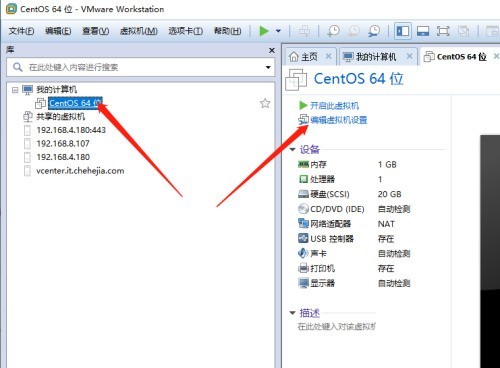
3. Click CD/DVD, then select [Use ISO image file], and then click Browse.
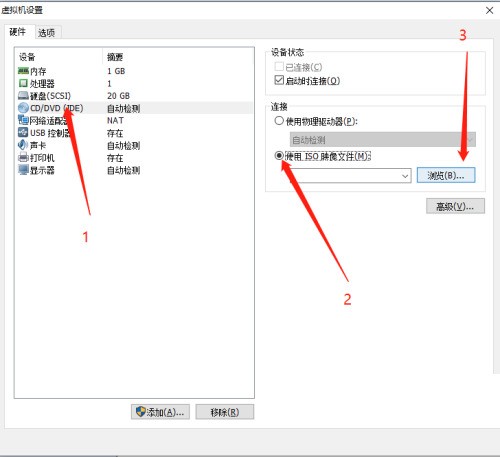
4. Then find the corresponding ISO file.
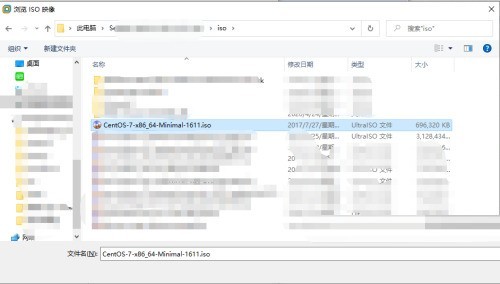
5. Click [Open].
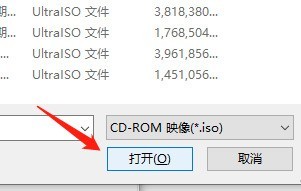
6. Click [OK] again.
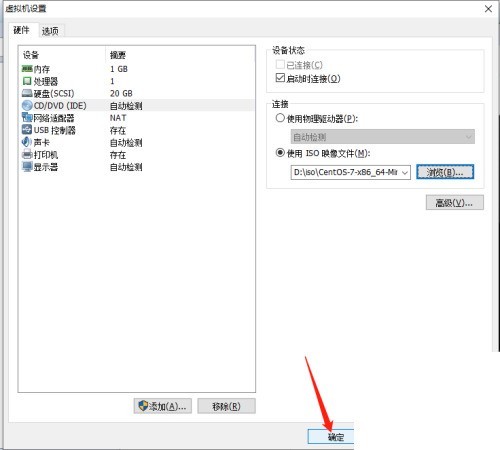
7. Finally, click [Open this virtual machine], and then you can follow the prompts to install the operating system step by step, and you can use it after the installation is completed.
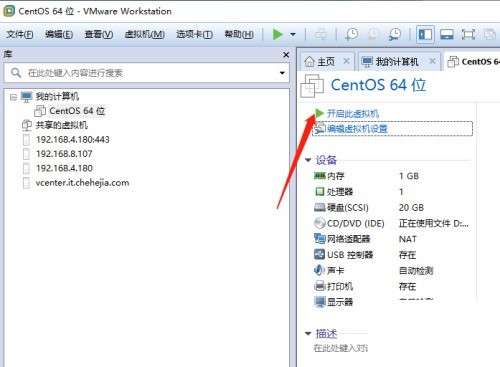
The above is the detailed content of How to install a virtual system on VMware Workstation_How to install a virtual system on VMware Workstation. For more information, please follow other related articles on the PHP Chinese website!




