
php Xiaobian Youzi will share with you how to turn on the camera in the kitchen. Xiachian is a popular food community application where users can share their food making processes and experiences. If you want to take food photos in the Kitchen app, you can turn on the camera function with simple operations to record wonderful moments. This article will give you a detailed introduction on how to easily open the camera in the Kitchen app to make your food photos more vivid and attractive.
1. After opening the Xiachian APP on your mobile phone, click on the three horizontal lines icon in the upper left corner of the home page to open it.
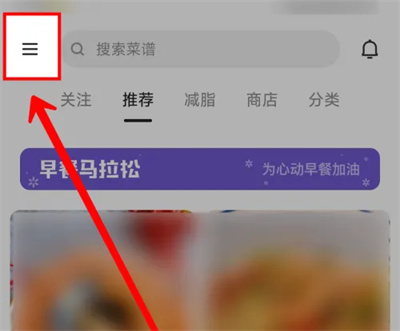
2. At this time, a function menu page will pop up on the left side of the page. Click "Settings" at the bottom to enter.
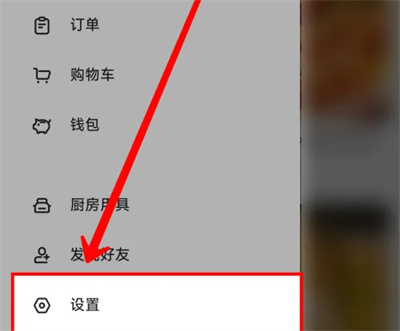
3. There is a "Privacy Settings" on the settings page, click on this item to enter.
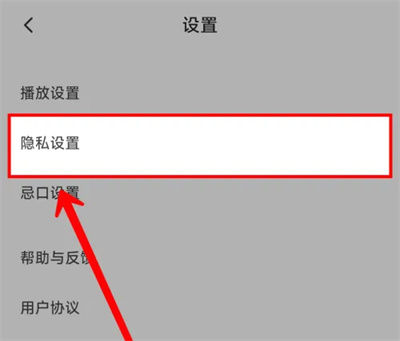
4. Next, click "System Permission Settings" in the privacy settings to enter.
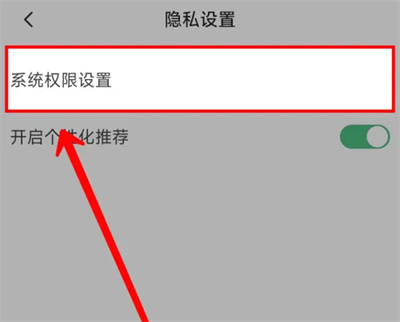
5. Find "Camera" in the new interface you enter, and click the arrow behind it to enter the settings.
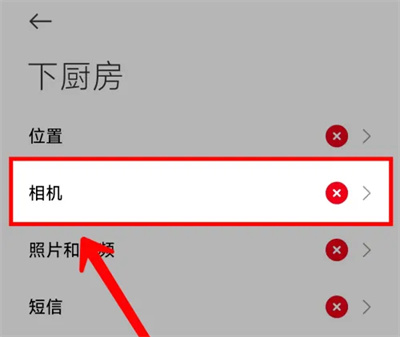
#6. Finally, click the switch button behind "Allow only during use" on the kitchen camera permissions page.
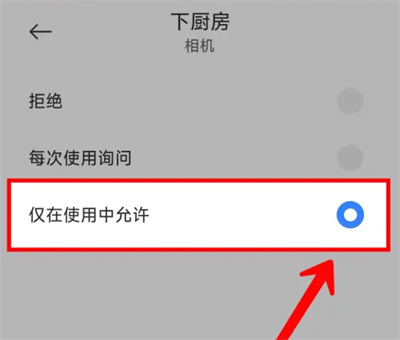
The above is the detailed content of How to turn on the camera in the kitchen. For more information, please follow other related articles on the PHP Chinese website!




