How to close the floating window in uc browser
php editor Youzi introduces how to close pop-up windows in UC browser? UC Browser may affect the user experience due to advertising pop-ups and other reasons. Closing these pop-ups can be achieved through simple settings. Users can find the "Web Content Settings" or "Pop-up Blocking" options through "General" or "Privacy Settings" in the browser settings, and then choose the setting to close pop-ups according to personal needs. This can effectively avoid the interference of pop-up windows in UC Browser.

uc browser usage tutorial
How to close the floating window in uc browser
1. Video floating window
1. First open the uc browser and click [My] in the lower right corner of the main page;
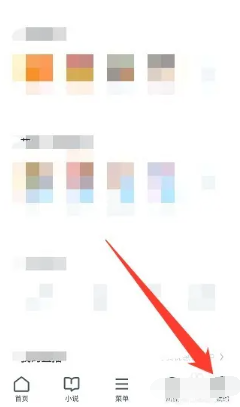
2. Select [Settings] in the upper right corner of the My Services page;
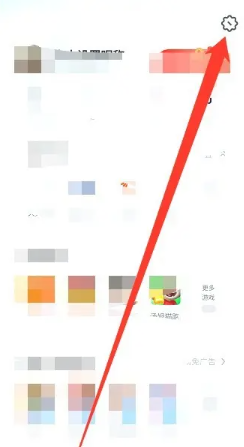
3. Then on the more settings page, find [uc headline settings] at the bottom;
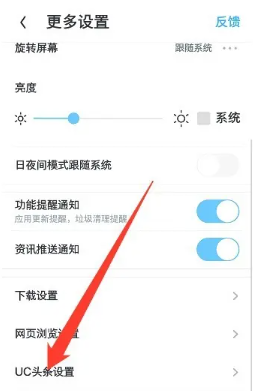
4. Finally, slide the button behind [Play Video in Suspended Small Window].
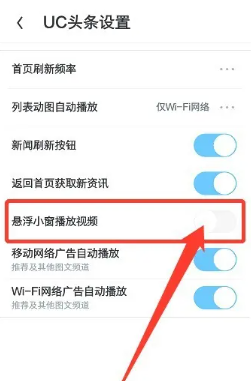
2. Web page information floating prompt window
1. First open uc browser and enter my page, select [Settings] in the upper right corner;
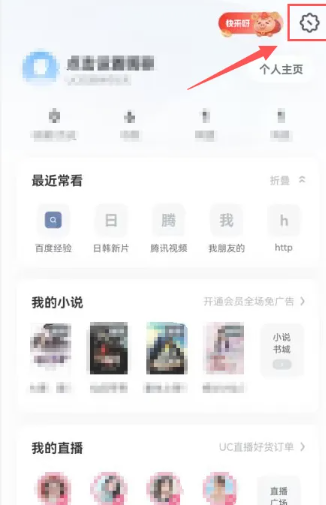
2. Then in the more settings interface, select [Web Browsing Settings];
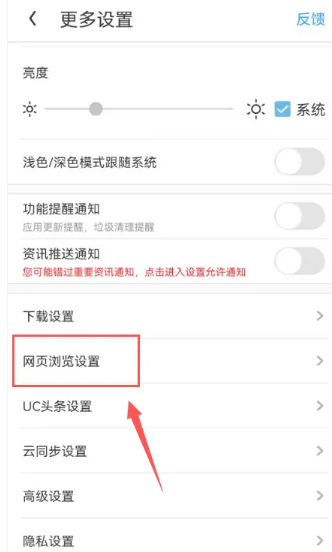
3. Finally, slide the button behind [Web Resource Suspension Tip].
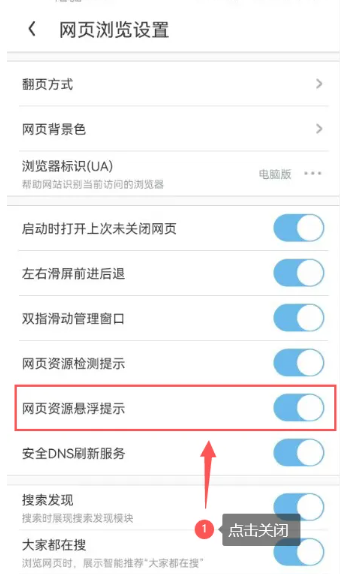
The above is the detailed content of How to close the floating window in uc browser. For more information, please follow other related articles on the PHP Chinese website!

Hot AI Tools

Undresser.AI Undress
AI-powered app for creating realistic nude photos

AI Clothes Remover
Online AI tool for removing clothes from photos.

Undress AI Tool
Undress images for free

Clothoff.io
AI clothes remover

AI Hentai Generator
Generate AI Hentai for free.

Hot Article

Hot Tools

Notepad++7.3.1
Easy-to-use and free code editor

SublimeText3 Chinese version
Chinese version, very easy to use

Zend Studio 13.0.1
Powerful PHP integrated development environment

Dreamweaver CS6
Visual web development tools

SublimeText3 Mac version
God-level code editing software (SublimeText3)

Hot Topics
 How to cancel continuous monthly subscription in 'UC Browser'
Apr 10, 2024 pm 03:43 PM
How to cancel continuous monthly subscription in 'UC Browser'
Apr 10, 2024 pm 03:43 PM
After using UC Browser's continuous monthly subscription service, if you want to cancel your subscription, you can follow the following simple steps. In this article, we will introduce you in detail how to cancel the continuous monthly subscription service of UC Browser, allowing you to easily cancel the subscription and avoid unnecessary expenses. How to cancel the continuous monthly subscription in uc browser Method 1: uc browser 1. First open uc browser and enter the main page, click [My] in the lower left corner; 2. Then enter the My function area, [Settings] service in the upper right corner Function; 3. Then on the more settings service page, slide to the [Help and Feedback] function at the bottom; 4. Finally jump to the interface below, find [Cancel Automatic Renewal] in the automatic service to cancel the continuous monthly subscription. Method 2: WeChat 1. Call first
 How to transfer files in uc browser
Apr 09, 2024 pm 05:10 PM
How to transfer files in uc browser
Apr 09, 2024 pm 05:10 PM
How to transfer files in uc browser? Files and videos downloaded in uc browser can be transferred. Most users do not know how to transfer downloaded files and videos. Next is the uc browser that the editor brings to users. Tutorial on how to transfer files to a computer, interested users can come and take a look! uc browser usage tutorial How to transfer files in uc browser 1. First open uc browser and enter the main page, click [Network Disk] in the lower right corner to enter the special area; 2. Then jump to the network disk function page, the [Network Disk] on the far right Click the + button; 3. Then click the [Add Magnet Link] button in the bottom menu bar; 4. Then enter the Add Magnet Link page and copy the link to be transferred; 5. Finally jump to the interface for selecting files. , click the [Transfer] button in the lower right corner
 Can't UC videos be downloaded? How to download videos in UC browser
Mar 20, 2024 pm 08:51 PM
Can't UC videos be downloaded? How to download videos in UC browser
Mar 20, 2024 pm 08:51 PM
UC Browser is a browser that everyone is using. It allows everyone to get some unique online experience. It is super convenient and can search for a variety of resources for you, some of which you cannot enjoy on other platforms. Everyone can view his video works here. The content is very exciting. Everyone is immersed in it and can't stop at all. They also want to download the video locally so that they can watch it at any time. Whenever you want to watch it, you can just When I watched it, it was very convenient. I have sorted out the specific method of downloading the video. I hope it can help you. How to download videos to the local area in UC Browser: 1. Open UC Browser, click on the menu bar, and select Download/Video; 2. Click on the cached video; 3. Click on the video selection
 How to enable web page translation in uc browser_How to enable web page translation in uc browser
Apr 02, 2024 pm 03:25 PM
How to enable web page translation in uc browser_How to enable web page translation in uc browser
Apr 02, 2024 pm 03:25 PM
1. First open the uc browser, enter the location you want to translate, and click [Menu]. 2. Then click the [Tools] button in the lower right corner. 3. Then click [Webpage Translation] in the lower left corner. 4. A translation plug-in will be automatically downloaded and installed. 5. After the final installation is completed, return to the page just now and click [Webpage Translation] to start translation.
 How to view prohibited websites in 'UC Browser'
Apr 10, 2024 pm 04:16 PM
How to view prohibited websites in 'UC Browser'
Apr 10, 2024 pm 04:16 PM
In the online world, sometimes we may encounter some blocked websites. However, if you are using UC Browser, don’t worry! Below I will introduce to you how to bypass blocked access in UC Browser and enjoy the Internet. How to view prohibited websites in uc browser 1. First open uc browser on the computer and go to the main page to solve all the problems; 2. After solving all the problems, click on the [avatar] in the upper right corner; 3. Then below The multi-menu bar will expand and select the [Settings] function; 4. Then jump to the settings function page, slide the left function bar and click [Ad Blocking]; 5. Finally, set all prohibited website links in You can browse the website section.
 Steps to solve the problem that the UC Browser web page cannot be opened due to confusion
Apr 02, 2024 pm 09:52 PM
Steps to solve the problem that the UC Browser web page cannot be opened due to confusion
Apr 02, 2024 pm 09:52 PM
1. Clear cache (1) Open UC Browser, click [Menu] and enter [Settings]. (2) Swipe up to find [Clear History] (3) Check it and click [Clear] 2. Turn on/off cloud acceleration (1) Enter settings and click [High Speed/Save Data]. (2) Try turning on/off the cloud acceleration button. 3. Turn off ad filtering (1) Enter settings and click [Ad Filter]. (2) Turn off the ad filtering button 4. Switch the network (if you are connected to a valid wif, turn off wif and use mobile data) 5. Wait for about two minutes and try again
 Where to set the incognito mode in 'UC Browser'
Apr 10, 2024 pm 05:00 PM
Where to set the incognito mode in 'UC Browser'
Apr 10, 2024 pm 05:00 PM
UC Browser's incognito mode can help protect your privacy and prevent your browsing history from being saved. Below I will introduce to you how to set up incognito mode in UC Browser. Next, I will further provide you with detailed steps and instructions to help you better use the incognito mode of UC Browser. How to set up the incognito mode of UC Browser 1: Mobile version 1. First open uc Browser and enter the main page, click on the three horizontal lines at the bottom [Menu]; 2. Then the menu bar will expand below, select [Multiple] Window] Service; 3. Finally enter the multi-window page as shown below, click [Incognito Browsing] as shown below to set it up. Method 2: Computer side 1. First open the uc browser on the computer, and click the [three horizontal lines] in the upper right corner of the main page; 2
 How to close the floating window in uc browser
Apr 10, 2024 pm 04:52 PM
How to close the floating window in uc browser
Apr 10, 2024 pm 04:52 PM
How to close the floating window of UC Browser? There is a floating window that can be closed in UC Browser. Most users don’t know how to close the floating window. Next, the editor brings you a tutorial on how to close the floating window of UC Browser. , interested users come and take a look! uc browser usage tutorial How to close the uc browser floating window 1. Video floating window 1. First open uc browser, click [My] in the lower right corner of the main page; 2. Select [Settings] in the upper right corner of the My Service page; 3. Then on the more settings page, find [uc headline settings] at the bottom; 4. Finally, slide the button behind [suspended small window to play video]. 2. Web page information floating prompt window 1. First open uc browser and enter my page, select [Settings] in the upper right corner






