DHCP principles in Linux

A: Client makes IP request
When a DHCP client starts, it will automatically configure its IP address to 0.0.0.0. Since normal communication cannot be performed using 0.0.0.0, the client must obtain a legal address through the DHCP server. Since the client does not know the IP address of the DHCP server, it uses the address of 0.0.0.0 as the source address, UDP68 port as the source port, 255.255.255.255 as the destination address, and UDP67 port as the destination port to broadcast the requested IP address information. . The broadcast information contains the MAC address and computer name of the DHCP client so that the DHCP server can determine which client sent the request.
B: Server response
When the DHCP server receives the information from the client requesting an IP address, it searches its own IP address pool to see if there is a legal IP address to provide to the client. If so, the DHCP server marks the IP address and adds it to the DHCPOFFER message. Then the DHCP server broadcasts a DHCPOFFER message that includes the following information: the MAC address of the DHCP client; the legal IP address provided by the DHCP server; Subnet mask; default gateway (routing); lease period; IP address of the DHCP server. Because the DHCP client does not yet have an IP address, the DHCP server uses its own IP address as the source address, UDP67 port as the source port, 255.255.255.255 as the destination address, and UDP68 port as the destination port to broadcast the DHCPOFFER message.
C: Client selects IP
The DHCP client selects an IP address from the first DHCPOFFER message received, and the DHCP server that issued the IP address reserves the address so that the address cannot be provided to another DHCP client. The third phase of the DHCP lease occurs after the client receives the DHCPOFFER from the first DHCP server and selects an IP address. The client broadcasts a DHCPREQUEST message to all DHCP servers to indicate that it accepts the offer. The DHCPREQUEST message includes the service identifier (IP address) of the server that provided the IP configuration for this client. The DHCP server looks at the Server Identifier field to determine if it itself has been selected to provide IP addresses to the specified clients. If those DHCPOFFERs are rejected, the DHCP server unoffers and reserves their IP addresses for the next IP lease request.
During the client's IP selection process, although the client has selected an IP address, it has not yet configured an IP address. There may be several DHCP servers in a network, so the client still uses the address of 0.0.0.0 as Source address, use UDP68 port as the source port, use 255.255.255.255 as the destination address, use UDP67 port as the destination port to broadcast DHCPREQUEST information.
D: Server confirms lease
After receiving the DHCPREQUEST message, the DHCP server broadcasts a successful confirmation to the client in the form of a DHCPACK message. This message contains the valid lease of the IP address and other possible configuration information. Although the server confirmed the client's lease request, the client has not received the server's DHCPACK message, so the server still uses its own IP address as the source address, UDP67 port as the source port, and 255.255.255.255 as the destination address, using UDP68 port serves as the destination port to broadcast DHCPACK information. When the client receives the DHCPACK message, it configures an IP address and completes TCP/IP initialization.
If DHCPREQUEST is unsuccessful, for example, the client attempts to lease the previous IP address but the IP address is no longer available, or the IP is invalid because the client moved to another subnet, the DHCP server will broadcast a negative confirmation message DHCPNACK. When the client receives an unsuccessful acknowledgment, it restarts the DHCP lease process.
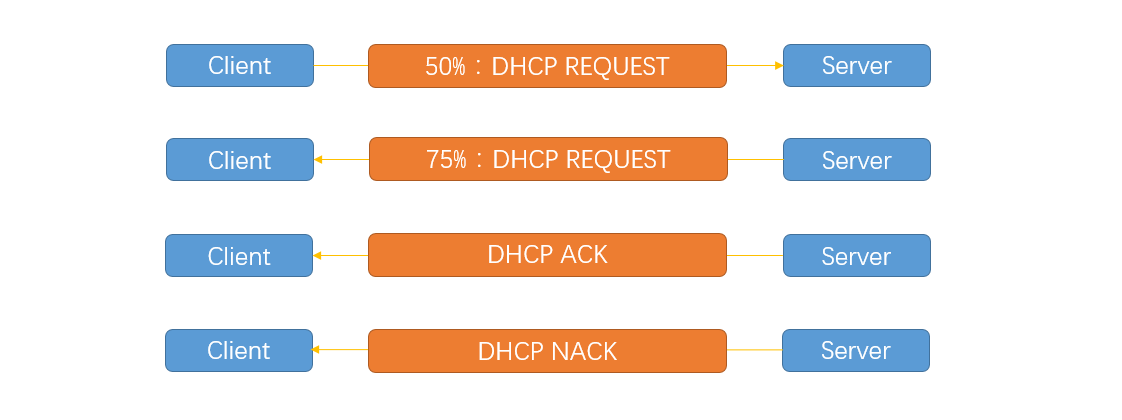
The DHCP client will send a DHCPREQUEST message packet directly to the DHCP server that provides it with an IP address when 50% of the lease period has expired. If the client receives the DHCPACK message packet responded by the server, the client updates its configuration based on the new lease period and other updated TCP/IP parameters provided in the packet, and the IP lease update is completed. If no reply is received from the server, the client continues to use the existing IP address because 50% of the current lease period remains.
If there is no update when 50% of the lease period has passed, the DHCP client will contact the DHCP server that provided it with the IP address again when 75% of the lease period has passed. If it is still unsuccessful, when the lease reaches 100%, the DHCP client must give up the IP address and apply again. If no DHCP server is available at this time, the DHCP client will use a random address in 169.254.0.0/16 and try again every 5 minutes.
The above is the detailed content of DHCP principles in Linux. For more information, please follow other related articles on the PHP Chinese website!

Hot AI Tools

Undresser.AI Undress
AI-powered app for creating realistic nude photos

AI Clothes Remover
Online AI tool for removing clothes from photos.

Undress AI Tool
Undress images for free

Clothoff.io
AI clothes remover

AI Hentai Generator
Generate AI Hentai for free.

Hot Article

Hot Tools

Notepad++7.3.1
Easy-to-use and free code editor

SublimeText3 Chinese version
Chinese version, very easy to use

Zend Studio 13.0.1
Powerful PHP integrated development environment

Dreamweaver CS6
Visual web development tools

SublimeText3 Mac version
God-level code editing software (SublimeText3)

Hot Topics
 1386
1386
 52
52
 Difference between centos and ubuntu
Apr 14, 2025 pm 09:09 PM
Difference between centos and ubuntu
Apr 14, 2025 pm 09:09 PM
The key differences between CentOS and Ubuntu are: origin (CentOS originates from Red Hat, for enterprises; Ubuntu originates from Debian, for individuals), package management (CentOS uses yum, focusing on stability; Ubuntu uses apt, for high update frequency), support cycle (CentOS provides 10 years of support, Ubuntu provides 5 years of LTS support), community support (CentOS focuses on stability, Ubuntu provides a wide range of tutorials and documents), uses (CentOS is biased towards servers, Ubuntu is suitable for servers and desktops), other differences include installation simplicity (CentOS is thin)
 Centos configuration IP address
Apr 14, 2025 pm 09:06 PM
Centos configuration IP address
Apr 14, 2025 pm 09:06 PM
Steps to configure IP address in CentOS: View the current network configuration: ip addr Edit the network configuration file: sudo vi /etc/sysconfig/network-scripts/ifcfg-eth0 Change IP address: Edit IPADDR= Line changes the subnet mask and gateway (optional): Edit NETMASK= and GATEWAY= Lines Restart the network service: sudo systemctl restart network verification IP address: ip addr
 How to use docker desktop
Apr 15, 2025 am 11:45 AM
How to use docker desktop
Apr 15, 2025 am 11:45 AM
How to use Docker Desktop? Docker Desktop is a tool for running Docker containers on local machines. The steps to use include: 1. Install Docker Desktop; 2. Start Docker Desktop; 3. Create Docker image (using Dockerfile); 4. Build Docker image (using docker build); 5. Run Docker container (using docker run).
 How to view the docker process
Apr 15, 2025 am 11:48 AM
How to view the docker process
Apr 15, 2025 am 11:48 AM
Docker process viewing method: 1. Docker CLI command: docker ps; 2. Systemd CLI command: systemctl status docker; 3. Docker Compose CLI command: docker-compose ps; 4. Process Explorer (Windows); 5. /proc directory (Linux).
 Detailed explanation of docker principle
Apr 14, 2025 pm 11:57 PM
Detailed explanation of docker principle
Apr 14, 2025 pm 11:57 PM
Docker uses Linux kernel features to provide an efficient and isolated application running environment. Its working principle is as follows: 1. The mirror is used as a read-only template, which contains everything you need to run the application; 2. The Union File System (UnionFS) stacks multiple file systems, only storing the differences, saving space and speeding up; 3. The daemon manages the mirrors and containers, and the client uses them for interaction; 4. Namespaces and cgroups implement container isolation and resource limitations; 5. Multiple network modes support container interconnection. Only by understanding these core concepts can you better utilize Docker.
 What to do if the docker image fails
Apr 15, 2025 am 11:21 AM
What to do if the docker image fails
Apr 15, 2025 am 11:21 AM
Troubleshooting steps for failed Docker image build: Check Dockerfile syntax and dependency version. Check if the build context contains the required source code and dependencies. View the build log for error details. Use the --target option to build a hierarchical phase to identify failure points. Make sure to use the latest version of Docker engine. Build the image with --t [image-name]:debug mode to debug the problem. Check disk space and make sure it is sufficient. Disable SELinux to prevent interference with the build process. Ask community platforms for help, provide Dockerfiles and build log descriptions for more specific suggestions.
 What computer configuration is required for vscode
Apr 15, 2025 pm 09:48 PM
What computer configuration is required for vscode
Apr 15, 2025 pm 09:48 PM
VS Code system requirements: Operating system: Windows 10 and above, macOS 10.12 and above, Linux distribution processor: minimum 1.6 GHz, recommended 2.0 GHz and above memory: minimum 512 MB, recommended 4 GB and above storage space: minimum 250 MB, recommended 1 GB and above other requirements: stable network connection, Xorg/Wayland (Linux)
 How to switch Chinese mode with vscode
Apr 15, 2025 pm 11:39 PM
How to switch Chinese mode with vscode
Apr 15, 2025 pm 11:39 PM
VS Code To switch Chinese mode: Open the settings interface (Windows/Linux: Ctrl, macOS: Cmd,) Search for "Editor: Language" settings Select "Chinese" in the drop-down menu Save settings and restart VS Code




