
How to change the frequency of background image switching in Win10 and the method of changing the frequency of background image switching in Win10 system have become topics of concern to the majority of Win10 system users. In response to this problem, PHP editor Apple provided a detailed solution. In the Win10 system, users can set the background image switching frequency by changing the "Background" option in "Personalization Settings", or they can also customize the frequency by changing the registry. Please refer to the following content for specific operation methods.
1. In the first step, we click to open the "Start" button on the computer, then find the "Settings" option in the menu list, and click Open this option
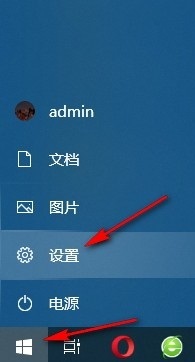
#2. In the second step, after entering the Windows settings page, we find the "Personalization" option on the page and click to open this option
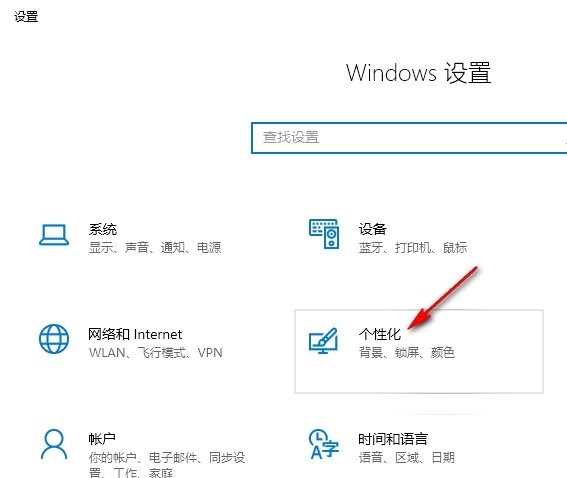
3. In the third step, after entering the personalization page, we first open the "Background" option on the "Background" page, and then select "Slideshow" in the drop-down list. "Show" option
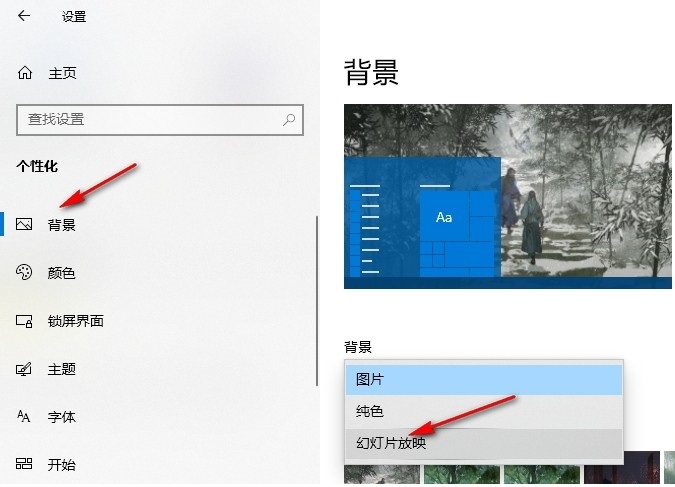
#4. Step 4, then we click to open the "Browse" option, then select the folder where the picture is located on the folder page, and then click "Select this Folder" option
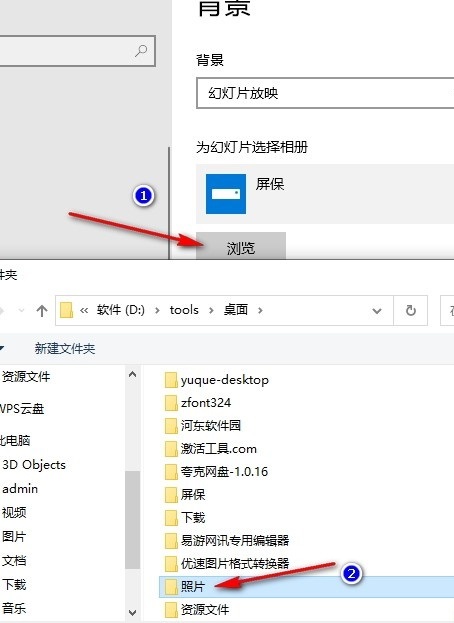
5. Step 5. After setting the folder where the slideshow pictures are located, we click to open the "Picture switching frequency" option, and then select it in the drop-down list Just select the switching frequency you need
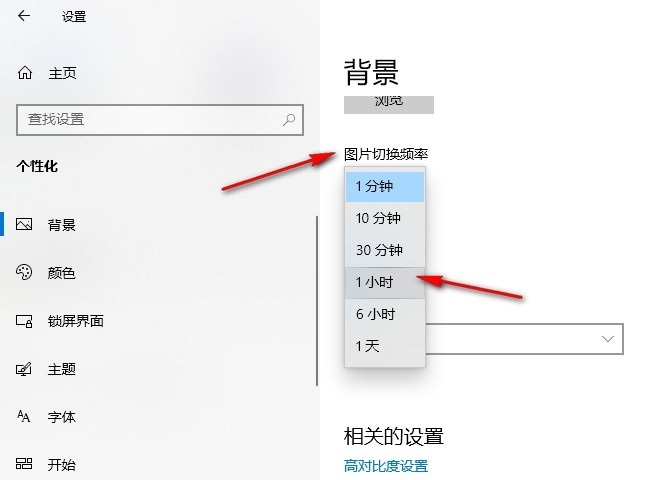
The above is the detailed content of How to change the background image switching frequency in Win10 How to change the background image switching frequency in Win10 system. For more information, please follow other related articles on the PHP Chinese website!
 win10 bluetooth switch is missing
win10 bluetooth switch is missing
 Why do all the icons in the lower right corner of win10 show up?
Why do all the icons in the lower right corner of win10 show up?
 The difference between win10 sleep and hibernation
The difference between win10 sleep and hibernation
 Win10 pauses updates
Win10 pauses updates
 What to do if the Bluetooth switch is missing in Windows 10
What to do if the Bluetooth switch is missing in Windows 10
 win10 connect to shared printer
win10 connect to shared printer
 Clean up junk in win10
Clean up junk in win10
 How to share printer in win10
How to share printer in win10




