
After upgrading to Win11, insufficient C drive space has become a problem faced by many users. In order to solve this problem, PHP editor Xinyi has compiled some solutions to help users manage C drive space reasonably and release more storage space. Whether it is cleaning up temporary files, uninstalling unnecessary programs or moving files to other hard drives, these solutions can effectively solve the problem of insufficient C drive space and make your computer run more smoothly.
Method 1: Reinstall the system
Recommended system download:
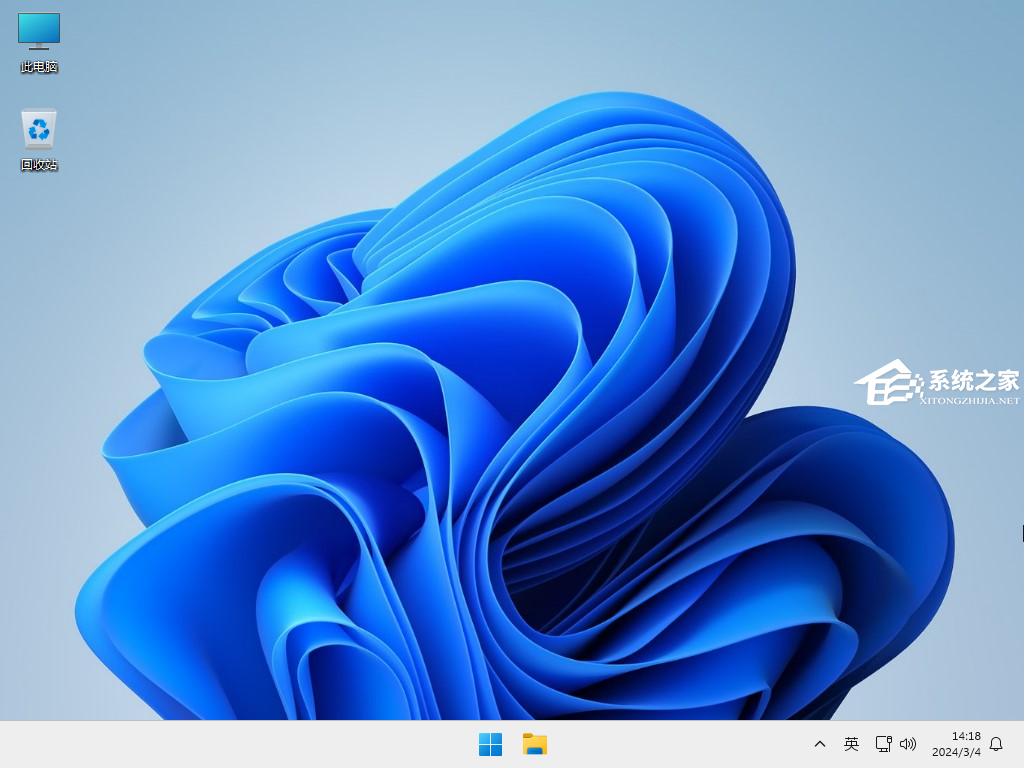
Method 2: Use third-party software to clean up C drive
1. Recommended download:
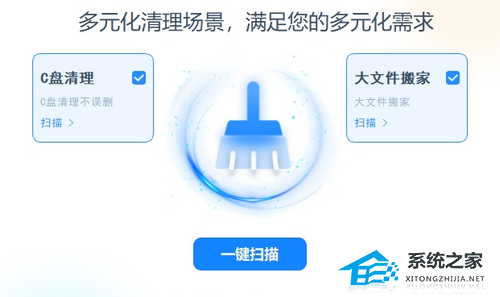
2. Wait for the download and installation and then open the software, click [One-click Scan] to scan out the junk in the computer first, and finally click Clean That’s it.
Method 3:
1. First, make sure that drive C and drive D are partitions on the same disk, and drive C and drive D must be adjacent and cannot be separated by 1 One or more disk partitions must also have volume labels;
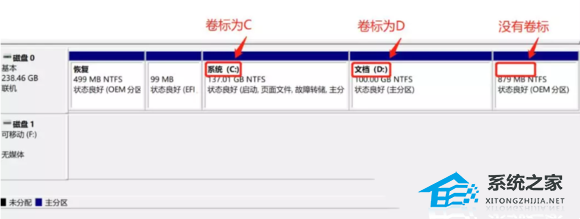
#Right-click the Start menu in the lower left corner, or press the Win In the menu item that opens, select Disk Management to check the disk status;
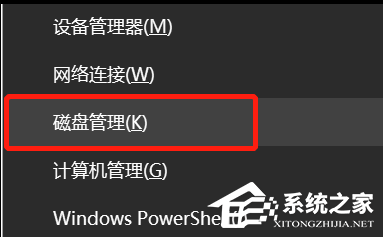
#There are also the following situations:
1. C drive and D drive are in on the same disk 0, so the D disk can be expanded to the C disk;
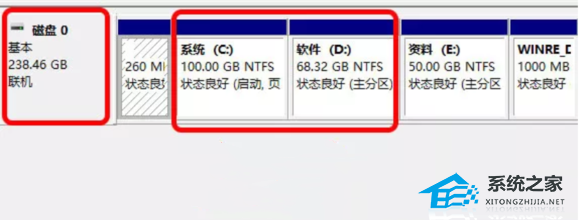
2. The computer has 2 disks, but the C disk and D disk are on the same disk. And the D drive is on the right side of the C drive and has a volume label. Conclusion: The D drive can be expanded to the C drive, but the E drive cannot be expanded to the C drive;
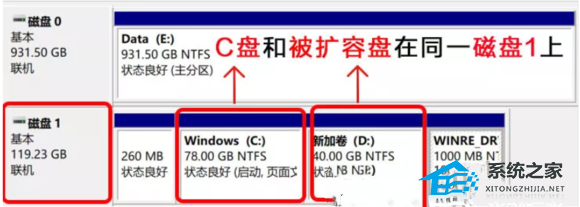
3. The computer has 2 disks, but there is no disk with a volume label behind the C drive. The D drive and E drive have a disk. The C drive has its own disk. The D drive, E drive, and C drive are not in the same disk. Conclusion: You cannot combine any disk. Expand to C drive;
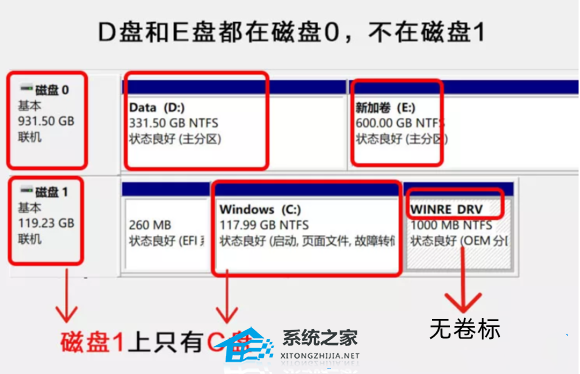
4. The computer has 2 disks, C drive and E drive are on the same disk, and E drive is next to C drive, conclusion: E drive It can be expanded to the C drive, but the D drive cannot be expanded to the C drive.
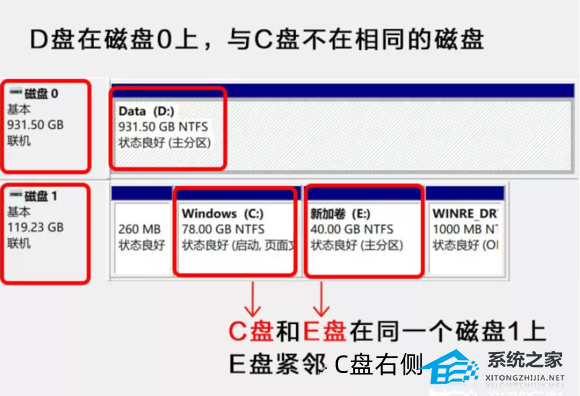
2. Back up all important computer data to the cloud or mobile hard drive;
3. Format the D drive in advance, otherwise, install the software after the expansion is completed Sometimes errors are reported and the installation cannot be performed;
4. Start expansion.
Delete the partition next to the C drive and turn it into an unallocated partition
1. Right-click the Start menu in the lower left corner, or press the Win In the menu item, select Disk Management, check the disk status, right-click the D drive and select Delete Volume;
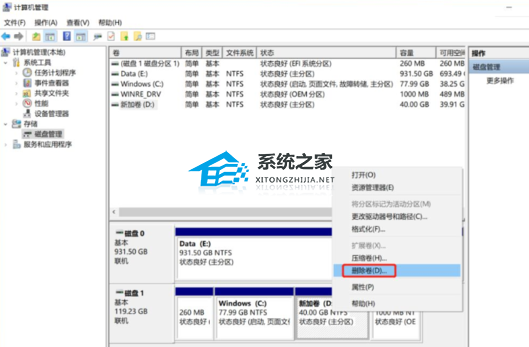
2. If the data has been backed up, you can click Yes directly. Delete all data on this disk.
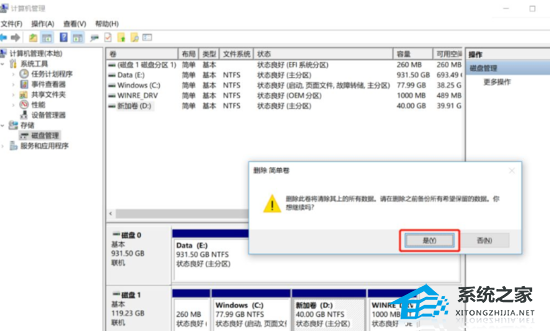
Step 2: Expand the C drive
1. Right-click the C drive and select Extend Volume in the menu that opens;
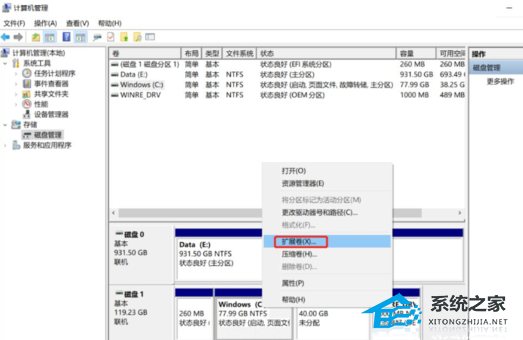
2. Welcome to the Extend Volume Wizard, click Next;
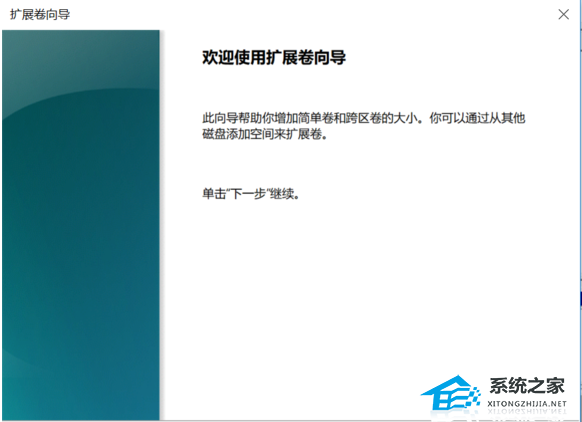
3. The system will automatically calculate the maximum expansion capacity. For special expansion needs, click Next to complete (you can manually enter the expanded capacity in the red box);
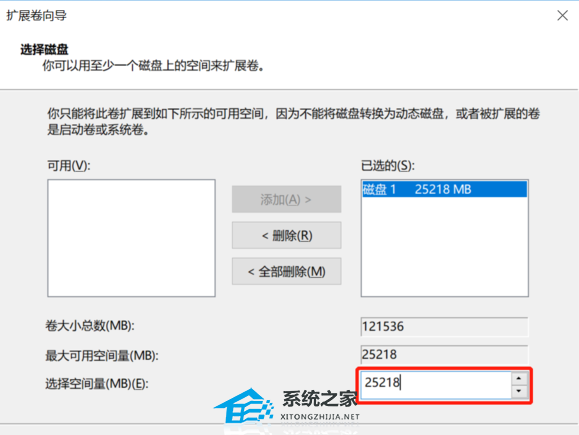
4. After clicking Finish, the C drive has been expanded.
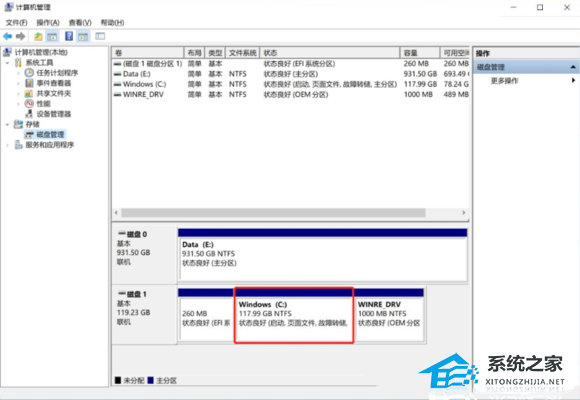
Method 4:
1. First, enter this computer, find and select [Local Disk (C:)], and then click [Right-click], In the menu item that opens, select [Properties];
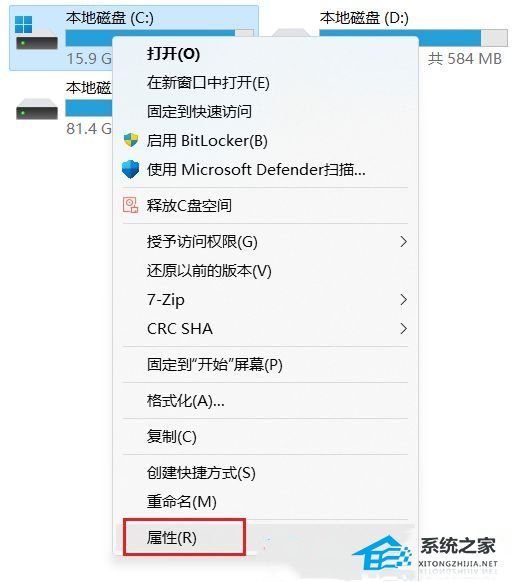
2. Local disk (C:) Properties window, click [Details];
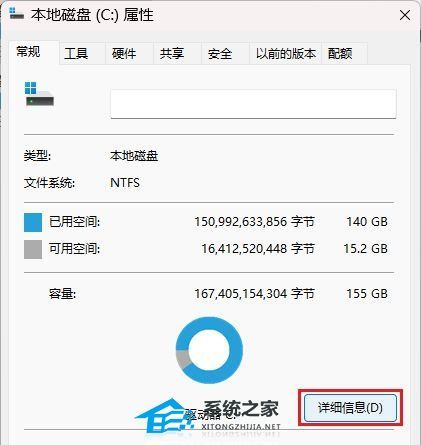
3. The settings window pops up and the page jumps to the storage usage. Here we click on the [Temporary files (select the temporary files to be deleted)] item;
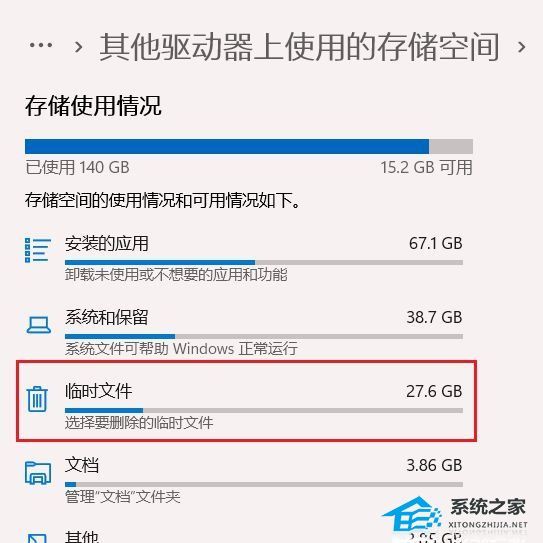
4. Enter the temporary files page, you can see all the temporary file items in the current system. To be precise, the temporary files here can be deleted, but the system will delete the downloads under the personal account. The folder is also defined as a temporary folder. If you do not want to delete the files in the download folder, this item can be unchecked. Check [Previous Windows Installation File], and then click [Delete File] to delete the Windows.old folder;
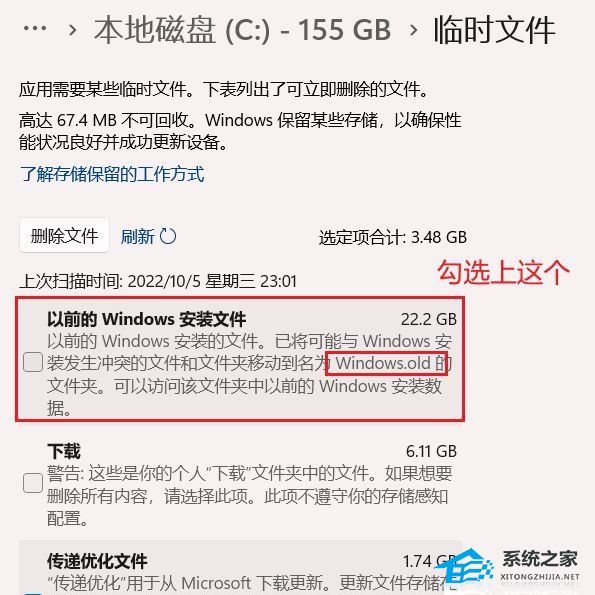
5. In addition to the download folder , others can be checked;

6. Prompt is being cleared: Windows Update Cleanup;
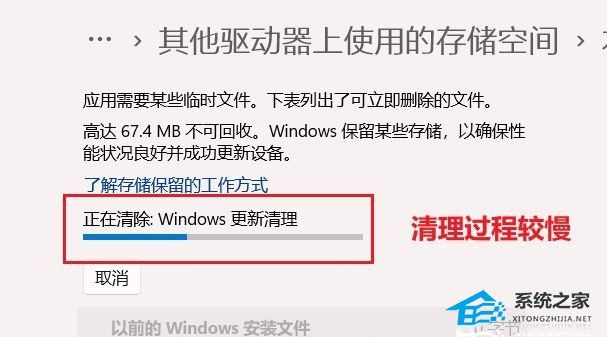
7. Finally , you can use the [Refresh] button to refresh and view the temporary file information existing in the system.
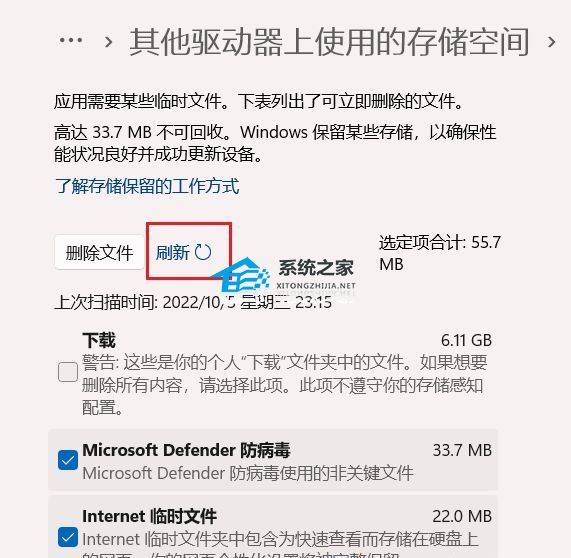
The above is the detailed content of Insufficient space on C drive after upgrading Win11 Solution. For more information, please follow other related articles on the PHP Chinese website!
 There is no WLAN option in win11
There is no WLAN option in win11
 How to skip online activation in win11
How to skip online activation in win11
 Win11 skips the tutorial to log in to Microsoft account
Win11 skips the tutorial to log in to Microsoft account
 How to open win11 control panel
How to open win11 control panel
 Introduction to win11 screenshot shortcut keys
Introduction to win11 screenshot shortcut keys
 Windows 11 my computer transfer to the desktop tutorial
Windows 11 my computer transfer to the desktop tutorial
 Solution to the problem of downloading software and installing it in win11
Solution to the problem of downloading software and installing it in win11
 How to skip network connection during win11 installation
How to skip network connection during win11 installation




