
php editor Baicao brings you a tutorial on how to set up call forwarding on Lenovo Z5s. In daily life, the call forwarding function can help you keep your calls smooth and never miss important calls. This tutorial will introduce in detail how to set up call forwarding on the Lenovo Z5s mobile phone, allowing you to easily master the steps and enjoy a convenient communication experience.
1. Click [Phone] on [Standby Interface].
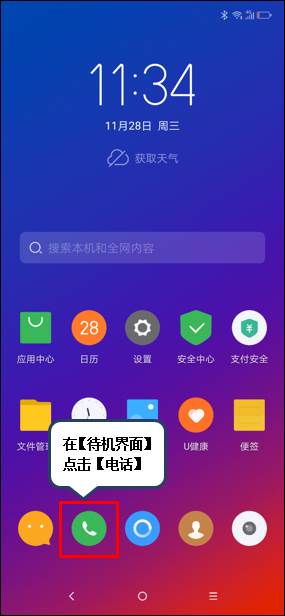
2. Click the [Menu] icon in the upper right corner.
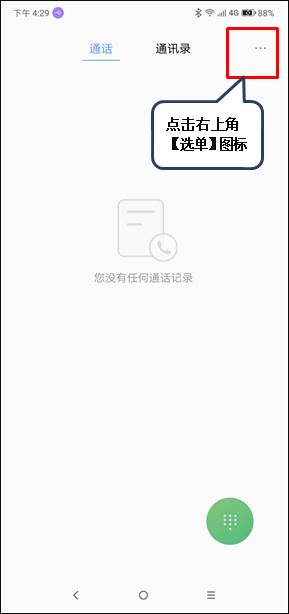
3. Click [Settings].
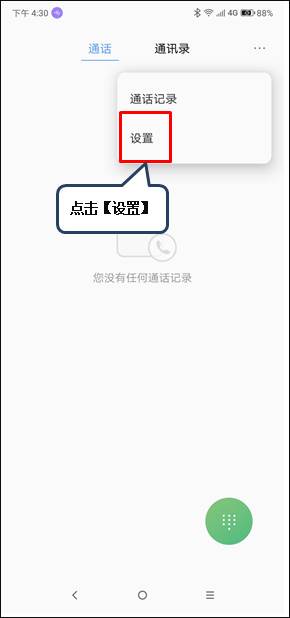
4. Click [Call Forwarding and Voicemail Settings].
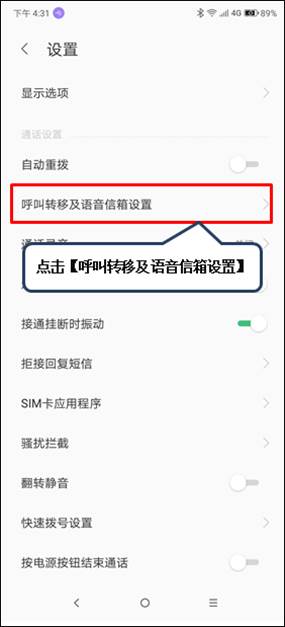
5. Select the SIM card to be set.
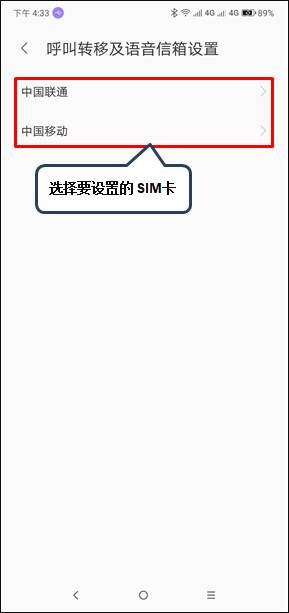
6. Find and click [Call Transfer] on the [Call Settings] interface.
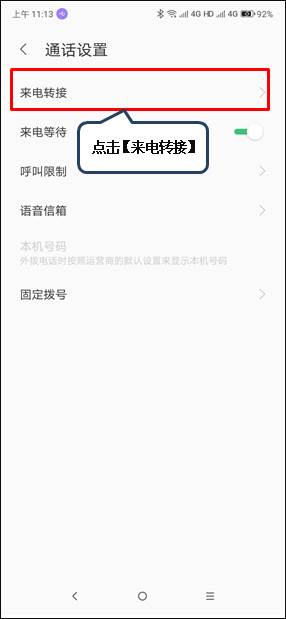
7. Click the switch on the right side of [Call Forwarding] to turn on the call forwarding function.
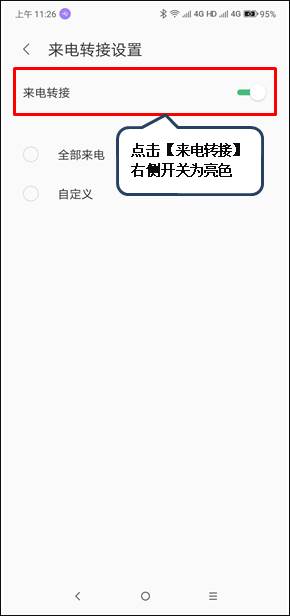
8. You can choose [All Incoming Calls] or [Customized], for example, click [All Incoming Calls].
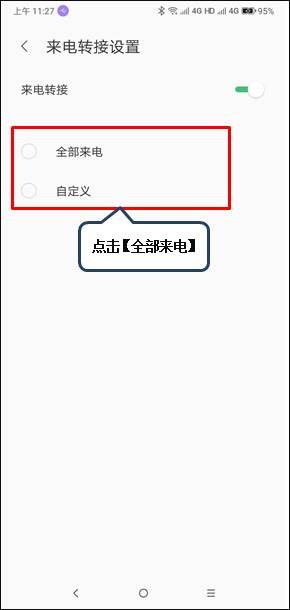
9. Click [Always Forward].
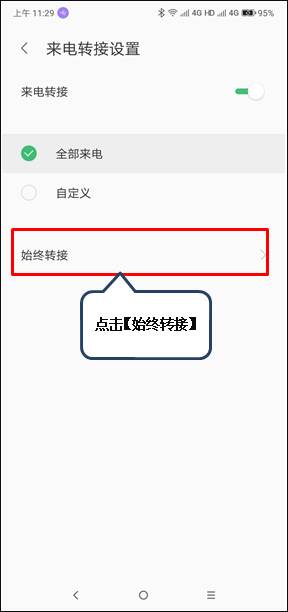
10. Enter the forwarding number or click the icon on the right to add it from your contacts, and then click [Enable] to realize the call forwarding function.
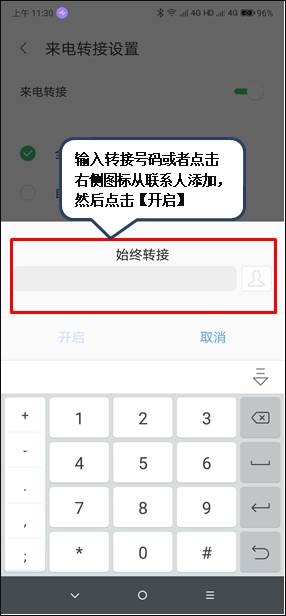
The above is the detailed content of Tutorial on setting up call forwarding on Lenovo z5s. For more information, please follow other related articles on the PHP Chinese website!
 How to light up Douyin close friends moment
How to light up Douyin close friends moment
 microsoft project
microsoft project
 What is phased array radar
What is phased array radar
 How to use fusioncharts.js
How to use fusioncharts.js
 Yiou trading software download
Yiou trading software download
 The latest ranking of the top ten exchanges in the currency circle
The latest ranking of the top ten exchanges in the currency circle
 What to do if win8wifi connection is not available
What to do if win8wifi connection is not available
 How to recover files emptied from Recycle Bin
How to recover files emptied from Recycle Bin




