 System Tutorial
System Tutorial
 Windows Series
Windows Series
 Win11 pushes Canary/Dev Build 26085 update patch: fixes a lot of bugs
Win11 pushes Canary/Dev Build 26085 update patch: fixes a lot of bugs
Win11 pushes Canary/Dev Build 26085 update patch: fixes a lot of bugs
php エディタ Zimo が推奨する: Win11 が Canary/Dev Build 26085 更新パッチをプッシュ: 多数のバグを修正し、Microsoft の最新オペレーティング システムに、より安定したスムーズなユーザー エクスペリエンスをもたらします。詳細なアップデートについては、このサイトの更新レポートに引き続きご注目ください。
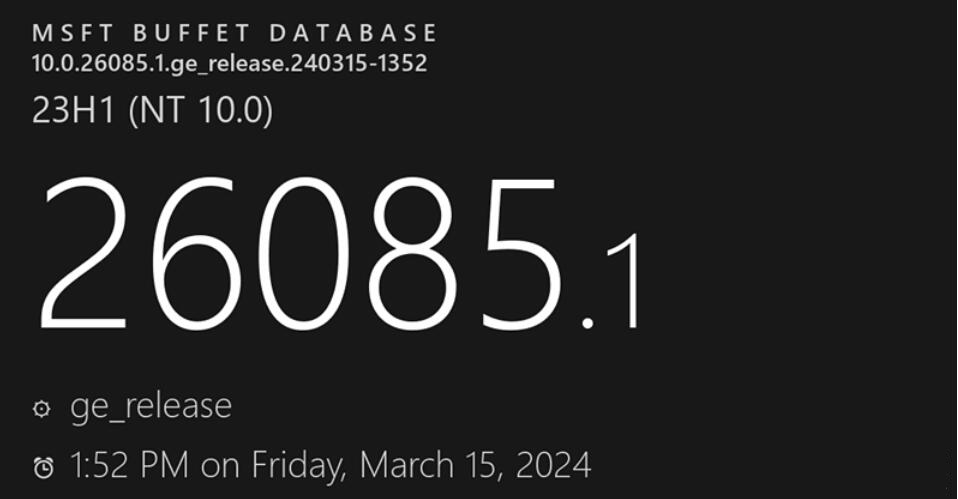
Canary チャネルと Dev チャネルは同じビルドを一時的にのみ受信します。カナリア チャネルと開発チャネルが同じビルド (ビルド 26085 など) 上にある場合、カナリア チャネルのインサイダーは開発チャネルに切り替えることができます。将来のある時点で、Canary Channel はより高いバージョン番号にジャンプし、ウィンドウが閉じられます。
注: 両方のチャネルのバージョンが同じであっても、一部の機能は開発チャネルよりも先に Canary チャネルにロールアウトされる場合があります。
変更と改善
[入力]
ビルド 26052 で導入された視覚障害のある Windows ユーザー向けの新しいポインター アクセシビリティ設定は、ビルド 26085 では一時的に無効になりました。いくつかのバグを修正した後、将来のリリースでこの機能を再度有効にする予定です。これに関する内部関係者からのフィードバックをありがとうございました。
[設定]
Bluetooth LE オーディオ補助補聴デバイスを搭載した Windows Insiders は、[設定] > [アクセシビリティ] > [補聴器] からデバイスをセットアップおよび管理できるようになりました。この新しいアクセシビリティ設定ページを使用すると、ユーザーは自分のコンピュータの Bluetooth LE オーディオとの互換性を確認したり、聴覚デバイスのグループをペアリング/管理して構成をより合理化したりできます。このページはまだ開発中のため、このページの内容は時間の経過とともに変更される可能性があることに注意してください。 (この変更はビルド 26080 で最初に導入されたことに注意してください。)
既知の問題を修正
[全般]
最後のフライトの原因となったと考えられる問題を修正しました 基本的な問題シャットダウンと休止状態の機能が動作しません。
[ファイル マネージャー]
ファイル エクスプローラーのコンテキスト メニューにアクリルの背景が表示されない問題を修正しました。
ファイル エクスプローラーでコンテキスト メニューを開くときに、アイコンが間違った位置に表示され、テキストが重なって表示される問題を修正しました。
ファイル エクスプローラーでフォルダー ナビゲーションごとに GDI オブジェクトとヒープ メモリがリークし、時間の経過とともに安定性とレンダリングの問題が発生する問題を修正しました。
ファイル エクスプローラーでアーカイブ フォルダーを操作するときのメモリ リークを修正しました。
ファイル エクスプローラーのサムネイルが最後のフライトで予期せず黒くなることがある問題を修正しました。
[コマンド]
sudo を有効にする設定 ([システム] > [開発者向け] の下) が一部の Insider What で機能しない原因と考えられる問題を修正しました。
コマンド「sudo pwsh」を実行すると、最近のバージョンで正しく動作しない問題を修正しました。
[Windows セキュリティ]
前のフライトで発生した重大な Windows セキュリティ アプリのクラッシュを修正しました。内部関係者がそのフライトのシステム トレイで Windows セキュリティ アプリを報告したことが原因である可能性があると考えられています。プログラムアイコンが時々表示されなくなる潜在的な理由。
[入力]
このリリースでは、最近マウス カーソルが消える問題と、マウス カーソルの不安定な動作に関連するその他の最近の問題が解決されるはずです。
[設定]
設定が時々フリーズしてページを操作できなくなる根本的な問題を修正しました。
最近のバージョンで、スクリーン リーダーが「Bluetooth とデバイス」の下にある Bluetooth デバイスのリストを読み取ることができなかった問題を修正しました。
[Windows Update]
開発チャネルの内部関係者が累積的な更新プログラムをインストールしようとすると、エラー 0x80070002 が表示される問題を修正しました。
「更新とシャットダウン」の使用を終了した後、コンピューターがシャットダウンしない問題を修正しました。
[その他]
一部の内部関係者に CRITICAL_STRUCTURE_CORRUPTION のバグ チェックが表示される原因となった最近の問題を修正しました。
最近のビルドで一部の Insider の起動時に Voice Access がクラッシュする問題を修正しました。
プリンターの名前を変更した後、印刷サポート アプリケーションの関連付けが機能しなくなる可能性がある問題を修正しました。
既知の問題
[一般]
[ゲーマー向けの重要なヒント] 最も人気のあるゲームは、Canary および Dev チャネルで実行される最新の Insider Preview ビルドで再び正常に動作するはずです。最新バージョンでゲームをプレイ中に発生した問題については、必ずフィードバック センターにフィードバックを送信してください。次の Canary および Dev チャネルのフライトではこのメモを削除します。
[更新] 最新バージョンのインストール時のロールバック レポート (エラー コード 0xC1900101) については引き続き調査を行っています。
[新規] 一部の内部関係者に、ファイル エクスプローラーが以前のデザインを使用しており、最新バージョンではタブが表示されないという予期せぬ原因となっていた問題を修正しています。
[Windows の Copilot*]
Windows エクスペリエンスの新しい Copilot では、信頼性の高い音声アクセスは不可能です。これにより、Copilot が通常のアプリケーションのように実行できる機能が導入されました。
Writing using Windows Ink in Copilot will not work with the updated Copilot in Windows experience, which introduces the ability for Copilot to run like a normal application window.
When Copilot in Windows is docked and resized to a larger width, Copilot does not always fill the width of the panel. Resizing the Copilot usually resolves this issue.
As updated Copilot in the Windows experience introduces Copilot's functionality like a normal application window, you may not be able to move focus to the "..." or refresh button in Copilot (e.g. : Cycle buttons by using Tab).
The above is the detailed content of Win11 pushes Canary/Dev Build 26085 update patch: fixes a lot of bugs. For more information, please follow other related articles on the PHP Chinese website!

Hot AI Tools

Undresser.AI Undress
AI-powered app for creating realistic nude photos

AI Clothes Remover
Online AI tool for removing clothes from photos.

Undress AI Tool
Undress images for free

Clothoff.io
AI clothes remover

AI Hentai Generator
Generate AI Hentai for free.

Hot Article

Hot Tools

Notepad++7.3.1
Easy-to-use and free code editor

SublimeText3 Chinese version
Chinese version, very easy to use

Zend Studio 13.0.1
Powerful PHP integrated development environment

Dreamweaver CS6
Visual web development tools

SublimeText3 Mac version
God-level code editing software (SublimeText3)

Hot Topics
 1378
1378
 52
52
 Win11 24H2 will adjust security rules and NAS user access may fail
Jun 25, 2024 pm 05:23 PM
Win11 24H2 will adjust security rules and NAS user access may fail
Jun 25, 2024 pm 05:23 PM
Digital enthusiasts all know that Microsoft has released a preview version of Windows 1124H2, and the official version of Windows 1124H2 will be coming soon. This is a very important version update, and many friends are paying close attention to it. Of course, the most noteworthy thing about Windows 1124H2 is the new features and improvements in AI. It is said that Microsoft will deeply integrate Copliot. However, AI is not the subject of this article. The subject of this article is to introduce readers to two new security rule changes in the Windows 1124H2 version, which may affect some NAS users. Specifically, in the Windows 1124H2 version, Microsoft will make changes to two important network access rules:
 What should I do if the win11 dual-screen calendar does not exist on the second monitor?
Jun 12, 2024 pm 05:47 PM
What should I do if the win11 dual-screen calendar does not exist on the second monitor?
Jun 12, 2024 pm 05:47 PM
An important tool for organizing your daily work and routine in Windows 11 is the display of time and date in the taskbar. This feature is usually located in the lower right corner of the screen and gives you instant access to the time and date. By clicking this area, you can bring up your calendar, making it easier to check upcoming appointments and dates without having to open a separate app. However, if you use multiple monitors, you may run into issues with this feature. Specifically, while the clock and date appear on the taskbar on all connected monitors, the ability to click the date and time on a second monitor to display the calendar is unavailable. As of now, this feature only works on the main display - it's unlike Windows 10, where clicking on any
 Is Win11 LTSC not suitable for individual users at all? Analysis of the advantages and disadvantages of the LTSC version
Jun 25, 2024 pm 10:35 PM
Is Win11 LTSC not suitable for individual users at all? Analysis of the advantages and disadvantages of the LTSC version
Jun 25, 2024 pm 10:35 PM
Microsoft provides multiple versions of Windows systems, each targeting different usage scenarios. In addition to the Home, Professional, Education and Enterprise editions, there is also a special LTSC edition designed for the specific needs of large businesses and organizations. Although Windows 11 LTSC has become quite popular recently, it lacks commonly used functions and is not suitable for individual users. And this version has not yet been officially launched, and is expected to be released around September in the second half of 2024. Interesting thing: From Windows 1.0 to 11, the evolution of Windows versions. What is Windows 11 LTSC? Windows11LTSC is a feature of Windows11 operating system
 System Restore prompts that you must enable system protection on this drive
Jun 19, 2024 pm 12:23 PM
System Restore prompts that you must enable system protection on this drive
Jun 19, 2024 pm 12:23 PM
The computer has a restore point, and when the system is restored, it prompts "You must enable system protection on this drive." This usually means that the system protection function is not turned on. System protection is a feature provided by the Windows operating system that can create system restore points to back up system files and settings. That way, if something goes wrong, you can revert to a previous state. When the system fails and you cannot enter the desktop to start it, you can only try the following method: Troubleshooting-Advanced Options-Command Prompt Command 1 netstartvssrstrui.exe/offline:C:\windows=active Command 2 cd%windir%\system32 \configrenSYSTEMsy
 Is win11 24h2 worth installing? Comparison of the differences between Win11 24H2 and 23H2
Jun 11, 2024 pm 03:17 PM
Is win11 24h2 worth installing? Comparison of the differences between Win11 24H2 and 23H2
Jun 11, 2024 pm 03:17 PM
The win1124h2 version is a version that many users are looking forward to. Now that the small update of Win1124H2 has been completed, it will welcome a larger Moment update. However, many users are asking whether win1124h2 is easy to use? What is the difference between Win1124H2 and 23H2? Let this site carefully introduce to users the differences between Win1124H2 and 23H2. What is the difference between Win1124H2 and 23H2? The Windows 1124H2 update brings many adjustments and new features to the Settings application, and accelerates the migration of Control Panel-related functions/features. Improved accessibility Windows 1124H2 includes several accessibility improvements: including color filters
 What should I do if my win11 wallpaper is locked and cannot be changed? What to do if my computer wallpaper is locked and cannot be changed?
Jun 09, 2024 pm 08:58 PM
What should I do if my win11 wallpaper is locked and cannot be changed? What to do if my computer wallpaper is locked and cannot be changed?
Jun 09, 2024 pm 08:58 PM
What should I do if my win11 wallpaper is locked and cannot be changed? Users can directly click on this computer, then click on the search box and directly enter %ProgramData%MicrosoftWindows to perform the operation. Now, let this website give users a detailed introduction to the detailed explanation of Win11 wallpaper being locked and unable to be changed. The win11 wallpaper is locked and cannot be changed. Detailed explanation method one: 1. Double-click the mouse to enter [This PC]. 2. After entering, enter a string of codes like [%ProgramData%MicrosoftWindows] in the search box at the top of the page, and then click Enter. 3. Then find [systemdata] in the folder below and click in
 Quick solution to the unresponsiveness of clicking desktop icons in Windows 11
Jun 05, 2024 pm 01:03 PM
Quick solution to the unresponsiveness of clicking desktop icons in Windows 11
Jun 05, 2024 pm 01:03 PM
Nowadays, more and more people are using the win11 system. This system will inevitably have some problems. Recently, many users have encountered the problem of no response when clicking desktop icons in win11. Let’s take a look at the specific solutions! Method 1 1. On the Windows 10 desktop, we right-click the Start button in the lower left corner, and then select the "Run" menu item in the pop-up menu. 2. The Windows 10 run window will open, enter the command regedit in the window, and then click the OK button. 3. The Registry Editor window will open. In the window, we locate Computer\HKEY_CURRENT_USER\Software\Microsoft\Windows\
 How to change the win11 system interface to the classic version? Share how to change the win11 system interface to the classic version
May 09, 2024 pm 02:19 PM
How to change the win11 system interface to the classic version? Share how to change the win11 system interface to the classic version
May 09, 2024 pm 02:19 PM
Win11 has designed a new modern user interface, providing new interactions and appearances. However, many users still prefer the classic version of the desktop, so how should they be changed to the classic version? Let’s take a look below! 1. Adjust the taskbar: - Right-click the taskbar and select Taskbar Settings. -In the taskbar settings, you have the option to change the taskbar position to the bottom and adjust the size of the taskbar icons. - There is also the option to hide the task view button, task view and the new notification center. Also available: Xiaozhi Eye Protector. Quickly beautify the taskbar and experience a different desktop. 2. Adjust the start menu: - Right-click the start button on the taskbar and select Start button settings. -In the start button settings you can choose to set the start menu style to classic which will



