
php editor Yuzi brings you the method of Win10 system driver optimization and Win10 computer settings to optimize the driver. In daily use, optimizing the system driver can improve computer performance and speed up system response. At the same time, optimizing the settings of Win10 computers can also make the system more stable and smooth. This article will introduce in detail how to optimize the Win10 system driver and computer settings to help users better improve computer performance.
1. First, we need to use the left button of the mouse to click on the start menu icon in the lower left corner to open it.
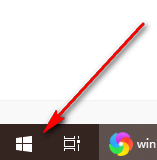
#2. Then enter the word drive directly on the keyboard, and the relevant function options will pop up. Click on the [Defragment and Optimize Drive] option to enter .
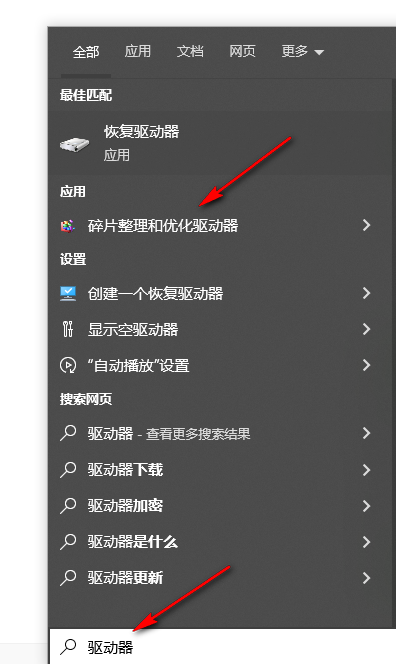
#3. In the window that opens, you can select the drive you want to optimize, and then click the [Optimize] option.
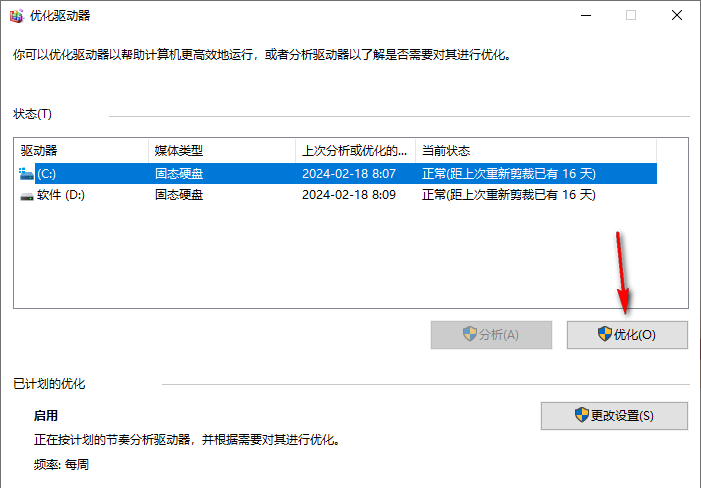
#4. In addition, we can click the [Change Settings] button on this page.
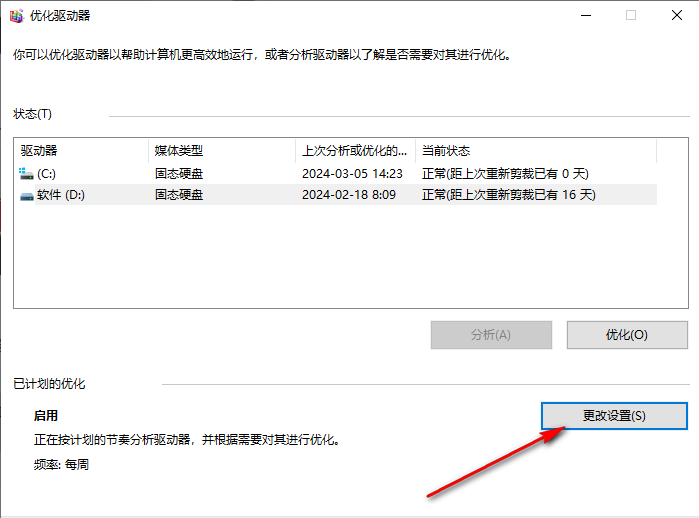
5. In the page that opens, we can re-modify the frequency of optimizing the drive, such as setting it to weekly or daily, and select the ones that need to be changed again. drive disk.

The above is the detailed content of How to optimize the win10 system driver How to optimize the driver in win10 computer settings. For more information, please follow other related articles on the PHP Chinese website!
 win10 bluetooth switch is missing
win10 bluetooth switch is missing
 Why do all the icons in the lower right corner of win10 show up?
Why do all the icons in the lower right corner of win10 show up?
 The difference between win10 sleep and hibernation
The difference between win10 sleep and hibernation
 Win10 pauses updates
Win10 pauses updates
 What to do if the Bluetooth switch is missing in Windows 10
What to do if the Bluetooth switch is missing in Windows 10
 win10 connect to shared printer
win10 connect to shared printer
 Clean up junk in win10
Clean up junk in win10
 How to share printer in win10
How to share printer in win10




