 System Tutorial
System Tutorial
 Windows Series
Windows Series
 Win10 Microsoft Store cannot be opened and displays: Sorry! Something went wrong, but we got it right.
Win10 Microsoft Store cannot be opened and displays: Sorry! Something went wrong, but we got it right.
Win10 Microsoft Store cannot be opened and displays: Sorry! Something went wrong, but we got it right.
Recently, the display problem that cannot be opened in the Windows 10 Microsoft Store has attracted much attention! PHP editor Baicao found that although there was an error, we have prepared a solution for you. When faced with this problem, don’t worry! With some simple operations and adjustments, you can easily solve the problem that the Windows 10 Microsoft Store cannot be opened, allowing you to continue to use your computer happily. Come and take a look at the solutions we have compiled for you!
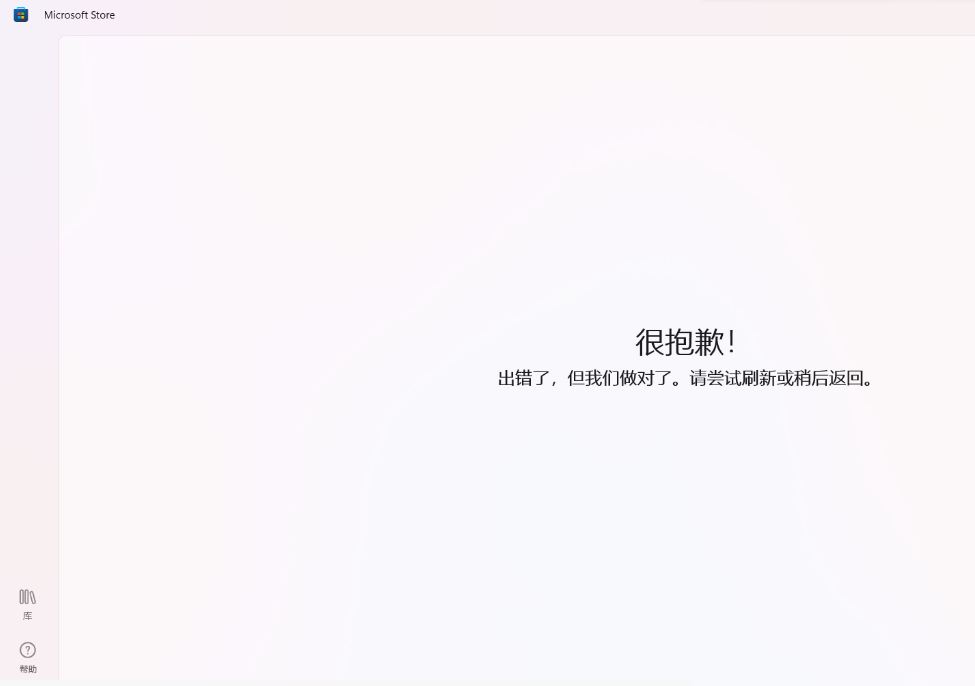
Method 1:
You can press Win R → enter cmd and then hold down ctrl shift → click OK (click Yes after UAC pops up) and then pop up cmd Window (administrator mode) and then copy and paste the following content:
netsh winsock resetnetsh int ip resetipconfig /releaseipconfig /renewipconfig /flushdnsipconfig /registerdnsinetcpl.cplsecedit /configure /cfg %windir%\inf\defltbase.inf /db defltbase.sdb /verboseRD /S /Q “%WinDir%\System32\GroupPolicyUsers”RD /S /Q “%WinDir%\System32\GroupPolicy”gpupdate /forceSC config wuauserv start= autoSC config bits start= autoSC config cryptsvc start= autoSC config trustedinstaller start= autoSC config wuauserv type=sharenet stop wuauservnet stop cryptSvcnet stop bitsnet stop msiserverren C:\Windows\SoftwareDistribution SoftwareDistribution.oldnet start wuauservnet start cryptSvcnet start bitsnet start msiserverUSOClient StartInteractiveScan
After pressing Enter, Advanced → Restore Advanced Settings → Apply → and then take a look.
Method 2:
Settings>>Apps>>Apps and Features>>Find App Store>>Advanced Options>>Reset.
Method 3:
You can try to clear the cache of the app store to see if it can return to normal:
按“Win+R”键,在运行窗口中,键入 WSReset.exe并点击“ 运行 ”。
If the problem persists, it is recommended that you try the following solution to redeploy your App Store:
在打开的“管理员:Windows Powershell”窗口中输入以下命令:get-appxpackage *store* | remove-Appxpackage
Method Four:
Install the App Store again
add-appxpackage -register "C:\Program Files\WindowsApps\*Store*\AppxManifest.xml" -disabledevelopmentmode
Method Five:
If it cannot be solved, it is a system problem. You need to reinstall the system to solve this problem.
The system is produced offline using Microsoft's latest Windows 10 22H2 Professional Edition. In addition to enjoying the functions and problem fixes brought by the latest system patches, the system not only creates a smoother and faster operating interface, but also optimizes System stability reduces the occurrence of common system problems and improves user fluency.
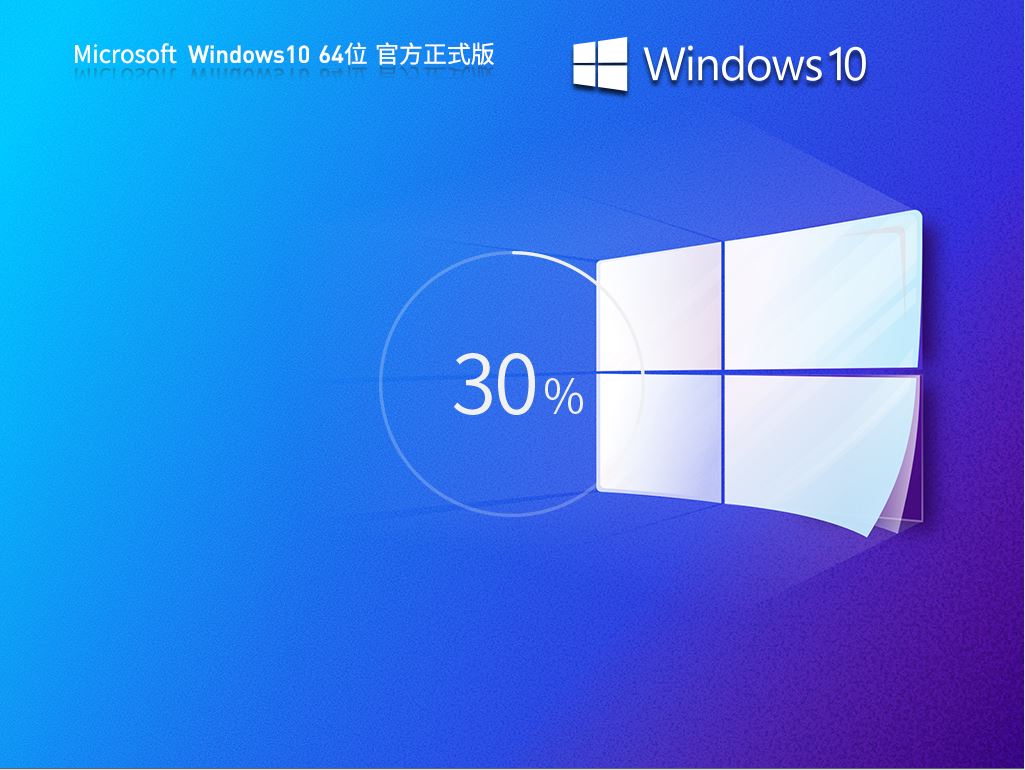
The above is the detailed content of Win10 Microsoft Store cannot be opened and displays: Sorry! Something went wrong, but we got it right.. For more information, please follow other related articles on the PHP Chinese website!

Hot AI Tools

Undresser.AI Undress
AI-powered app for creating realistic nude photos

AI Clothes Remover
Online AI tool for removing clothes from photos.

Undress AI Tool
Undress images for free

Clothoff.io
AI clothes remover

AI Hentai Generator
Generate AI Hentai for free.

Hot Article

Hot Tools

Notepad++7.3.1
Easy-to-use and free code editor

SublimeText3 Chinese version
Chinese version, very easy to use

Zend Studio 13.0.1
Powerful PHP integrated development environment

Dreamweaver CS6
Visual web development tools

SublimeText3 Mac version
God-level code editing software (SublimeText3)

Hot Topics
 1378
1378
 52
52
 How to build the redis cluster mode
Apr 10, 2025 pm 10:15 PM
How to build the redis cluster mode
Apr 10, 2025 pm 10:15 PM
Redis cluster mode deploys Redis instances to multiple servers through sharding, improving scalability and availability. The construction steps are as follows: Create odd Redis instances with different ports; Create 3 sentinel instances, monitor Redis instances and failover; configure sentinel configuration files, add monitoring Redis instance information and failover settings; configure Redis instance configuration files, enable cluster mode and specify the cluster information file path; create nodes.conf file, containing information of each Redis instance; start the cluster, execute the create command to create a cluster and specify the number of replicas; log in to the cluster to execute the CLUSTER INFO command to verify the cluster status; make
 How to use the redis command
Apr 10, 2025 pm 08:45 PM
How to use the redis command
Apr 10, 2025 pm 08:45 PM
Using the Redis directive requires the following steps: Open the Redis client. Enter the command (verb key value). Provides the required parameters (varies from instruction to instruction). Press Enter to execute the command. Redis returns a response indicating the result of the operation (usually OK or -ERR).
 How to view all keys in redis
Apr 10, 2025 pm 07:15 PM
How to view all keys in redis
Apr 10, 2025 pm 07:15 PM
To view all keys in Redis, there are three ways: use the KEYS command to return all keys that match the specified pattern; use the SCAN command to iterate over the keys and return a set of keys; use the INFO command to get the total number of keys.
 How to use single threaded redis
Apr 10, 2025 pm 07:12 PM
How to use single threaded redis
Apr 10, 2025 pm 07:12 PM
Redis uses a single threaded architecture to provide high performance, simplicity, and consistency. It utilizes I/O multiplexing, event loops, non-blocking I/O, and shared memory to improve concurrency, but with limitations of concurrency limitations, single point of failure, and unsuitable for write-intensive workloads.
 How to start the server with redis
Apr 10, 2025 pm 08:12 PM
How to start the server with redis
Apr 10, 2025 pm 08:12 PM
The steps to start a Redis server include: Install Redis according to the operating system. Start the Redis service via redis-server (Linux/macOS) or redis-server.exe (Windows). Use the redis-cli ping (Linux/macOS) or redis-cli.exe ping (Windows) command to check the service status. Use a Redis client, such as redis-cli, Python, or Node.js, to access the server.
 How to read the source code of redis
Apr 10, 2025 pm 08:27 PM
How to read the source code of redis
Apr 10, 2025 pm 08:27 PM
The best way to understand Redis source code is to go step by step: get familiar with the basics of Redis. Select a specific module or function as the starting point. Start with the entry point of the module or function and view the code line by line. View the code through the function call chain. Be familiar with the underlying data structures used by Redis. Identify the algorithm used by Redis.
 How to clear redis data
Apr 10, 2025 pm 10:06 PM
How to clear redis data
Apr 10, 2025 pm 10:06 PM
How to clear Redis data: Use the FLUSHALL command to clear all key values. Use the FLUSHDB command to clear the key value of the currently selected database. Use SELECT to switch databases, and then use FLUSHDB to clear multiple databases. Use the DEL command to delete a specific key. Use the redis-cli tool to clear the data.
 How to use redis lock
Apr 10, 2025 pm 08:39 PM
How to use redis lock
Apr 10, 2025 pm 08:39 PM
Using Redis to lock operations requires obtaining the lock through the SETNX command, and then using the EXPIRE command to set the expiration time. The specific steps are: (1) Use the SETNX command to try to set a key-value pair; (2) Use the EXPIRE command to set the expiration time for the lock; (3) Use the DEL command to delete the lock when the lock is no longer needed.



