
The comprehensive upgrade of the Win11 system has attracted widespread attention, and how to turn off the touch feedback circle has become a hot topic among users. PHP editor Strawberry will give you a detailed answer: In Win11, the method to enable or disable the touch indicator is very simple. Users only need to enter the settings, click "Devices", and then select the "Touch" option to see the "Show Touch" "Control Indicator" switch, turn it on or off to achieve operation. Through this method, users can easily control the touch indicator display of the Win11 system according to personal preferences, improving the system usage experience.
What is a touch indicator
Touch indicator is a feature that displays the area on a touch screen display where a finger or light pen touches the screen. It provides visual feedback when users touch the screen with their finger or stylus, helping them understand where they are touching. In Windows 11, the touch indicator appears as a small circle that appears when your finger touches the screen. This is a touch feedback mechanism of the system. Enabling touch indicators makes using touchscreen devices more convenient and comfortable.
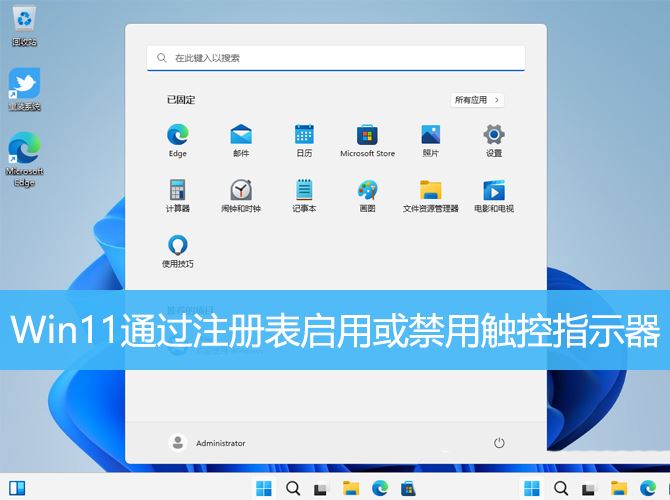
1. Use the Windows I shortcut key to open "Settings".
2. Click "Accessibility" > "Mouse Pointer and Touch".
3. In the "Touch Indicator" option, switch the switch to control whether to enable it. 4. If the touch indicator is enabled, you can also choose whether to "make the circle deeper and larger" by checking or unchecking it (not enabled by default).
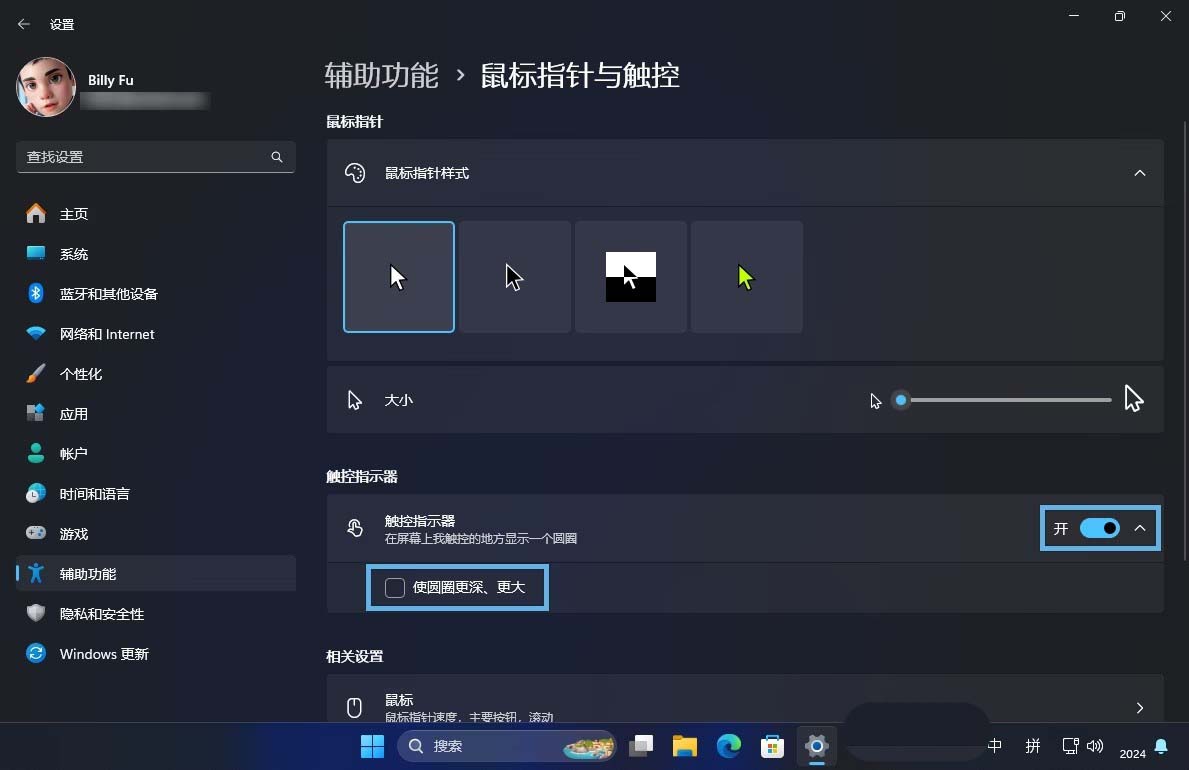
1. First, press the [Win X] key combination on the keyboard, or right-click on the taskbar [Windows Start Logo], in the right-click menu item that opens, select [Run];
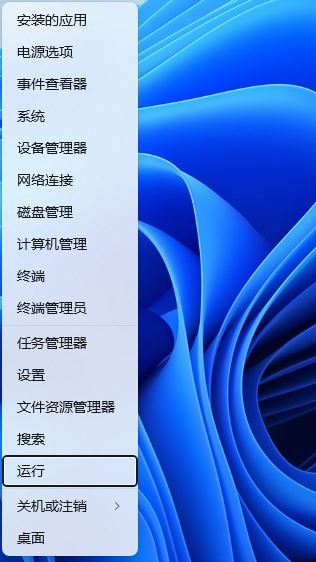
2. In the run window, enter [regedit] command, press [OK or Enter] to open the registry editor;
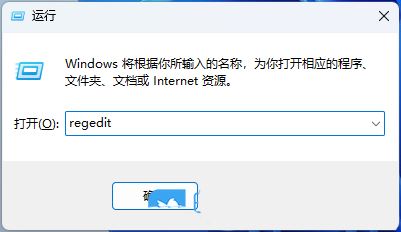
3. User Account Control window, do you want to allow this application to make changes to your device? Click [Yes];
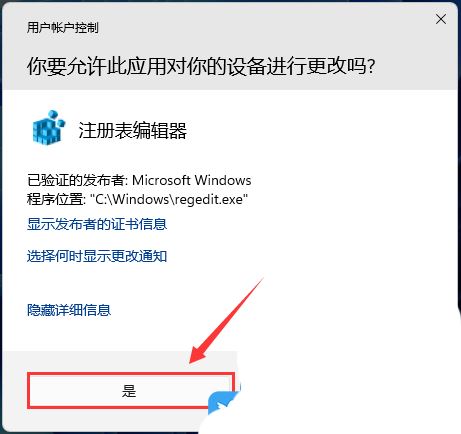
4. Registry Editor window, expand to: HKEY_CURRENT_USER\Control Panel\Cursors
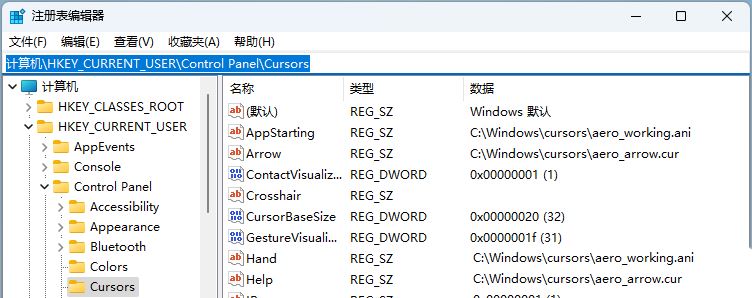
5. Double-click [ContactVisualization] and set its hexadecimal value as:
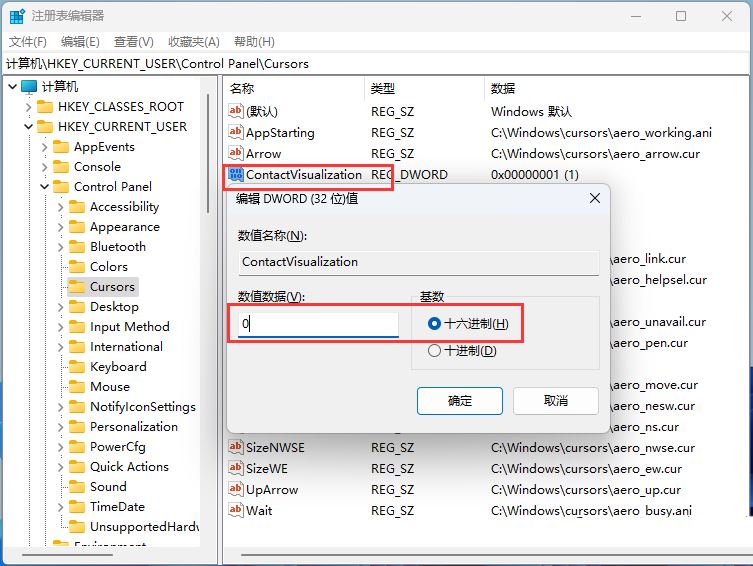
6. Double-click [GestureVisualization] and set its value to:
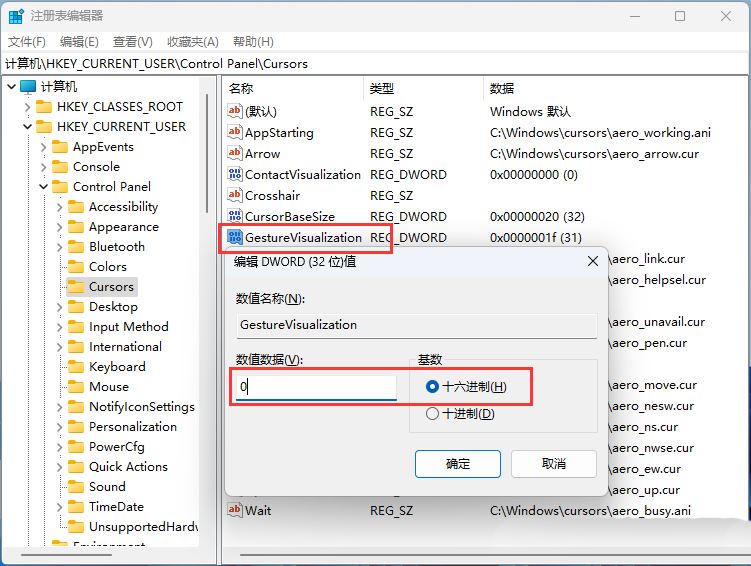
The above is the detailed content of How to turn off the touch feedback circle in Win11? Tips for enabling or disabling the touch indicator in Win11. For more information, please follow other related articles on the PHP Chinese website!
 There is no WLAN option in win11
There is no WLAN option in win11
 How to skip online activation in win11
How to skip online activation in win11
 Win11 skips the tutorial to log in to Microsoft account
Win11 skips the tutorial to log in to Microsoft account
 How to open win11 control panel
How to open win11 control panel
 Introduction to win11 screenshot shortcut keys
Introduction to win11 screenshot shortcut keys
 Windows 11 my computer transfer to the desktop tutorial
Windows 11 my computer transfer to the desktop tutorial
 Solution to the problem of downloading software and installing it in win11
Solution to the problem of downloading software and installing it in win11
 How to skip network connection during win11 installation
How to skip network connection during win11 installation




