
php Editor Apple introduces Win11 preview version 22635.3276 How to enable the Windows Studio Effects button in the system tray? The Win11 preview version has updated the system tray design, adding a Windows Studio Effects button, allowing users to quickly switch system appearance and effects. This is a very useful feature for users who want to try out new features. Next, we’ll detail how to enable the Windows Studio Effects button in the system tray in Windows 11 preview build 22635.3276.
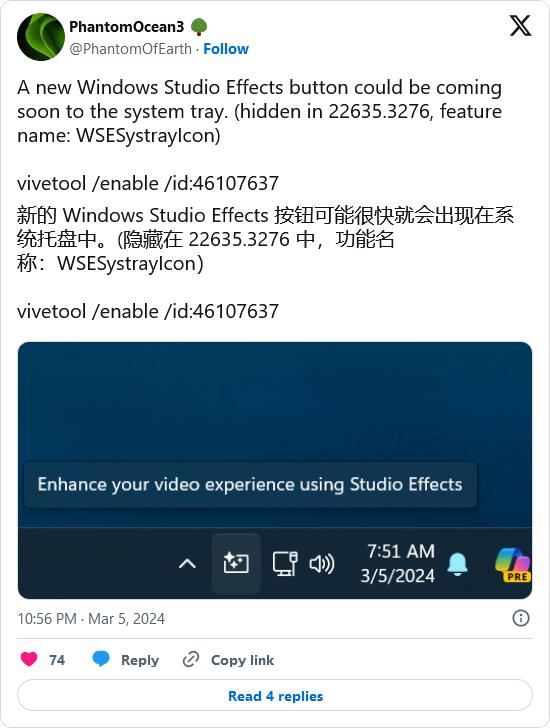
Note: Windows Studio Effects is a video experience enhancement function based on machine learning algorithms. It deploys certain functions for the user's camera and microphone by calling the Neural Processing Unit (NPU). Filters and effects to improve how you look and sound during video calls.
Windows Studio Effects has 4 main uses, 3 for cameras and 1 for microphones:
Users can now use the third-party tool ViVeTool to display it in the system tray in Windows 11 Build 22635.3276 preview.
Netizens can enable the above new functions and features through the ViveTool tool:
1. Download the Vivetool tool from the GitHub page, and then unzip it to any folder, but you need to remember the folder Path (for example, C:\Program Files (x86)\ViVeTool-v0.3.2)
2. Press the Win key (or use the mouse) to open the start menu, enter "cmd", and then select "As Administrator" Permissions" to open the command prompt
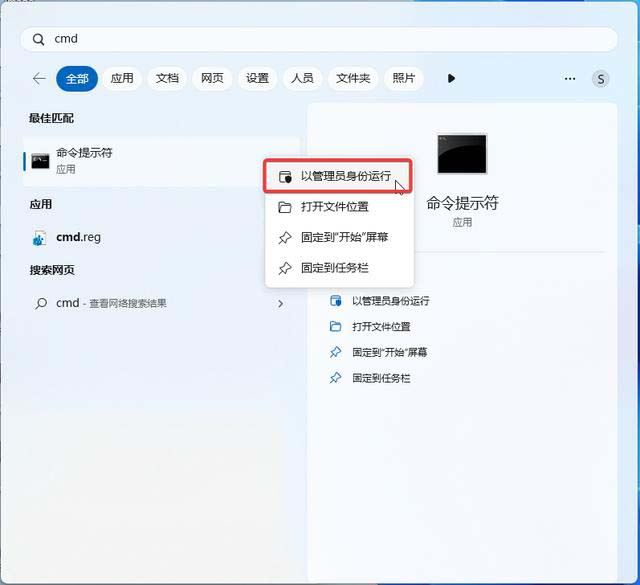
3. Use the cd command to jump to the ViveTool folder, for example "cd C:\Program Files (x86)\ViVeTool-v0.3.2 ”
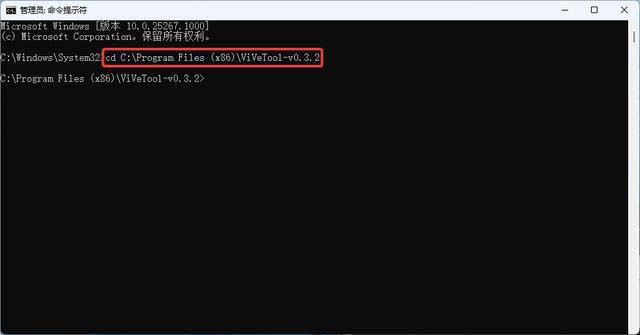
4. Then enter vivetool /enable /id:46107637 and press Enter
5. Restart computer
The above is the detailed content of How to enable the Windows Studio Effects button in the system tray of Win11 preview version 22635.3276?. For more information, please follow other related articles on the PHP Chinese website!




