 System Tutorial
System Tutorial
 Windows Series
Windows Series
 What should I do if my computer's C drive is denied access or cannot be opened? Various solutions to how to prevent access to win11/win10 C drive
What should I do if my computer's C drive is denied access or cannot be opened? Various solutions to how to prevent access to win11/win10 C drive
What should I do if my computer's C drive is denied access or cannot be opened? Various solutions to how to prevent access to win11/win10 C drive
php editor Xinyi will give you detailed answers on what to do if your computer’s C drive is denied access or cannot be opened? There are various solutions to access win11/win10 C drive. When using Windows systems, sometimes the C drive cannot be accessed normally. This may be due to permission settings, virus infection, etc. In response to these problems, we have compiled a variety of solutions for you to help you solve the difficulty of accessing the C drive and ensure the normal operation of your computer.
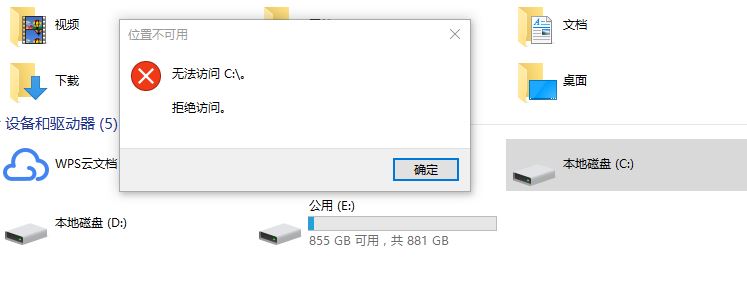
Why is access denied to the C drive?
Generally speaking, the main reasons why you cannot access the C drive are:
- You may not have the authority to access this partition
- There may be problems on the C drive Bad Sector
- The C drive is infected with a virus.
How to quickly solve the C drive access denied problem?
So what should I do if access to the C drive is denied? We provide you with 5 simple and effective repair methods. You can choose the appropriate method according to your actual situation!
Method 1: Run anti-virus software
Use trusted anti-virus software to scan and remove viruses. You can remove it by downloading professional antivirus software and running a full scan. And upgrade the operating system and software programs. Security patches and updates can repair the vulnerabilities of the operating system and software programs, thereby reducing the possibility of computer viruses.
Method 2: Obtain partition ownership
No partition ownership is the main reason why the C drive cannot be accessed in Windows 11 and 10. To obtain ownership of a partition, please review the following steps carefully:
Step 1. Right-click the partition to which you want to obtain permissions (such as the C partition) in the file explorer, and then click "Properties" ".
Step 2. Select the "Security" tab in the pop-up window, and then click "Advanced" in the permission settings below.
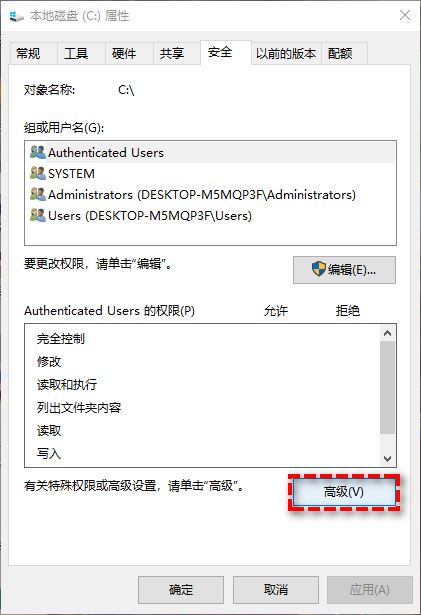
Step 3. Click the blue “Change” option next to the owner tag.
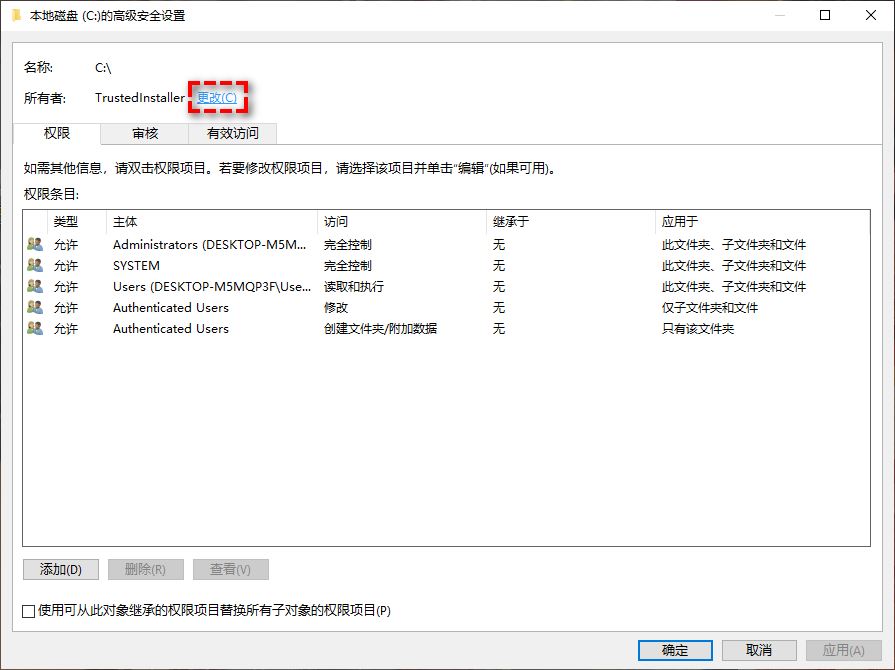
#Step 4. Enter your user account in the Enter the object name to select area and click OK.
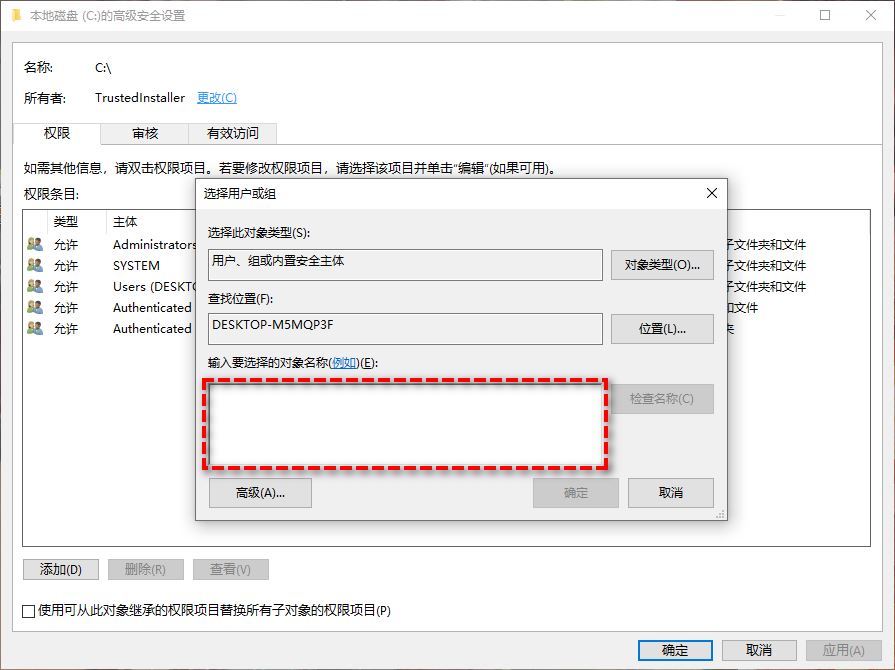
Step 5. After obtaining permissions, click on this partition (C partition) again and select "Properties" > "Security" > "Edit".
Step 6. Then select your user account, then set its permissions to "Full Control" and click "OK".
Method 3: Convert the user profile to an administrator user profile
In addition to the above methods, you can also try to convert the current user profile to an administrator user profile , and use this to fix the C drive access denied problem. The specific conversion method is as follows:
Step 1. Press Win R, enter control and press the Enter key to open the control panel.
Step 2. Select "Change Account Type".
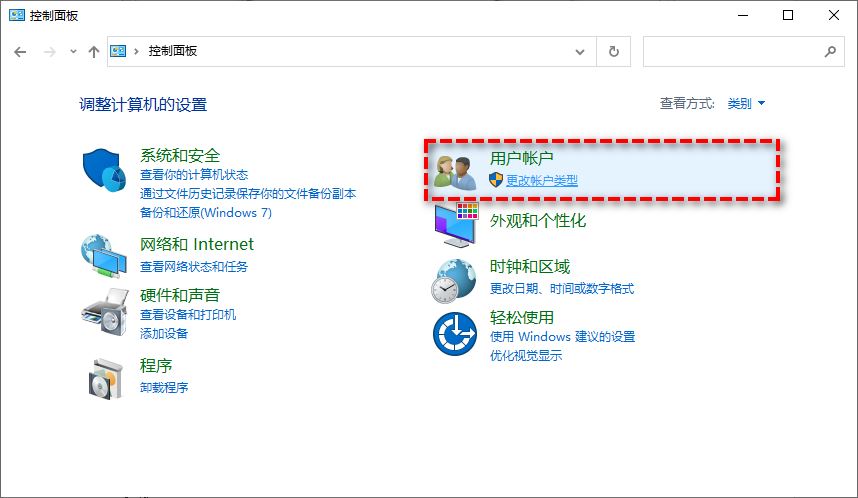
Step 3. Click on your user account name and select "Change Account Type" and set it to "Administrator".
Step 4. Restart the computer to see if the inaccessibility problem has been resolved.
Method 4: Repair disk errors or bad sectors
If your C drive access denied problem is caused by errors or bad sectors on the drive, you can choose to use the sfc command or chkdsk command to detect and fix it.
Step 1. Enter cmd in the search box and run the command prompt as administrator.
Step 2. Enter the following command and press the Enter key once after each line of command to execute.
sfc/scannowchkdsk c:/f /r
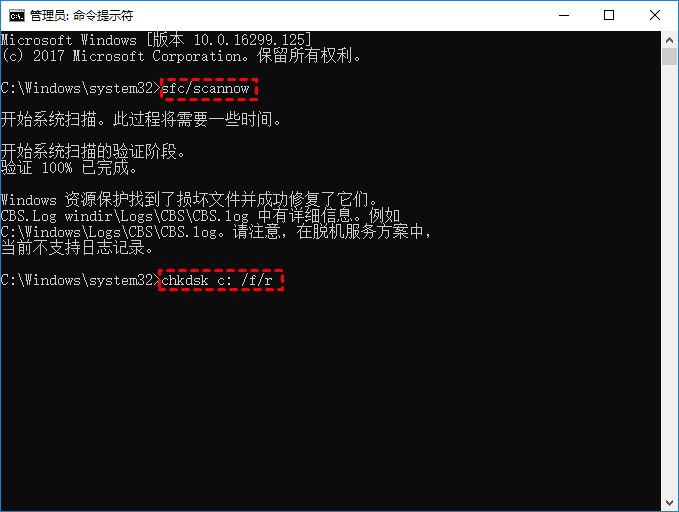
Method 5: Clone the old disk to the new hard disk (recommended)
If you find that the C drive access denied problem persists after trying the above 3 methods What to do if existence exists? At this time, you may need to take hard disk cloning measures to clone the old disk to the new hard disk. However, we know that Windows system does not provide a built-in cloning tool, so if we want to clone the hard disk more easily and quickly, we need a more professional hard disk cloning tool - AOMEI Partition Assistant.
Step 1. Since access to the C drive is denied, we cannot clone this hard drive normally, so we can first use the Partition Assistant to create a boot USB flash drive, and then use the boot USB flash drive to boot the computer into WinPE mode to perform the cloning task.
Step 2. After booting the computer into the system with the boot USB flash drive, the Partition Assistant will automatically open. Please click on your identically cloned hard drive and select "Clone Hard Drive".
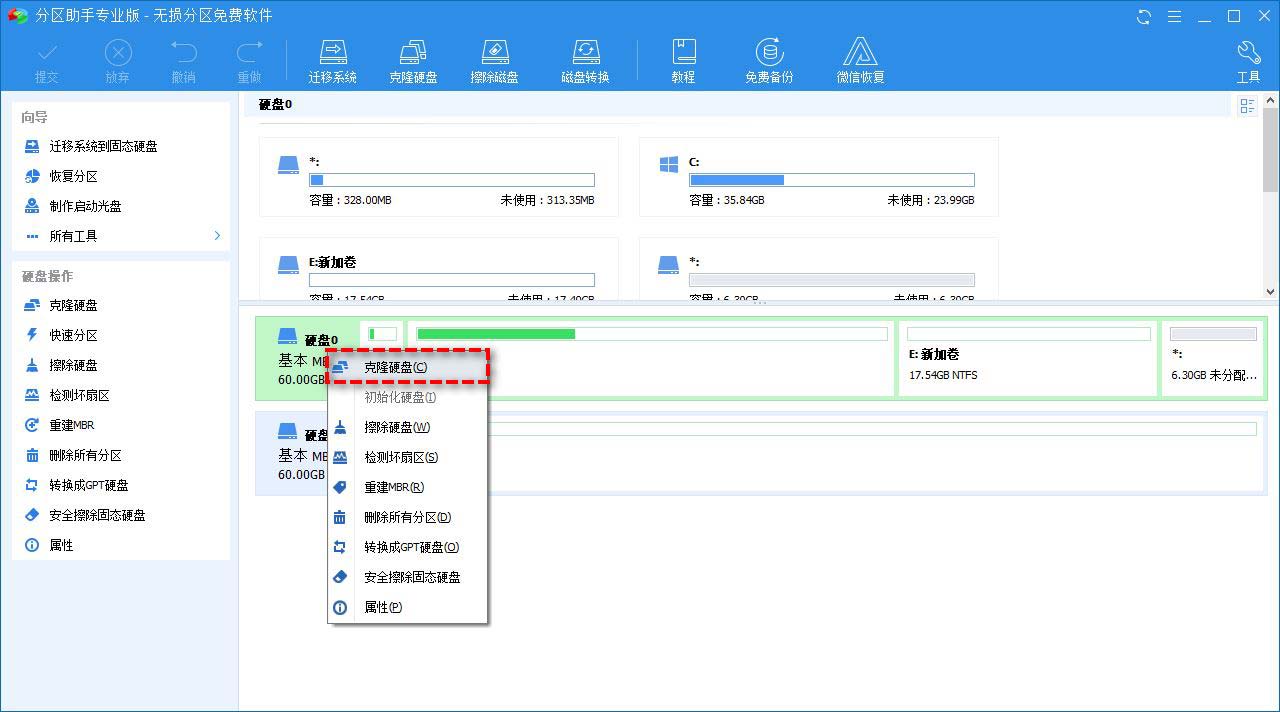
#Step 3. Select the "Quick Clone Hard Drive" mode in the pop-up window and click "Next".
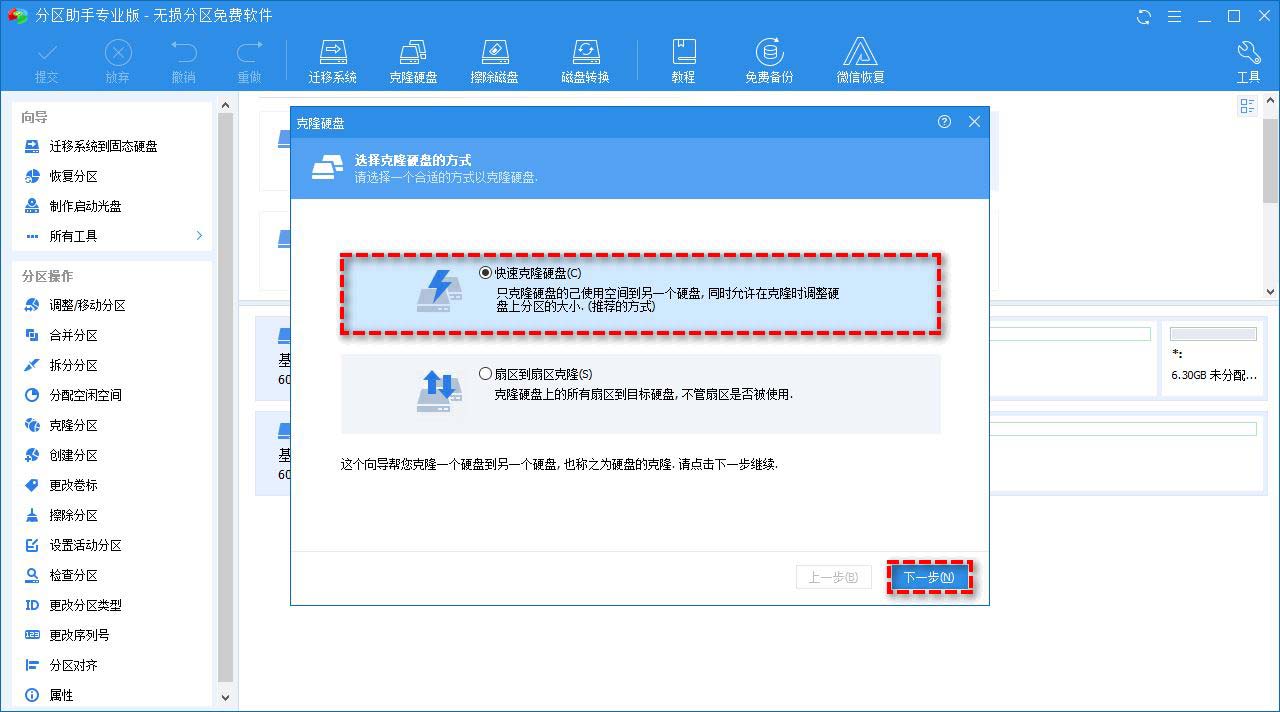
#Step 4. Then follow the prompts to complete the hard disk cloning task.
After the cloning is completed, you will find that the access denied problem of C drive has been solved and you can read and write the data in it normally, or you can also set the cloned new hard disk as boot in the BIOS. Prioritize it and use it as a system disk.
Conclusion
C drive access denied is an annoying problem. It prevents us from reading and writing various data stored in it. In order to help everyone solve the trouble, we provide you with 5 types of It is a simple and effective method. You can choose the method that suits you according to your actual situation. I hope you all like it, and please continue to pay attention to this site.
The above is the detailed content of What should I do if my computer's C drive is denied access or cannot be opened? Various solutions to how to prevent access to win11/win10 C drive. For more information, please follow other related articles on the PHP Chinese website!

Hot AI Tools

Undresser.AI Undress
AI-powered app for creating realistic nude photos

AI Clothes Remover
Online AI tool for removing clothes from photos.

Undress AI Tool
Undress images for free

Clothoff.io
AI clothes remover

AI Hentai Generator
Generate AI Hentai for free.

Hot Article

Hot Tools

Notepad++7.3.1
Easy-to-use and free code editor

SublimeText3 Chinese version
Chinese version, very easy to use

Zend Studio 13.0.1
Powerful PHP integrated development environment

Dreamweaver CS6
Visual web development tools

SublimeText3 Mac version
God-level code editing software (SublimeText3)

Hot Topics
 Is Win11 LTSC not suitable for individual users at all? Analysis of the advantages and disadvantages of the LTSC version
Jun 25, 2024 pm 10:35 PM
Is Win11 LTSC not suitable for individual users at all? Analysis of the advantages and disadvantages of the LTSC version
Jun 25, 2024 pm 10:35 PM
Microsoft provides multiple versions of Windows systems, each targeting different usage scenarios. In addition to the Home, Professional, Education and Enterprise editions, there is also a special LTSC edition designed for the specific needs of large businesses and organizations. Although Windows 11 LTSC has become quite popular recently, it lacks commonly used functions and is not suitable for individual users. And this version has not yet been officially launched, and is expected to be released around September in the second half of 2024. Interesting thing: From Windows 1.0 to 11, the evolution of Windows versions. What is Windows 11 LTSC? Windows11LTSC is a feature of Windows11 operating system
 Win11 24H2 will adjust security rules and NAS user access may fail
Jun 25, 2024 pm 05:23 PM
Win11 24H2 will adjust security rules and NAS user access may fail
Jun 25, 2024 pm 05:23 PM
Digital enthusiasts all know that Microsoft has released a preview version of Windows 1124H2, and the official version of Windows 1124H2 will be coming soon. This is a very important version update, and many friends are paying close attention to it. Of course, the most noteworthy thing about Windows 1124H2 is the new features and improvements in AI. It is said that Microsoft will deeply integrate Copliot. However, AI is not the subject of this article. The subject of this article is to introduce readers to two new security rule changes in the Windows 1124H2 version, which may affect some NAS users. Specifically, in the Windows 1124H2 version, Microsoft will make changes to two important network access rules:
 What should I do if the win11 dual-screen calendar does not exist on the second monitor?
Jun 12, 2024 pm 05:47 PM
What should I do if the win11 dual-screen calendar does not exist on the second monitor?
Jun 12, 2024 pm 05:47 PM
An important tool for organizing your daily work and routine in Windows 11 is the display of time and date in the taskbar. This feature is usually located in the lower right corner of the screen and gives you instant access to the time and date. By clicking this area, you can bring up your calendar, making it easier to check upcoming appointments and dates without having to open a separate app. However, if you use multiple monitors, you may run into issues with this feature. Specifically, while the clock and date appear on the taskbar on all connected monitors, the ability to click the date and time on a second monitor to display the calendar is unavailable. As of now, this feature only works on the main display - it's unlike Windows 10, where clicking on any
 System Restore prompts that you must enable system protection on this drive
Jun 19, 2024 pm 12:23 PM
System Restore prompts that you must enable system protection on this drive
Jun 19, 2024 pm 12:23 PM
The computer has a restore point, and when the system is restored, it prompts "You must enable system protection on this drive." This usually means that the system protection function is not turned on. System protection is a feature provided by the Windows operating system that can create system restore points to back up system files and settings. That way, if something goes wrong, you can revert to a previous state. When the system fails and you cannot enter the desktop to start it, you can only try the following method: Troubleshooting-Advanced Options-Command Prompt Command 1 netstartvssrstrui.exe/offline:C:\windows=active Command 2 cd%windir%\system32 \configrenSYSTEMsy
 What should I do if win10 does not switch users? Win10 login interface does not have the option to switch users. Solution
Jun 25, 2024 pm 05:21 PM
What should I do if win10 does not switch users? Win10 login interface does not have the option to switch users. Solution
Jun 25, 2024 pm 05:21 PM
A problem that Windows 10 users may encounter is that they cannot find the switch user option on the login interface. So what should I do if there is no switch user option on the win10 login interface? Let this site give users a detailed explanation of the problem of not switching user options in the win10 login interface. Detailed solution to the problem of switching user options on the Win10 login interface: Check user account settings: First, make sure you have multiple user accounts on your computer and that these accounts are enabled. You can check and enable the account by following these steps: a. Press Win+I keys to open Settings and select "Accounts". b. Select "Family & Others" or &ld in the left navigation bar
 Is win11 24h2 worth installing? Comparison of the differences between Win11 24H2 and 23H2
Jun 11, 2024 pm 03:17 PM
Is win11 24h2 worth installing? Comparison of the differences between Win11 24H2 and 23H2
Jun 11, 2024 pm 03:17 PM
The win1124h2 version is a version that many users are looking forward to. Now that the small update of Win1124H2 has been completed, it will welcome a larger Moment update. However, many users are asking whether win1124h2 is easy to use? What is the difference between Win1124H2 and 23H2? Let this site carefully introduce to users the differences between Win1124H2 and 23H2. What is the difference between Win1124H2 and 23H2? The Windows 1124H2 update brings many adjustments and new features to the Settings application, and accelerates the migration of Control Panel-related functions/features. Improved accessibility Windows 1124H2 includes several accessibility improvements: including color filters
 What should I do if my win11 wallpaper is locked and cannot be changed? What to do if my computer wallpaper is locked and cannot be changed?
Jun 09, 2024 pm 08:58 PM
What should I do if my win11 wallpaper is locked and cannot be changed? What to do if my computer wallpaper is locked and cannot be changed?
Jun 09, 2024 pm 08:58 PM
What should I do if my win11 wallpaper is locked and cannot be changed? Users can directly click on this computer, then click on the search box and directly enter %ProgramData%MicrosoftWindows to perform the operation. Now, let this website give users a detailed introduction to the detailed explanation of Win11 wallpaper being locked and unable to be changed. The win11 wallpaper is locked and cannot be changed. Detailed explanation method one: 1. Double-click the mouse to enter [This PC]. 2. After entering, enter a string of codes like [%ProgramData%MicrosoftWindows] in the search box at the top of the page, and then click Enter. 3. Then find [systemdata] in the folder below and click in
 MHz is history! Microsoft Windows 11 memory speed unit switches to MT/s
Jun 25, 2024 pm 05:10 PM
MHz is history! Microsoft Windows 11 memory speed unit switches to MT/s
Jun 25, 2024 pm 05:10 PM
Digital hardware enthusiasts all know that in recent years there have been two memory parameter marking units, namely "MHz" and "MT/s", which may be confusing to digital novices. "MHz" and "MT/s" are both measures of memory transfer performance, but they still have significant differences. MHz represents how many millions of cycles a memory module can perform per second, and each cycle is an operation performed on the memory module, such as storing and retrieving data. But due to the rapid development of current technology, new technology allows DDR memory to increase data transfer rate without increasing clock speed, and the old memory measurement method has also





