 Software Tutorial
Software Tutorial
 Mobile Application
Mobile Application
 How to cancel Kuaishou password-free payment with Alipay_Steps to cancel Kuaishou password-free payment with Alipay
How to cancel Kuaishou password-free payment with Alipay_Steps to cancel Kuaishou password-free payment with Alipay
How to cancel Kuaishou password-free payment with Alipay_Steps to cancel Kuaishou password-free payment with Alipay
php editor Xigua brings a guide on how to make quick and password-free payments on Alipay. With simple settings, you can easily complete password-free payment operations on Alipay, improving payment efficiency while ensuring payment security. The fast password-free payment function is not only convenient and fast, but also brings a more convenient payment experience to users. If you want to know more about the steps and precautions on how to pay quickly and without password on Alipay, take a look at our detailed guide!
1. Open the Alipay app and click the settings icon in the upper right corner of the My page.
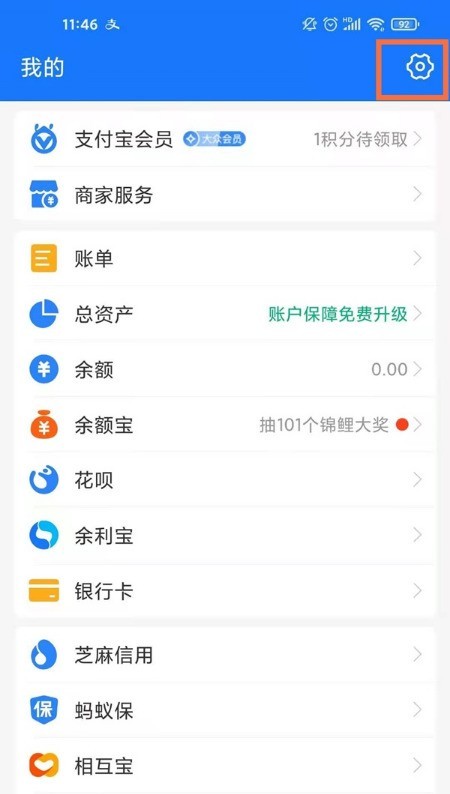
2. Click on payment settings.
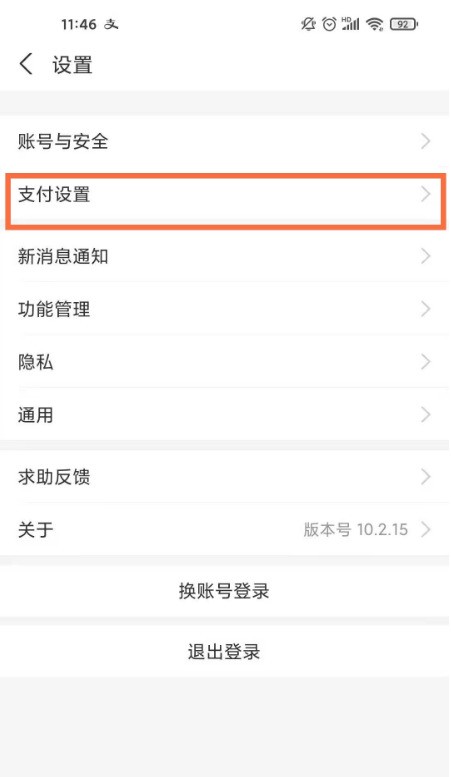
3. Click on password-free payment/automatic deduction.
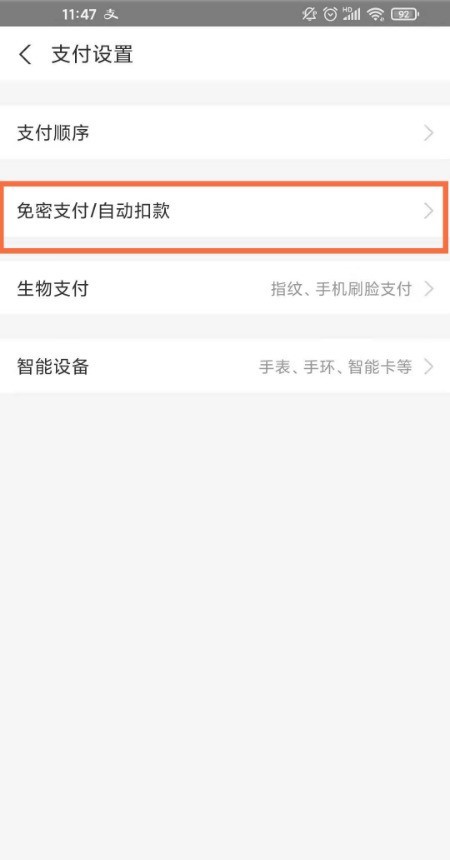
4. Click Kuaishou Store to pay without password.
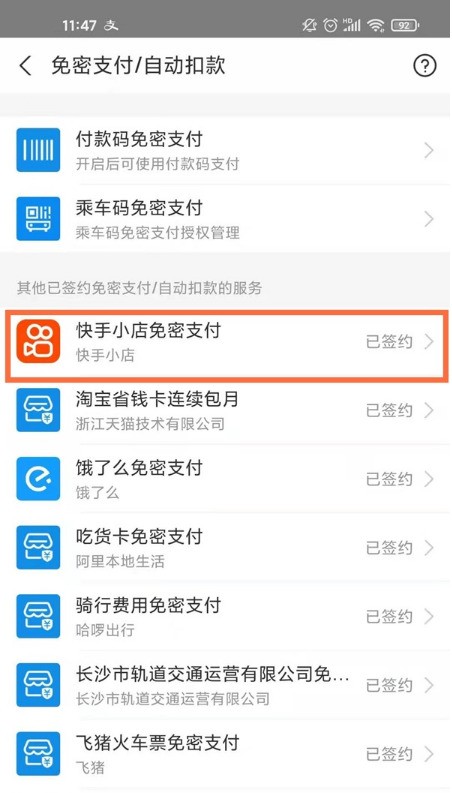
5. Click to close the service.
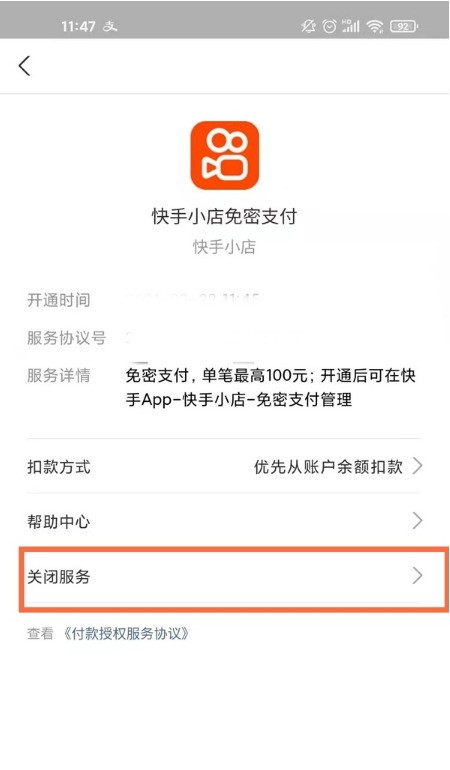
The above is the detailed content of How to cancel Kuaishou password-free payment with Alipay_Steps to cancel Kuaishou password-free payment with Alipay. For more information, please follow other related articles on the PHP Chinese website!

Hot AI Tools

Undresser.AI Undress
AI-powered app for creating realistic nude photos

AI Clothes Remover
Online AI tool for removing clothes from photos.

Undress AI Tool
Undress images for free

Clothoff.io
AI clothes remover

AI Hentai Generator
Generate AI Hentai for free.

Hot Article

Hot Tools

Notepad++7.3.1
Easy-to-use and free code editor

SublimeText3 Chinese version
Chinese version, very easy to use

Zend Studio 13.0.1
Powerful PHP integrated development environment

Dreamweaver CS6
Visual web development tools

SublimeText3 Mac version
God-level code editing software (SublimeText3)

Hot Topics
 How to withdraw money from TrustWallet wallet to Alipay
Aug 20, 2024 pm 02:48 PM
How to withdraw money from TrustWallet wallet to Alipay
Aug 20, 2024 pm 02:48 PM
Step 1: Make sure Alipay is bound to your mobile phone number; Step 2: Obtain the Alipay payment code; Step 3: Select the currency for withdrawal; Step 4: Enter payment information, including Alipay payment code and withdrawal amount; Step 5: Set up the network Fee; Step 6: Confirm and send.
 How to withdraw money from TokenPocket payment platform to Alipay or WeChat
Aug 29, 2024 pm 06:51 PM
How to withdraw money from TokenPocket payment platform to Alipay or WeChat
Aug 29, 2024 pm 06:51 PM
Yes, you can withdraw tokens to Alipay or WeChat via TokenPocket: Open the TokenPocket app and select the "Wallet" tab. Select the token you want to withdraw, click "Withdraw" and select "Alipay" or "WeChat". Enter the withdrawal amount and confirm the withdrawal address. Pay the handling fee and confirm the withdrawal request, and wait a few minutes to a few hours for the withdrawal to be completed.
 How to withdraw money from Bitget Wallet to Alipay
Sep 04, 2024 pm 07:25 PM
How to withdraw money from Bitget Wallet to Alipay
Sep 04, 2024 pm 07:25 PM
The steps to withdraw money to Alipay using BitgetWallet are as follows: Open BitgetWallet and enter your password or use your fingerprint to unlock. Click Withdraw to select a cryptocurrency. Enter Alipay information and fill in the payment account number and amount. Select network Select the network that matches the Alipay payment method. Set Handling Fee Confirm the handling fee amount and accept it. Confirm and submit the inspection information and click Confirm. Waiting for confirmation awaits verification by the blockchain network. Fund withdrawals received will be credited to the Alipay payment account.
 How to buy and sell coins on MEXC exchange?
Aug 20, 2024 pm 07:19 PM
How to buy and sell coins on MEXC exchange?
Aug 20, 2024 pm 07:19 PM
Buy and sell cryptocurrencies through the MEXC exchange: register an account and top up with fiat currency. Select a trading pair and place a buy order. View your balance and select a trading pair to sell cryptocurrencies. Place the order and confirm the sale. Note for newbies: Learn about cryptocurrencies and become familiar with the platform. Set up security measures and understand fraud risks. Diversify your investments and stop losses promptly.
 Sesame Open Door Login Registration Entrance gate.io Exchange Registration Official Website Entrance
Mar 04, 2025 pm 04:51 PM
Sesame Open Door Login Registration Entrance gate.io Exchange Registration Official Website Entrance
Mar 04, 2025 pm 04:51 PM
Gate.io (Sesame Open Door) is the world's leading cryptocurrency trading platform. This article provides a complete tutorial on spot trading of Gate.io. The tutorial covers steps such as account registration and login, KYC certification, fiat currency and digital currency recharge, trading pair selection, limit/market transaction orders, and orders and transaction records viewing, helping you quickly get started on the Gate.io platform for cryptocurrency trading. Whether a beginner or a veteran, you can benefit from this tutorial and easily master the Gate.io trading skills.
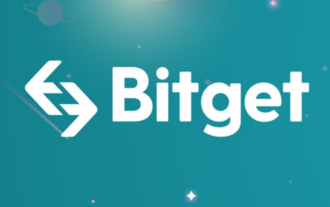 How to withdraw money from Bitget Wallet Bitpie payment platform to Alipay or WeChat
Sep 04, 2024 pm 06:57 PM
How to withdraw money from Bitget Wallet Bitpie payment platform to Alipay or WeChat
Sep 04, 2024 pm 06:57 PM
How to withdraw money to Alipay or WeChat through BitgetWallet? 1. Log in to the BitgetWallet payment platform; 2. Select the asset to be withdrawn; 3. Click the "Withdraw" button; 4. Select the withdrawal method (Alipay or WeChat); 5. Enter the withdrawal amount and payment account number; 6. Confirm and submit.
 Ouyi Exchange app domestic download tutorial
Mar 21, 2025 pm 05:42 PM
Ouyi Exchange app domestic download tutorial
Mar 21, 2025 pm 05:42 PM
This article provides a detailed guide to safe download of Ouyi OKX App in China. Due to restrictions on domestic app stores, users are advised to download the App through the official website of Ouyi OKX, or use the QR code provided by the official website to scan and download. During the download process, be sure to verify the official website address, check the application permissions, perform a security scan after installation, and enable two-factor verification. During use, please abide by local laws and regulations, use a safe network environment, protect account security, be vigilant against fraud, and invest rationally. This article is for reference only and does not constitute investment advice. Digital asset transactions are at your own risk.
 How to get started with buying virtual coins? 2025 Ethereum Virtual Currency Newcomers' Guide
Feb 21, 2025 pm 06:54 PM
How to get started with buying virtual coins? 2025 Ethereum Virtual Currency Newcomers' Guide
Feb 21, 2025 pm 06:54 PM
For investors new to the cryptocurrency world, it is crucial to understand how to buy virtual coins. This article is designed to provide a comprehensive guide to beginners covering detailed steps on how to choose the right exchange, register an account, deposit funds, and purchase Ethereum (ETH). By following this guide, beginners can safely and conveniently embark on their virtual currency investment journey and seize potential investment opportunities in 2025 and beyond.





