 Software Tutorial
Software Tutorial
 Computer Software
Computer Software
 Describe the specific steps for modeling torsion springs in Solidworks
Describe the specific steps for modeling torsion springs in Solidworks
Describe the specific steps for modeling torsion springs in Solidworks
Written by php editor Banana, this article will introduce you to the specific steps of modeling torsional bending moment in Solidworks. Solidworks is a powerful three-dimensional modeling software. Mastering modeling skills is crucial for engineering designers. By studying this article, you will understand how to accurately implement the torsional bending moment modeling process in Solidworks, helping you improve your modeling capabilities and efficiency.
1. As shown in the red box selection in the figure, open Solidworks and create a new part file.
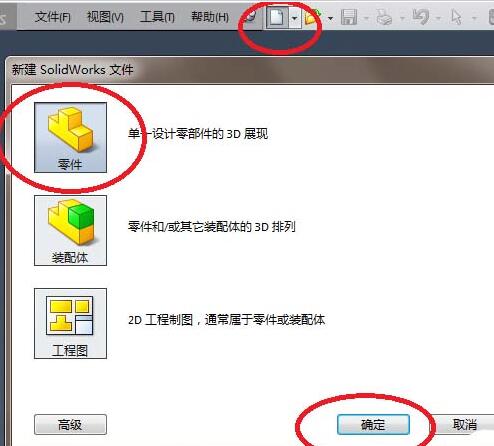
2. Enter the 3D mode of the software and create a sketch. as the picture shows.
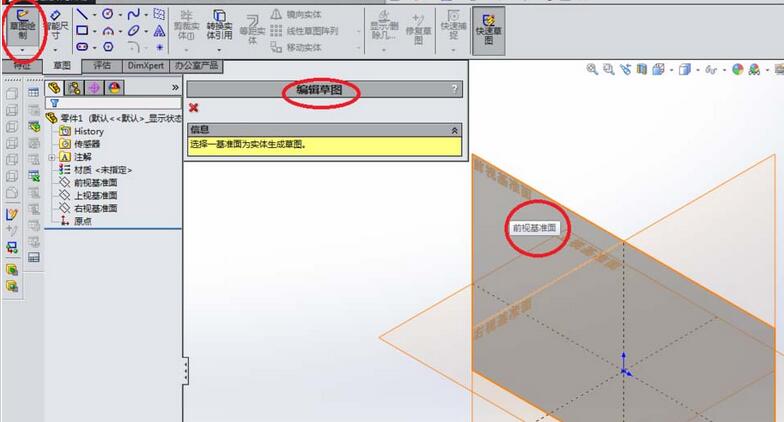
3. After entering the sketch plane, first draw a circle. The center of the circle should preferably coincide with the origin of the coordinates. As shown in the picture, the radius of the circle I drew is 3 (diameter is 6). After drawing this circle, exit the sketch.
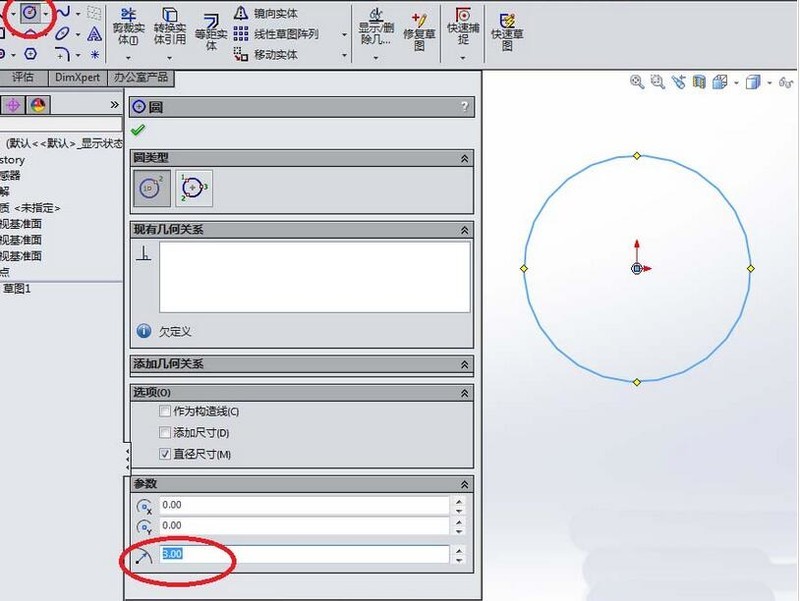
4. Create a spiral. Note, as shown in the picture, you can choose the appropriate pitch of 0.4 and number of turns of 10. The most important thing is the starting angle selected in the red box. This is best 0, otherwise it will be a little troublesome later.
5. The spiral was created in the previous step. In this step, continue to create a sketch, but this time the upper visual datum plane is used as the sketch plane.
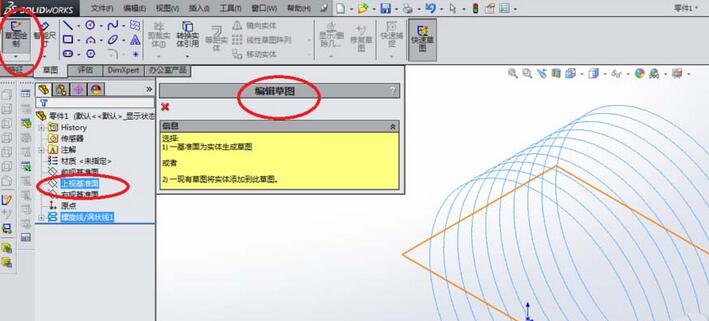
6. As shown in the picture, enter the sketch state and draw a circle with a diameter of 0.4. Pay attention to the positioning size. The center of the circle must coincide with the starting point of the spiral, otherwise you will not know what the diameter of the scanned entity is.
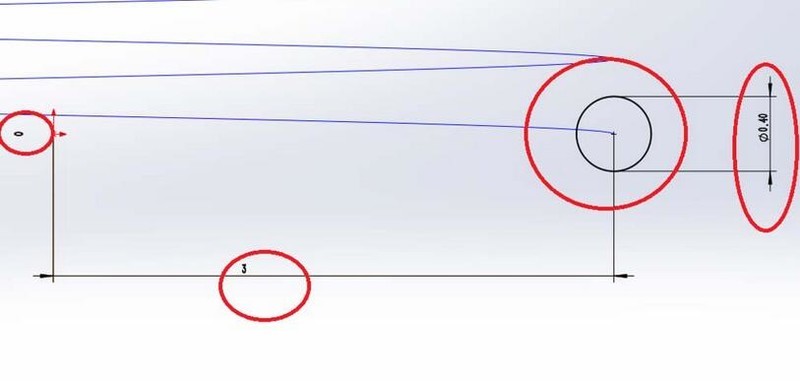
7. As shown in the figure, activate the [Scan] command, select a circle of 0.4 for the outline, and select the spiral for the path. The order of selection does not matter, as long as you do not select the path as a circle and the outline. It becomes a spiral. After completing this scanning operation, the main part of the torsion spring is completed.
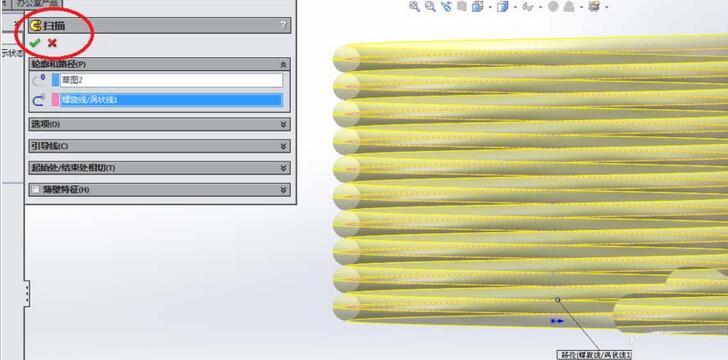
8. As shown in the figure, continue to use sketch 2 (that is, a circle with a diameter of 0.4) to perform the stretching operation. Click the [Extrude Boss/Base] command in the toolbar, select Sketch 2, and set the extrusion height to 6.0. I think this number is better. After the stretching is completed, a section of the torsion spring is completed.
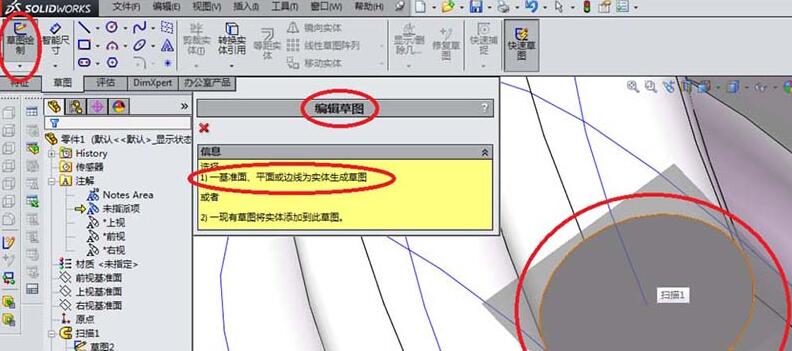
9. As shown in the figure, continue to create a sketch. This time the plane on which the sketch is created is no longer the datum plane in the coordinate system, but the plane at the other end of the scanned entity. It is the dark plane shown in the red box in the figure.
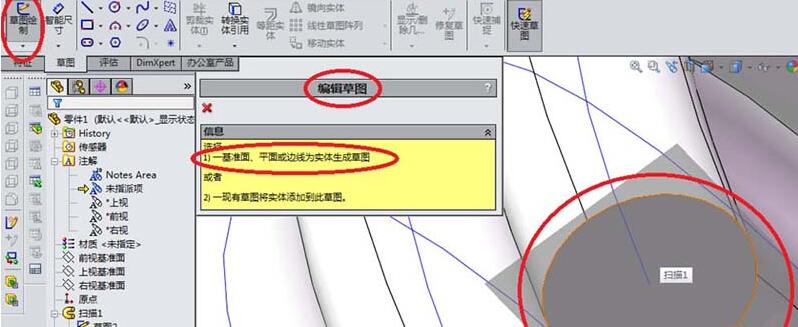
10. As shown in the picture, continue to draw a circle. The circle must coincide with the scanned section, so the size must be 0.4 in diameter (radius 0.2 - no way, SolidWorks generally displays the radius). After you finish drawing the circle, remember to exit the sketch.
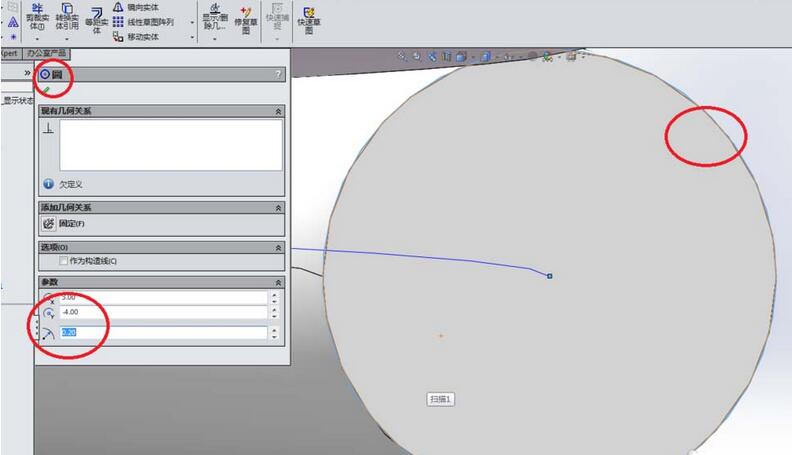
11. As shown in the figure, return to the feature toolbar and click [Extrude Boss/Base]. The same operation and the same data are performed, except that the sketch is replaced by the 0.4 just drawn. sketch of the circle. See the stretching effect in the picture below.
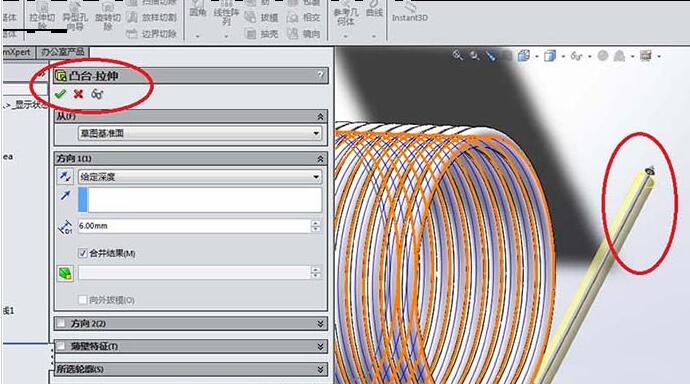
12. At this point, the torsion spring has been created successfully, as shown in the picture, this is the rendering effect.
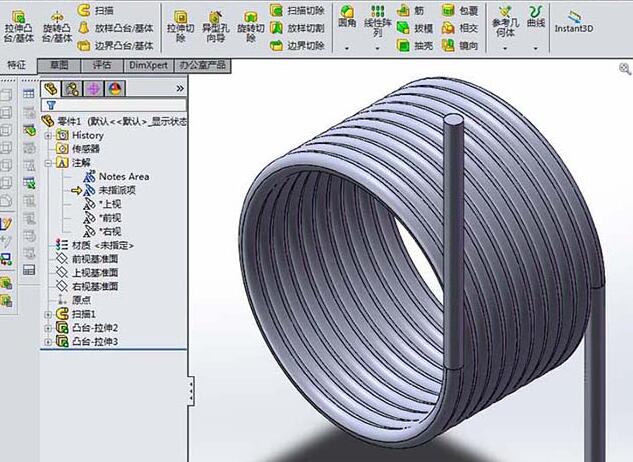
The above is the detailed content of Describe the specific steps for modeling torsion springs in Solidworks. For more information, please follow other related articles on the PHP Chinese website!

Hot AI Tools

Undresser.AI Undress
AI-powered app for creating realistic nude photos

AI Clothes Remover
Online AI tool for removing clothes from photos.

Undress AI Tool
Undress images for free

Clothoff.io
AI clothes remover

AI Hentai Generator
Generate AI Hentai for free.

Hot Article

Hot Tools

Notepad++7.3.1
Easy-to-use and free code editor

SublimeText3 Chinese version
Chinese version, very easy to use

Zend Studio 13.0.1
Powerful PHP integrated development environment

Dreamweaver CS6
Visual web development tools

SublimeText3 Mac version
God-level code editing software (SublimeText3)

Hot Topics
 1382
1382
 52
52
![[PROVEN] Steam Error e87 Fix: Get Gaming Again in Minutes!](https://img.php.cn/upload/article/202503/18/2025031817560457401.jpg?x-oss-process=image/resize,m_fill,h_207,w_330) [PROVEN] Steam Error e87 Fix: Get Gaming Again in Minutes!
Mar 18, 2025 pm 05:56 PM
[PROVEN] Steam Error e87 Fix: Get Gaming Again in Minutes!
Mar 18, 2025 pm 05:56 PM
Article discusses causes of Steam Error e87, including network issues, security software, server problems, outdated clients, and corrupted files. Offers prevention and solution strategies.[159 characters]
 Easy Fix: Steam Error e87 Explained & Solved
Mar 18, 2025 pm 05:53 PM
Easy Fix: Steam Error e87 Explained & Solved
Mar 18, 2025 pm 05:53 PM
Steam Error e87, caused by connectivity issues, can be fixed without reinstalling by restarting, checking internet, and clearing cache. Adjusting Steam settings helps prevent future occurrences.
 Steam Error e87: What It Is & How to Fix It
Mar 18, 2025 pm 05:51 PM
Steam Error e87: What It Is & How to Fix It
Mar 18, 2025 pm 05:51 PM
Steam Error e87 occurs during Steam client updates or launches due to connection issues. Fix it by restarting devices, checking server status, changing DNS, disabling security software, clearing cache, or reinstalling Steam.
 How to Fix Steam Error Code e87: The ULTIMATE Guide
Mar 18, 2025 pm 05:51 PM
How to Fix Steam Error Code e87: The ULTIMATE Guide
Mar 18, 2025 pm 05:51 PM
Article discusses fixing Steam Error Code e87, caused by network issues, corrupt files, or client problems. Provides troubleshooting steps and prevention tips.
 Steam Error e87: Why It Happens & 5 Ways to Fix It
Mar 18, 2025 pm 05:55 PM
Steam Error e87: Why It Happens & 5 Ways to Fix It
Mar 18, 2025 pm 05:55 PM
Steam Error e87 disrupts gaming on Steam due to connectivity issues. The article discusses causes like unstable internet and server overload, and offers fixes like restarting Steam and checking for updates.
 Steam Error Code e87: Get Back to Gaming FAST!
Mar 18, 2025 pm 05:52 PM
Steam Error Code e87: Get Back to Gaming FAST!
Mar 18, 2025 pm 05:52 PM
The article discusses Steam Error Code e87, its causes like network issues, server problems, and corrupted files, and provides fixes and preventive measures to avoid it.Character count: 159
 How to fix: err_response_headers_multiple_access_control_allow_origin error in Google Chrome
Mar 21, 2025 pm 06:19 PM
How to fix: err_response_headers_multiple_access_control_allow_origin error in Google Chrome
Mar 21, 2025 pm 06:19 PM
Article discusses fixing "err_response_headers_multiple_access_control_allow_origin" error in Chrome by addressing multiple Access-Control-Allow-Origin headers.
 How much does Microsoft PowerToys cost?
Apr 09, 2025 am 12:03 AM
How much does Microsoft PowerToys cost?
Apr 09, 2025 am 12:03 AM
Microsoft PowerToys is free. This collection of tools developed by Microsoft is designed to enhance Windows system functions and improve user productivity. By installing and using features such as FancyZones, users can customize window layouts and optimize workflows.



