 Software Tutorial
Software Tutorial
 Mobile Application
Mobile Application
 How to set up payment with payment code on Alipay_Share how to set up payment with payment code on Alipay
How to set up payment with payment code on Alipay_Share how to set up payment with payment code on Alipay
How to set up payment with payment code on Alipay_Share how to set up payment with payment code on Alipay
php editor Strawberry tells you that it is very simple to set up payment with payment code on Alipay. In the Alipay App, enter the "Scan" page and select "Payment Code". After the merchant presents the QR code, click on the screen to complete the payment. Alipay also supports multiple payment methods such as sound waves and barcodes, making your payment more convenient and faster.
1. First open the Alipay software on your mobile phone.
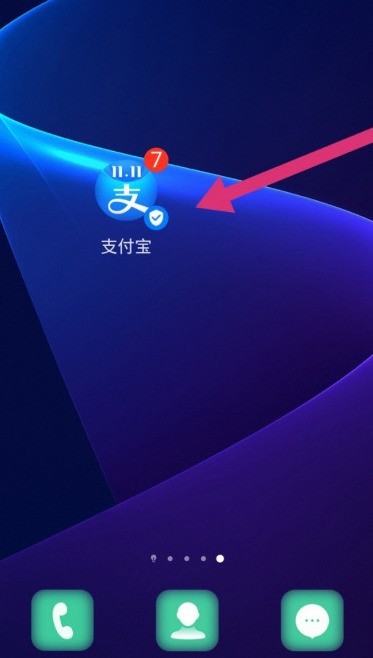
2. Then click My in the lower right corner of the homepage.
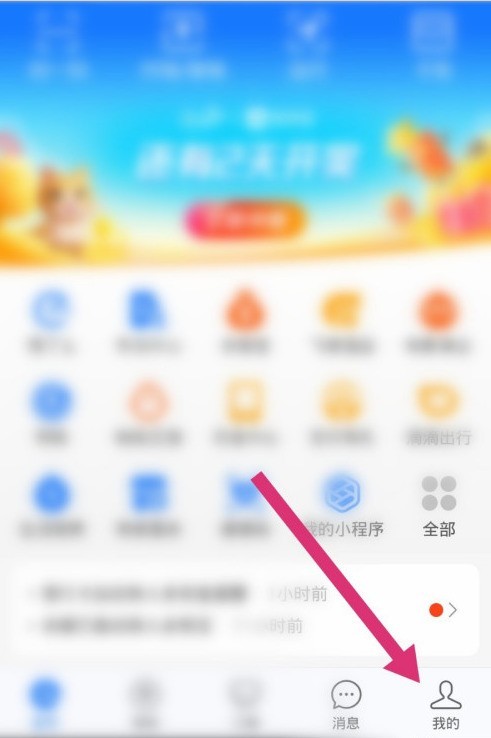
3. Then click the gear icon in the upper right corner to enter settings.
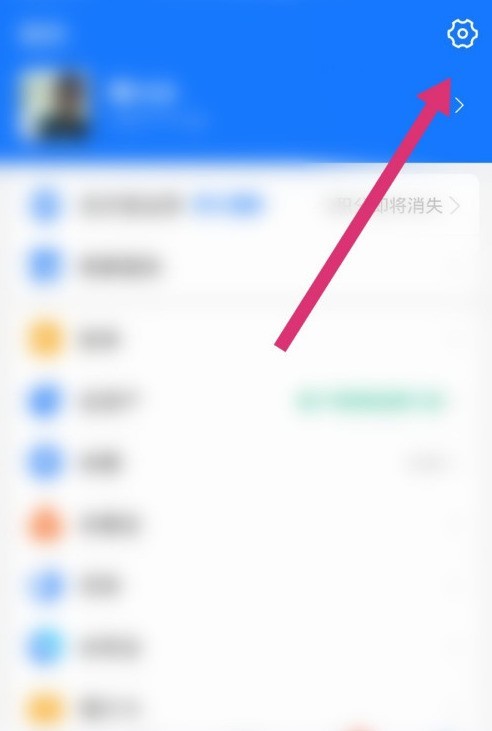
4. Then click Payment Settings.
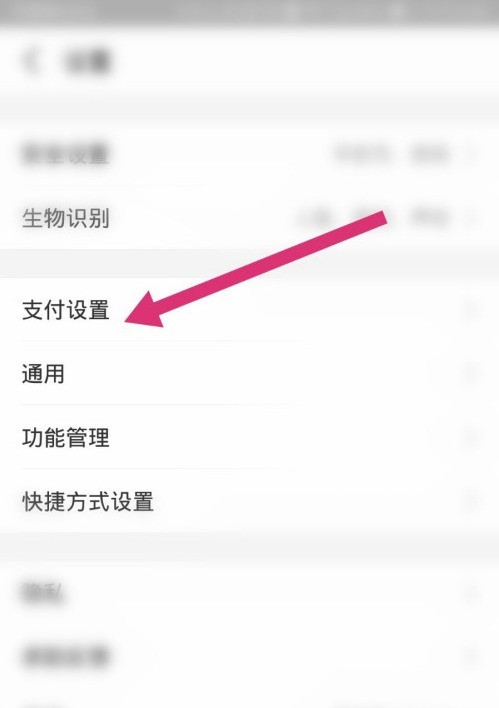
5. Then click Password Free Payment.
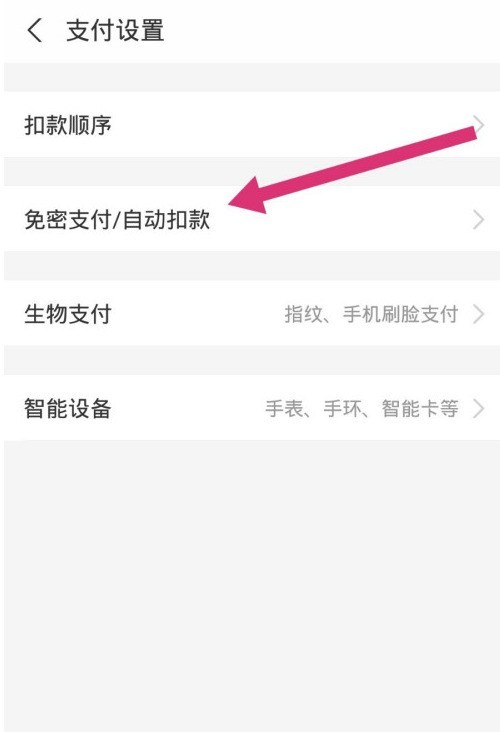
6. Then click the payment code to pay without password.
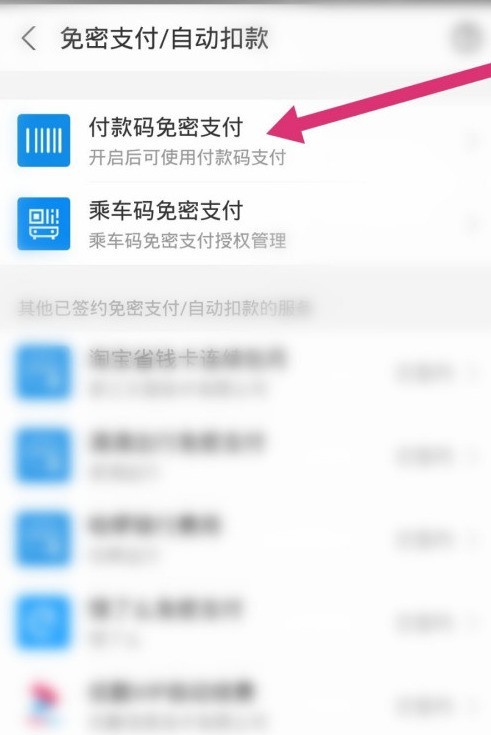
7. Finally, click to open the Alipay internal payment code.
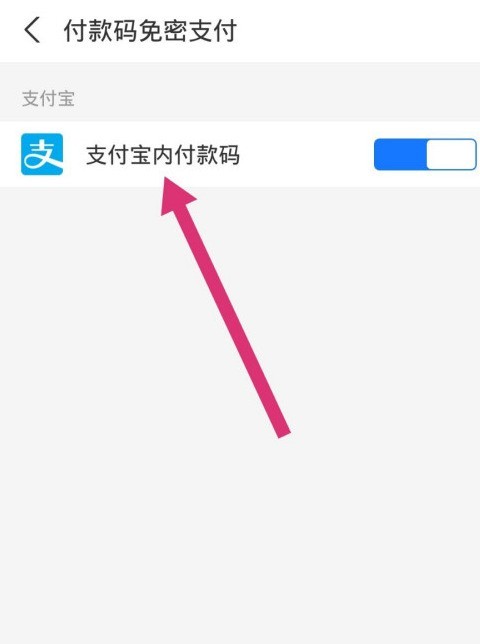
The above is the detailed content of How to set up payment with payment code on Alipay_Share how to set up payment with payment code on Alipay. For more information, please follow other related articles on the PHP Chinese website!

Hot AI Tools

Undresser.AI Undress
AI-powered app for creating realistic nude photos

AI Clothes Remover
Online AI tool for removing clothes from photos.

Undress AI Tool
Undress images for free

Clothoff.io
AI clothes remover

AI Hentai Generator
Generate AI Hentai for free.

Hot Article

Hot Tools

Notepad++7.3.1
Easy-to-use and free code editor

SublimeText3 Chinese version
Chinese version, very easy to use

Zend Studio 13.0.1
Powerful PHP integrated development environment

Dreamweaver CS6
Visual web development tools

SublimeText3 Mac version
God-level code editing software (SublimeText3)

Hot Topics
 How to withdraw money from TokenPocket payment platform to Alipay or WeChat
Aug 29, 2024 pm 06:51 PM
How to withdraw money from TokenPocket payment platform to Alipay or WeChat
Aug 29, 2024 pm 06:51 PM
Yes, you can withdraw tokens to Alipay or WeChat via TokenPocket: Open the TokenPocket app and select the "Wallet" tab. Select the token you want to withdraw, click "Withdraw" and select "Alipay" or "WeChat". Enter the withdrawal amount and confirm the withdrawal address. Pay the handling fee and confirm the withdrawal request, and wait a few minutes to a few hours for the withdrawal to be completed.
 How to withdraw money from Bitget Wallet to Alipay
Sep 04, 2024 pm 07:25 PM
How to withdraw money from Bitget Wallet to Alipay
Sep 04, 2024 pm 07:25 PM
The steps to withdraw money to Alipay using BitgetWallet are as follows: Open BitgetWallet and enter your password or use your fingerprint to unlock. Click Withdraw to select a cryptocurrency. Enter Alipay information and fill in the payment account number and amount. Select network Select the network that matches the Alipay payment method. Set Handling Fee Confirm the handling fee amount and accept it. Confirm and submit the inspection information and click Confirm. Waiting for confirmation awaits verification by the blockchain network. Fund withdrawals received will be credited to the Alipay payment account.
 Ouyi Exchange app domestic download tutorial
Mar 21, 2025 pm 05:42 PM
Ouyi Exchange app domestic download tutorial
Mar 21, 2025 pm 05:42 PM
This article provides a detailed guide to safe download of Ouyi OKX App in China. Due to restrictions on domestic app stores, users are advised to download the App through the official website of Ouyi OKX, or use the QR code provided by the official website to scan and download. During the download process, be sure to verify the official website address, check the application permissions, perform a security scan after installation, and enable two-factor verification. During use, please abide by local laws and regulations, use a safe network environment, protect account security, be vigilant against fraud, and invest rationally. This article is for reference only and does not constitute investment advice. Digital asset transactions are at your own risk.
 Sesame Open Door Login Registration Entrance gate.io Exchange Registration Official Website Entrance
Mar 04, 2025 pm 04:51 PM
Sesame Open Door Login Registration Entrance gate.io Exchange Registration Official Website Entrance
Mar 04, 2025 pm 04:51 PM
Gate.io (Sesame Open Door) is the world's leading cryptocurrency trading platform. This article provides a complete tutorial on spot trading of Gate.io. The tutorial covers steps such as account registration and login, KYC certification, fiat currency and digital currency recharge, trading pair selection, limit/market transaction orders, and orders and transaction records viewing, helping you quickly get started on the Gate.io platform for cryptocurrency trading. Whether a beginner or a veteran, you can benefit from this tutorial and easily master the Gate.io trading skills.
 Alipay PHP SDK transfer error: How to solve the problem of 'Cannot declare class SignData'?
Apr 01, 2025 am 07:21 AM
Alipay PHP SDK transfer error: How to solve the problem of 'Cannot declare class SignData'?
Apr 01, 2025 am 07:21 AM
Alipay PHP...
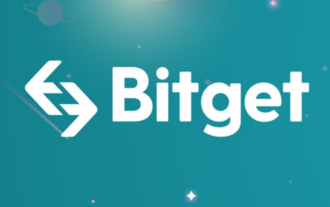 How to withdraw money from Bitget Wallet Bitpie payment platform to Alipay or WeChat
Sep 04, 2024 pm 06:57 PM
How to withdraw money from Bitget Wallet Bitpie payment platform to Alipay or WeChat
Sep 04, 2024 pm 06:57 PM
How to withdraw money to Alipay or WeChat through BitgetWallet? 1. Log in to the BitgetWallet payment platform; 2. Select the asset to be withdrawn; 3. Click the "Withdraw" button; 4. Select the withdrawal method (Alipay or WeChat); 5. Enter the withdrawal amount and payment account number; 6. Confirm and submit.
 How to solve the problem of 'Undefined array key 'sign'' error when calling Alipay EasySDK using PHP?
Mar 31, 2025 pm 11:51 PM
How to solve the problem of 'Undefined array key 'sign'' error when calling Alipay EasySDK using PHP?
Mar 31, 2025 pm 11:51 PM
Problem Description When calling Alipay EasySDK using PHP, after filling in the parameters according to the official code, an error message was reported during operation: "Undefined...
 How to buy Bitcoin on Alipay? Alipay Buy BTC Complete Tutorial
Mar 05, 2025 pm 06:03 PM
How to buy Bitcoin on Alipay? Alipay Buy BTC Complete Tutorial
Mar 05, 2025 pm 06:03 PM
Alipay and Bitcoin Transactions: A safe and convenient purchasing guide Alipay is a widely used payment tool in China. Although it does not support direct purchase of cryptocurrencies such as Bitcoin, you can complete transactions indirectly through some channels. This article will guide you on how to use Alipay to purchase Bitcoin safely and conveniently, and explain the risks that need to be paid attention to. The most common way to purchase Bitcoin indirectly through cryptocurrency exchanges is to trade through cryptocurrency exchanges that support Alipay. This method usually requires you to buy USDT (stablecoin) first and then exchange USDT for Bitcoin. The following is an example of Ouyi OKX Exchange, explain the operation steps in detail: Register Ouyi OKX account: Visit Ouyi OKX official website (click to register), register an account using email address, and complete





