Steps to draw a three-dimensional key ring in Solidworks
SolidworksThe steps to draw a three-dimensional key ring will be introduced in detail by PHP editor Baicao. Solidworks has powerful 3D modeling capabilities, providing users with a wealth of tools and functions to help users design exquisite 3D models. The key ring is a common small item. Using Solidworks to draw the key ring can exercise the user's drawing skills and also allow the user to understand the three-dimensional modeling function of Solidworks. Follow the steps of PHP editor Baicao to easily master the method of drawing a three-dimensional key ring in Solidworks!
1. As shown in the figure, open Solidworks and create a new part file.
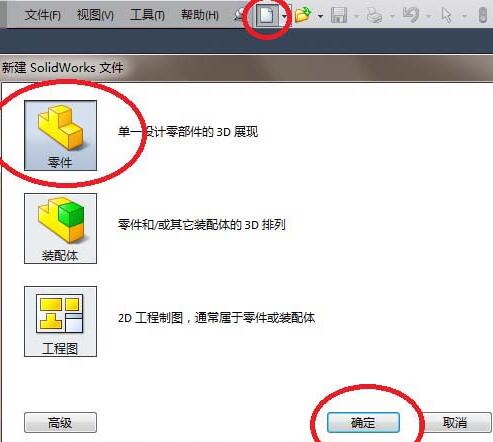
2. As shown in the figure, click [Sketch] to switch the toolbar from the feature toolbar to the sketch toolbar. Click [Sketch] in the sketch toolbar. Click [View datum plane above].
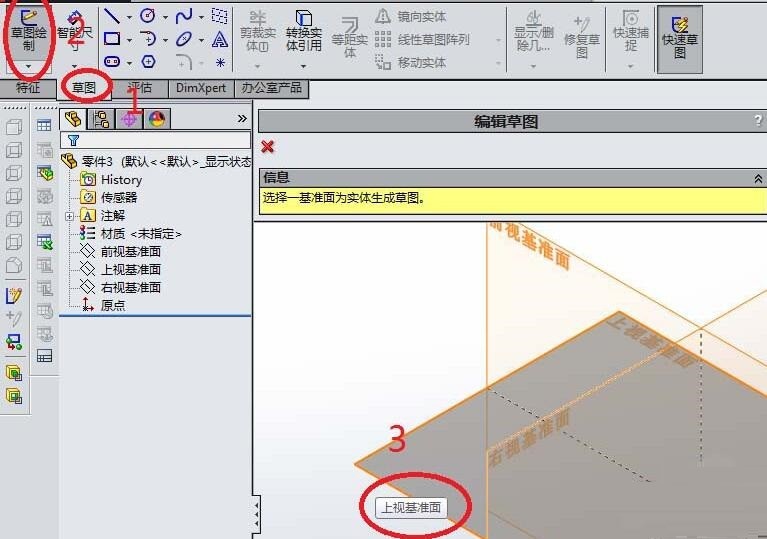
3. As shown in the figure, enter the sketch state. Click the [circle] icon in the toolbar. Draw a circle with a diameter of 30. Click [Exit Sketch].

4. As shown in the figure, after exiting the sketch, go to the feature toolbar, then click [Curve] in the toolbar, and click [Spiral/] in the drop-down menu of [Curve] Vortex line].

5. As shown in the figure, the [Spiral/Vortex Line] dialog box appears. First set the pitch to 2. Then set the number of turns to 2. Then determine the starting angle to be 0. Click the √ in the upper left corner to complete the creation of the spiral.
6. As shown in the figure, create a sketch and draw a cross section. Click [Sketch]. Click [Right Reference Plane].

7. As shown in the picture, draw a rectangle in the sketch with size 2x1.8, and click [Exit Sketch]. Pay attention to the positioning of the rectangle. One point of the rectangle must coincide with the starting point of the spiral, which can be positioned through dimensioning.

8. As shown in the figure, return to the feature toolbar and click [Scan].

9. As shown in the figure, set the outline and path respectively. The outline is a rectangular sketch and the path is a spiral.

10. As shown in the picture, a key ring is created in this way.
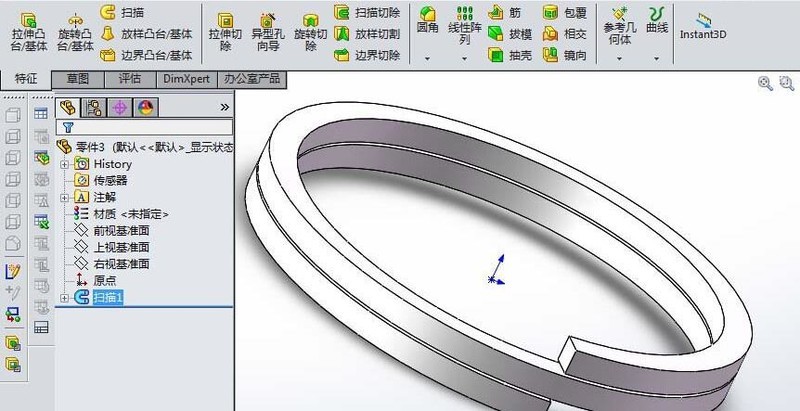
The above is the detailed content of Steps to draw a three-dimensional key ring in Solidworks. For more information, please follow other related articles on the PHP Chinese website!

Hot AI Tools

Undresser.AI Undress
AI-powered app for creating realistic nude photos

AI Clothes Remover
Online AI tool for removing clothes from photos.

Undress AI Tool
Undress images for free

Clothoff.io
AI clothes remover

AI Hentai Generator
Generate AI Hentai for free.

Hot Article

Hot Tools

Notepad++7.3.1
Easy-to-use and free code editor

SublimeText3 Chinese version
Chinese version, very easy to use

Zend Studio 13.0.1
Powerful PHP integrated development environment

Dreamweaver CS6
Visual web development tools

SublimeText3 Mac version
God-level code editing software (SublimeText3)

Hot Topics
 1377
1377
 52
52
![[PROVEN] Steam Error e87 Fix: Get Gaming Again in Minutes!](https://img.php.cn/upload/article/202503/18/2025031817560457401.jpg?x-oss-process=image/resize,m_fill,h_207,w_330) [PROVEN] Steam Error e87 Fix: Get Gaming Again in Minutes!
Mar 18, 2025 pm 05:56 PM
[PROVEN] Steam Error e87 Fix: Get Gaming Again in Minutes!
Mar 18, 2025 pm 05:56 PM
Article discusses causes of Steam Error e87, including network issues, security software, server problems, outdated clients, and corrupted files. Offers prevention and solution strategies.[159 characters]
 Steam Error e87: What It Is & How to Fix It
Mar 18, 2025 pm 05:51 PM
Steam Error e87: What It Is & How to Fix It
Mar 18, 2025 pm 05:51 PM
Steam Error e87 occurs during Steam client updates or launches due to connection issues. Fix it by restarting devices, checking server status, changing DNS, disabling security software, clearing cache, or reinstalling Steam.
 Easy Fix: Steam Error e87 Explained & Solved
Mar 18, 2025 pm 05:53 PM
Easy Fix: Steam Error e87 Explained & Solved
Mar 18, 2025 pm 05:53 PM
Steam Error e87, caused by connectivity issues, can be fixed without reinstalling by restarting, checking internet, and clearing cache. Adjusting Steam settings helps prevent future occurrences.
 How to Fix Steam Error Code e87: The ULTIMATE Guide
Mar 18, 2025 pm 05:51 PM
How to Fix Steam Error Code e87: The ULTIMATE Guide
Mar 18, 2025 pm 05:51 PM
Article discusses fixing Steam Error Code e87, caused by network issues, corrupt files, or client problems. Provides troubleshooting steps and prevention tips.
 Steam Error e87: Why It Happens & 5 Ways to Fix It
Mar 18, 2025 pm 05:55 PM
Steam Error e87: Why It Happens & 5 Ways to Fix It
Mar 18, 2025 pm 05:55 PM
Steam Error e87 disrupts gaming on Steam due to connectivity issues. The article discusses causes like unstable internet and server overload, and offers fixes like restarting Steam and checking for updates.
 how to add page numbers in google docs
Mar 14, 2025 pm 02:57 PM
how to add page numbers in google docs
Mar 14, 2025 pm 02:57 PM
The article details how to add, customize, start from a specific page, and remove page numbers in Google Docs using step-by-step instructions.
 Steam Error Code e87: Get Back to Gaming FAST!
Mar 18, 2025 pm 05:52 PM
Steam Error Code e87: Get Back to Gaming FAST!
Mar 18, 2025 pm 05:52 PM
The article discusses Steam Error Code e87, its causes like network issues, server problems, and corrupted files, and provides fixes and preventive measures to avoid it.Character count: 159
 How to fix: err_response_headers_multiple_access_control_allow_origin error in Google Chrome
Mar 21, 2025 pm 06:19 PM
How to fix: err_response_headers_multiple_access_control_allow_origin error in Google Chrome
Mar 21, 2025 pm 06:19 PM
Article discusses fixing "err_response_headers_multiple_access_control_allow_origin" error in Chrome by addressing multiple Access-Control-Allow-Origin headers.




