 Mobile Tutorial
Mobile Tutorial
 iPhone
iPhone
 What should I do if my iPhone cannot receive notifications and the notifications are delayed?
What should I do if my iPhone cannot receive notifications and the notifications are delayed?
What should I do if my iPhone cannot receive notifications and the notifications are delayed?
php editor Zimo will show you how to solve the problem of not receiving notifications on iPhone. Failure to receive notifications on your iPhone may be caused by settings issues, network connection failure or application errors. If you encounter this problem, you can try to solve it by checking notification settings, restarting the phone, updating the system version, checking the network connection, or reinstalling the application. If the problem still cannot be solved, it is recommended to try contacting Apple’s official customer service or going to a professional repair center for help. I hope the above methods can help you solve the problem of not receiving notifications on your iPhone.
Have you also encountered the problem of delayed notifications when using iPhone?
There are many reasons for delayed notifications on iPhone. If you encounter delayed notifications on a specific app, it is possible that the app may have some bugs that may be resolved by upgrading the app to the latest version.
Low power mode and low data mode may cause delayed notification display. The following are problems and solutions that may cause delayed notifications. You can refer to the settings.
1: Whether to enable notifications
If notifications are delayed or cannot be received, please first ensure that notifications have been correctly enabled on the iPhone, including banner-style notifications, sound-based notifications and lock screen Notifications, notification previews, and more.
Open "Settings" - "Notifications" - "Show Previews" and set it to "Always".
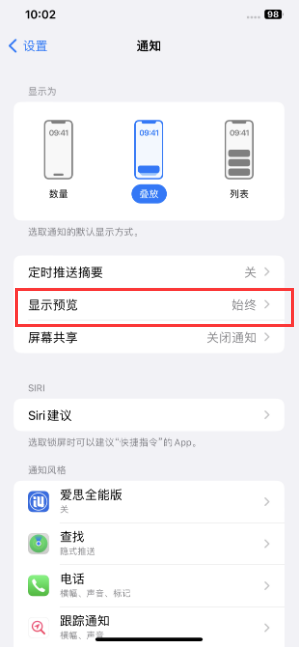
Also, under Notifications settings, browse through all the installed apps on your iPhone and check whether all of them have notifications enabled.
Two: Check whether the scheduled notification summary is turned on
To help avoid distraction caused by frequent notifications, Apple has launched a scheduled push summary function for iPhone users using iOS 15. The scheduled summary will only Show notifications at specific times of the day. But with this feature enabled, users will miss out on many notifications.
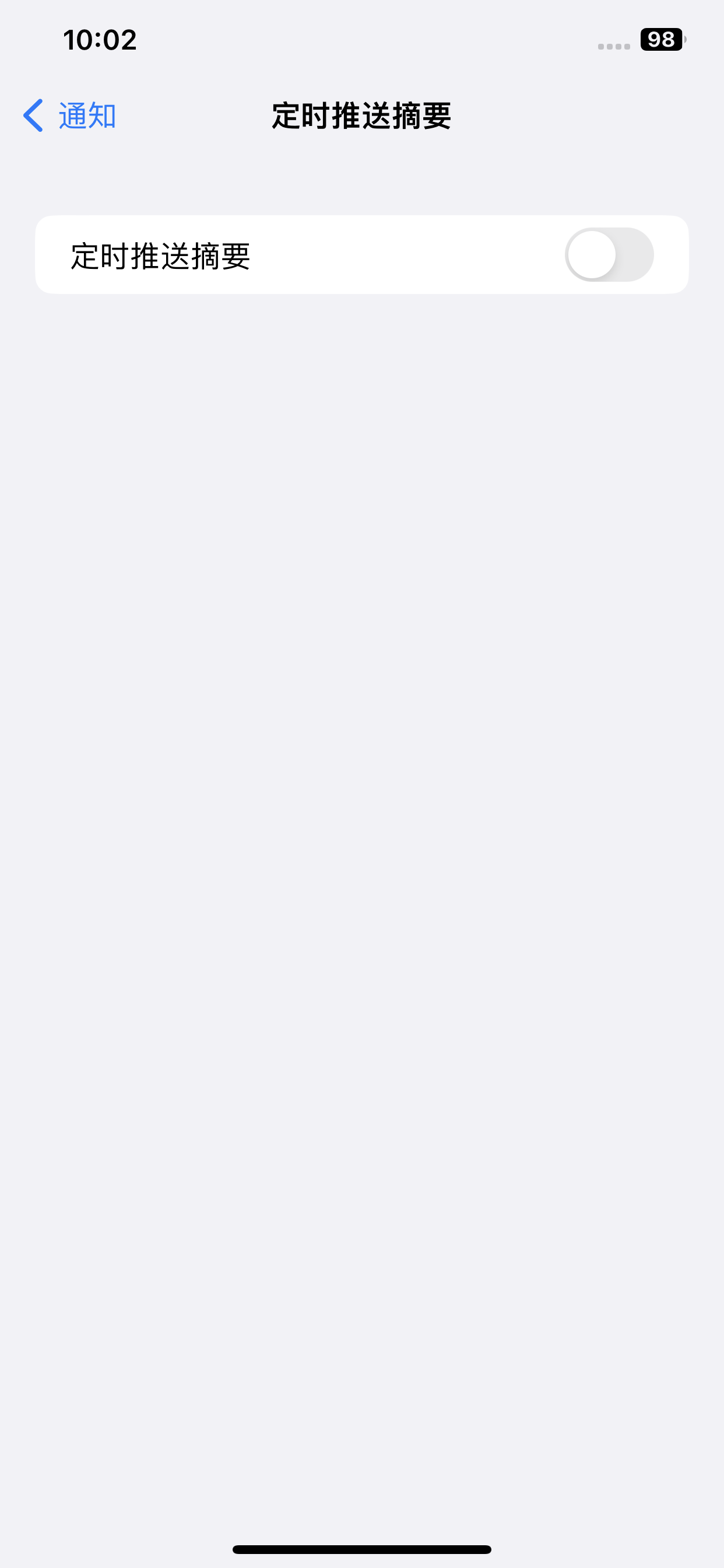
You can turn on "Settings" - "Notification" "Turn off" scheduled push summary.
Three: Do not use low data mode
Turn on "Settings" - "Mobile Data" - "Disable Low Data Mode". By disabling the low data mode function, the iPhone can freely use mobile data or WiFi, and notifications will not be hindered.
Four: Turn off low power consumption Mode
Low power mode on iOS kicks in when there is only 15% to 20% battery left on the iPhone. This may also affect how notifications are displayed to the user.
Open "Settings" - "Battery" and turn off "Low Power Consumption Mode".
Five: Update apps on iPhone to the latest version
Some apps may also have some bugs that interfere with iOS notifications. It is recommended to update all apps on the App Store.
Open the App Store and click on the Apple ID profile picture in the upper right corner;
The list of installed applications on the iPhone will show which apps are waiting to be updated to their latest version;
Click the "Update" button next to all applications.
If you feel that updating through the App Store is too slow, you can also connect the device to the computer and enter "App Games" to update.
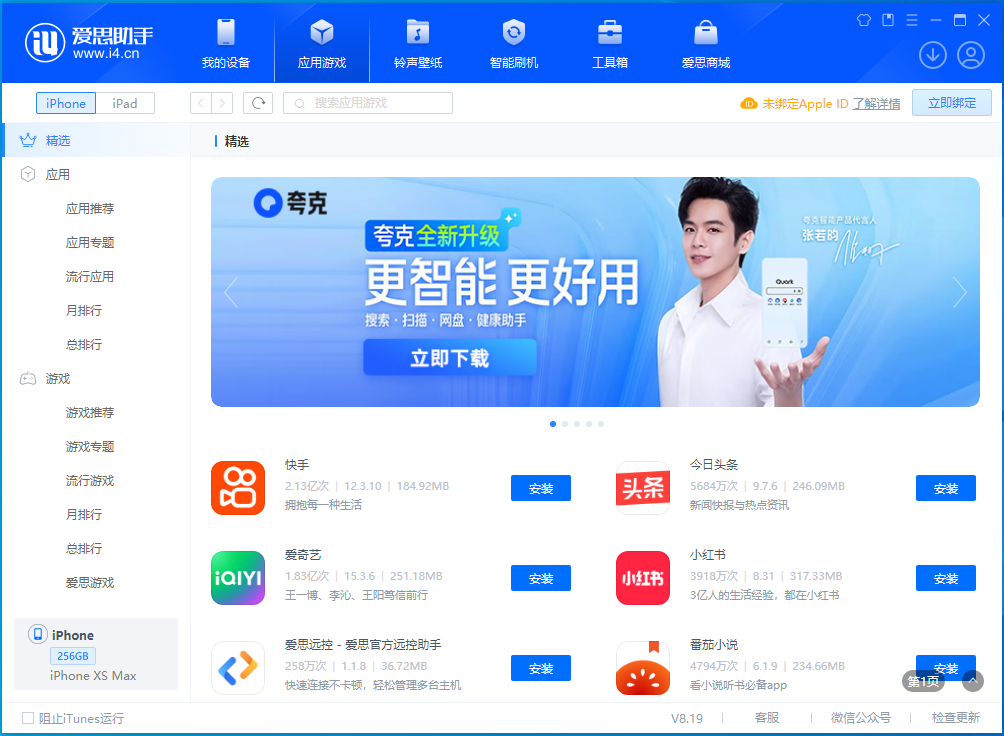
After updating all apps, restart your iPhone and check if you are now able to receive all notifications immediately.
6: Update iOS to the latest version
The iOS beta version may not be stable or have bugs, which may cause notification delays on the iPhone. It is recommended to upgrade iOS to the latest version. official version.
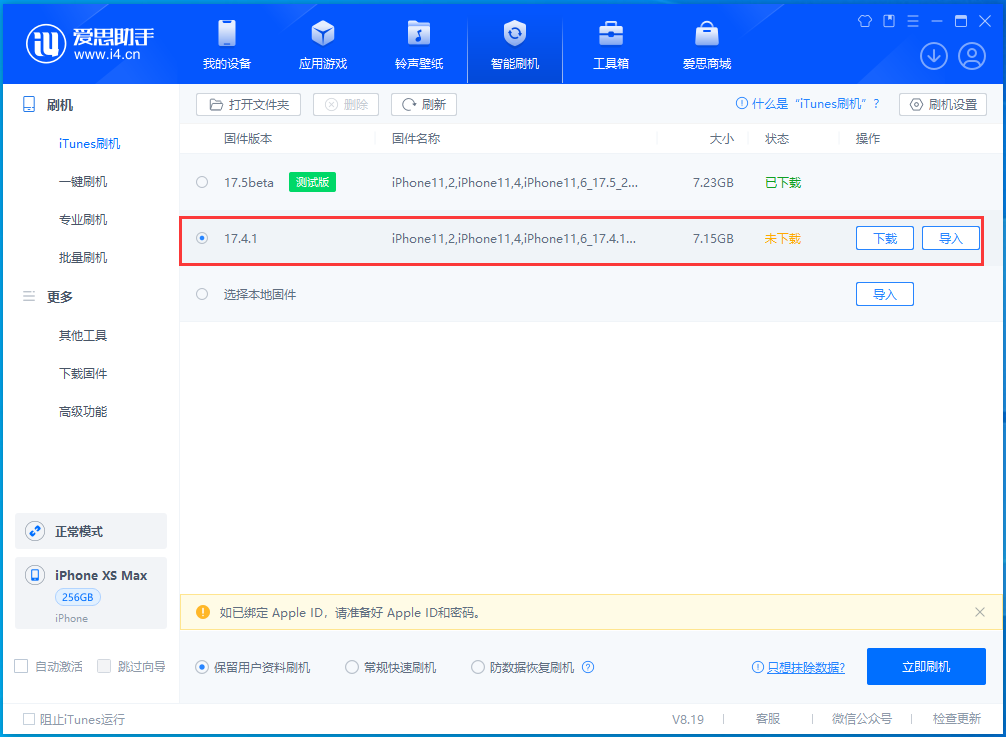
The above is the detailed content of What should I do if my iPhone cannot receive notifications and the notifications are delayed?. For more information, please follow other related articles on the PHP Chinese website!

Hot AI Tools

Undresser.AI Undress
AI-powered app for creating realistic nude photos

AI Clothes Remover
Online AI tool for removing clothes from photos.

Undress AI Tool
Undress images for free

Clothoff.io
AI clothes remover

AI Hentai Generator
Generate AI Hentai for free.

Hot Article

Hot Tools

Notepad++7.3.1
Easy-to-use and free code editor

SublimeText3 Chinese version
Chinese version, very easy to use

Zend Studio 13.0.1
Powerful PHP integrated development environment

Dreamweaver CS6
Visual web development tools

SublimeText3 Mac version
God-level code editing software (SublimeText3)

Hot Topics
 iPhone parts Activation Lock spotted in iOS 18 RC — may be Apple\'s latest blow to right to repair sold under the guise of user protection
Sep 14, 2024 am 06:29 AM
iPhone parts Activation Lock spotted in iOS 18 RC — may be Apple\'s latest blow to right to repair sold under the guise of user protection
Sep 14, 2024 am 06:29 AM
Earlier this year, Apple announced that it would be expanding its Activation Lock feature to iPhone components. This effectively links individual iPhone components, like the battery, display, FaceID assembly, and camera hardware to an iCloud account,
 iPhone parts Activation Lock may be Apple\'s latest blow to right to repair sold under the guise of user protection
Sep 13, 2024 pm 06:17 PM
iPhone parts Activation Lock may be Apple\'s latest blow to right to repair sold under the guise of user protection
Sep 13, 2024 pm 06:17 PM
Earlier this year, Apple announced that it would be expanding its Activation Lock feature to iPhone components. This effectively links individual iPhone components, like the battery, display, FaceID assembly, and camera hardware to an iCloud account,
 Gate.io trading platform official app download and installation address
Feb 13, 2025 pm 07:33 PM
Gate.io trading platform official app download and installation address
Feb 13, 2025 pm 07:33 PM
This article details the steps to register and download the latest app on the official website of Gate.io. First, the registration process is introduced, including filling in the registration information, verifying the email/mobile phone number, and completing the registration. Secondly, it explains how to download the Gate.io App on iOS devices and Android devices. Finally, security tips are emphasized, such as verifying the authenticity of the official website, enabling two-step verification, and being alert to phishing risks to ensure the safety of user accounts and assets.
 Download link of Ouyi iOS version installation package
Feb 21, 2025 pm 07:42 PM
Download link of Ouyi iOS version installation package
Feb 21, 2025 pm 07:42 PM
Ouyi is a world-leading cryptocurrency exchange with its official iOS app that provides users with a convenient and secure digital asset management experience. Users can download the Ouyi iOS version installation package for free through the download link provided in this article, and enjoy the following main functions: Convenient trading platform: Users can easily buy and sell hundreds of cryptocurrencies on the Ouyi iOS app, including Bitcoin and Ethereum. and Dogecoin. Safe and reliable storage: Ouyi adopts advanced security technology to provide users with safe and reliable digital asset storage. 2FA, biometric authentication and other security measures ensure that user assets are not infringed. Real-time market data: Ouyi iOS app provides real-time market data and charts, allowing users to grasp encryption at any time
 Anbi app official download v2.96.2 latest version installation Anbi official Android version
Mar 04, 2025 pm 01:06 PM
Anbi app official download v2.96.2 latest version installation Anbi official Android version
Mar 04, 2025 pm 01:06 PM
Binance App official installation steps: Android needs to visit the official website to find the download link, choose the Android version to download and install; iOS search for "Binance" on the App Store. All should pay attention to the agreement through official channels.
 How to install and register an app for buying virtual coins?
Feb 21, 2025 pm 06:00 PM
How to install and register an app for buying virtual coins?
Feb 21, 2025 pm 06:00 PM
Abstract: This article aims to guide users on how to install and register a virtual currency trading application on Apple devices. Apple has strict regulations on virtual currency applications, so users need to take special steps to complete the installation process. This article will elaborate on the steps required, including downloading the application, creating an account, and verifying your identity. Following this article's guide, users can easily set up a virtual currency trading app on their Apple devices and start trading.
 Multiple iPhone 16 Pro users report touchscreen freezing issues, possibly linked to palm rejection sensitivity
Sep 23, 2024 pm 06:18 PM
Multiple iPhone 16 Pro users report touchscreen freezing issues, possibly linked to palm rejection sensitivity
Sep 23, 2024 pm 06:18 PM
If you've already gotten your hands on a device from the Apple's iPhone 16 lineup — more specifically, the 16 Pro/Pro Max — chances are you've recently faced some kind of issue with the touchscreen. The silver lining is that you're not alone—reports
 How to solve the problem of 'Undefined array key 'sign'' error when calling Alipay EasySDK using PHP?
Mar 31, 2025 pm 11:51 PM
How to solve the problem of 'Undefined array key 'sign'' error when calling Alipay EasySDK using PHP?
Mar 31, 2025 pm 11:51 PM
Problem Description When calling Alipay EasySDK using PHP, after filling in the parameters according to the official code, an error message was reported during operation: "Undefined...





