How to open a ZIP volume compressed file?
php editor Apple introduces you how to open ZIP volume compressed files. ZIP volume compressed files are a format in which a large file is divided into multiple small files for compressed storage, usually distinguished by numerical numbers. To open this kind of file, you need to make sure that all the files in the volume are in the same folder, and then just extract the first volume file to automatically extract all the files. You can use common decompression software such as WinRAR or 7-Zip to process ZIP volume files.
First of all, we need to use decompression software that supports ZIP format, such as WinRAR, 7-ZIP and other software.
Secondly, before opening the ZIP volume, you need to confirm that the volume file meets the following two conditions:
1. All ZIP volumes must be placed in one folder, and there must be no missing parts;
2. The name of the volume file must remain in its initial state and cannot be modified, that is, in the format of "file name.zip.serial number";
Otherwise, after opening the ZIP volume file, you will not be able to see the complete file, or you will not be able to open the volume.
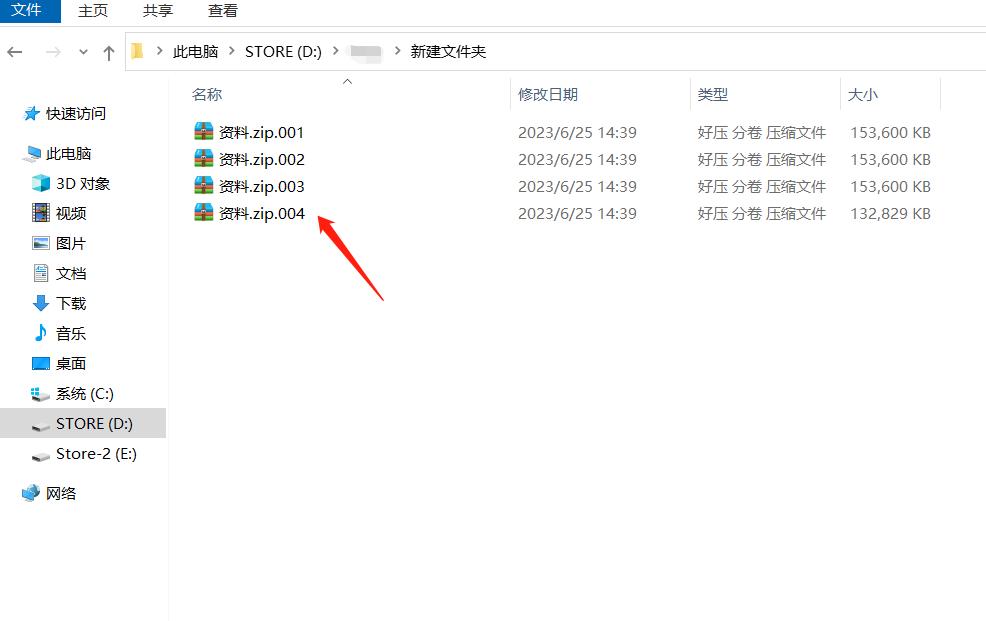
After meeting the above conditions, we only need to select the volume with the "first serial number", and then select the "Open method" as WinRAR or 7-Zip to view all the files in the volume.
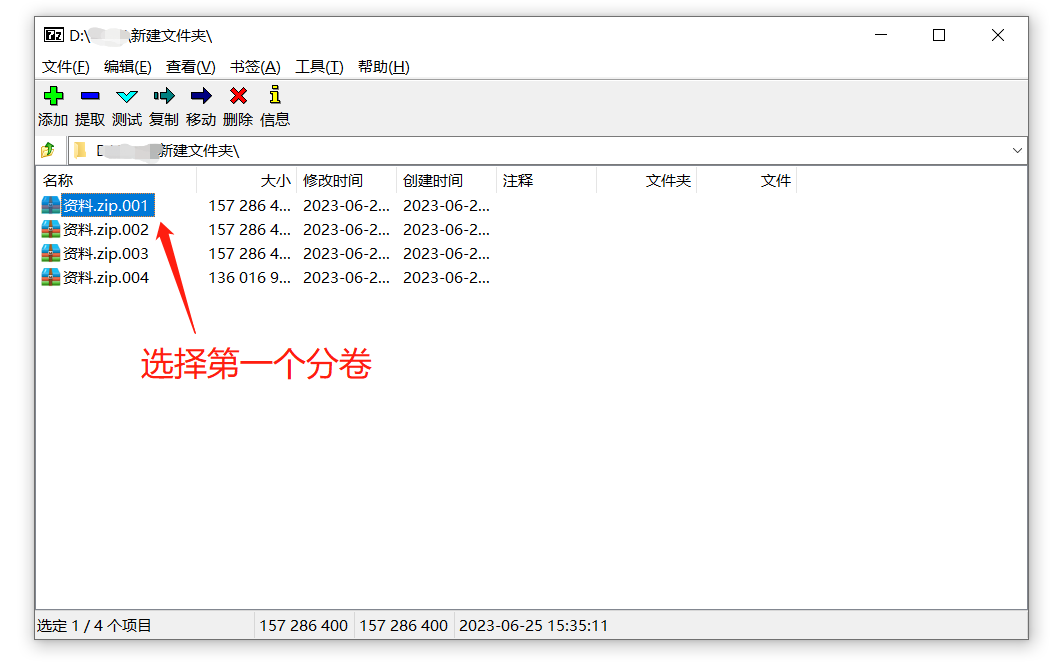
Of course, we can also unzip the ZIP volume and put it in a folder to view again.
If you want to decompress a ZIP volume compressed file, you also need to meet the two conditions mentioned above, otherwise it will prompt "data error" and cannot be decompressed.
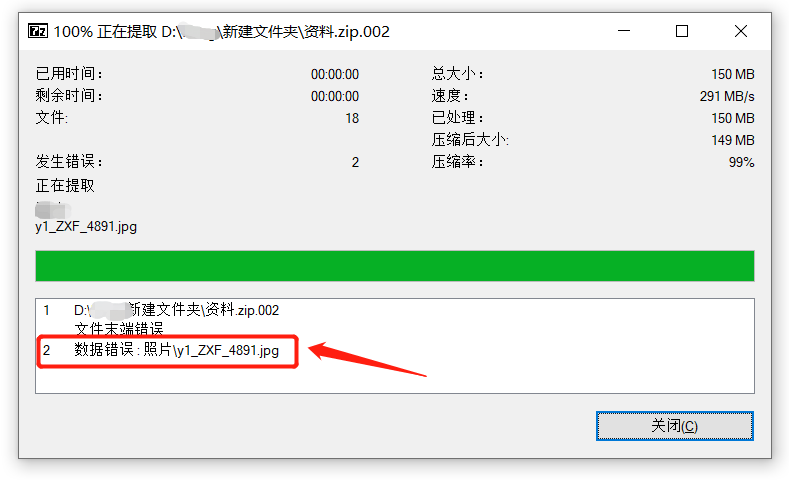
When decompressing, also select the volume with the "first serial number", because if you select volumes with other serial numbers, you may not be able to find the decompression option, or the decompression may fail.
After selecting the volume with the "first serial number", use WinRAR or 7-ZIP software to decompress all the volumes.
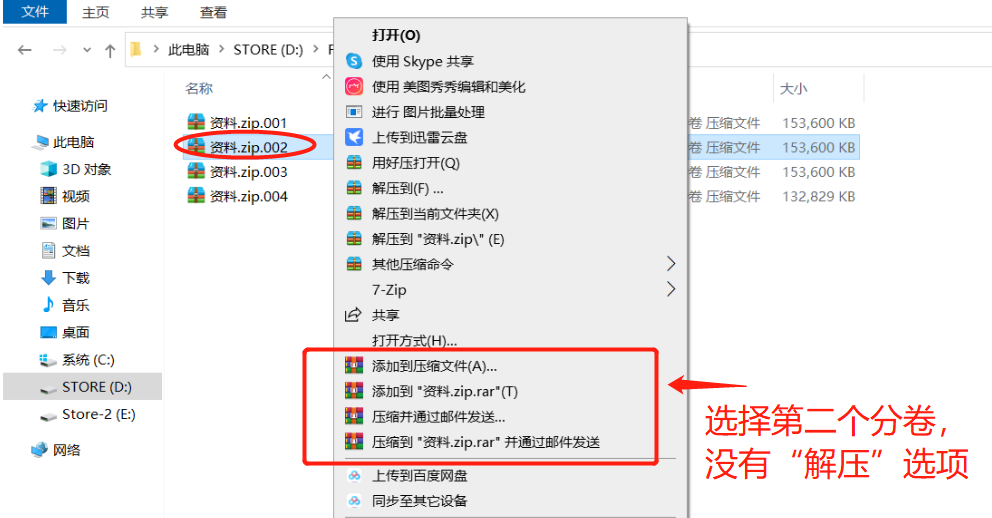
It should be noted that if the ZIP volume compressed file is password protected, whether you open the volume file directly or decompress the volume file, you need to enter the originally set password before you can successfully view or decompress the volume. .
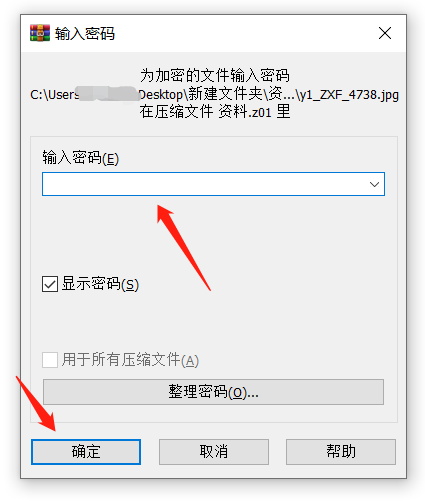
What if you don’t remember the password for the ZIP volume compressed file? Because the decompression software does not have a "forgot password" option, in this case, we need to use other tools to solve the problem.
For example, Pepsi Niu ZIP Password Recovery Tool can help us retrieve the password of ZIP volume compressed files.
As shown in the figure below, the tool provides 4 retrieval methods, but we need to merge the ZIP volume compressed files into a single ZIP file before importing it into the tool. After importing the tool, select the appropriate method according to the prompts and follow the prompts.
If you don’t know how to merge ZIP volumes, you can continue to look at the method below.
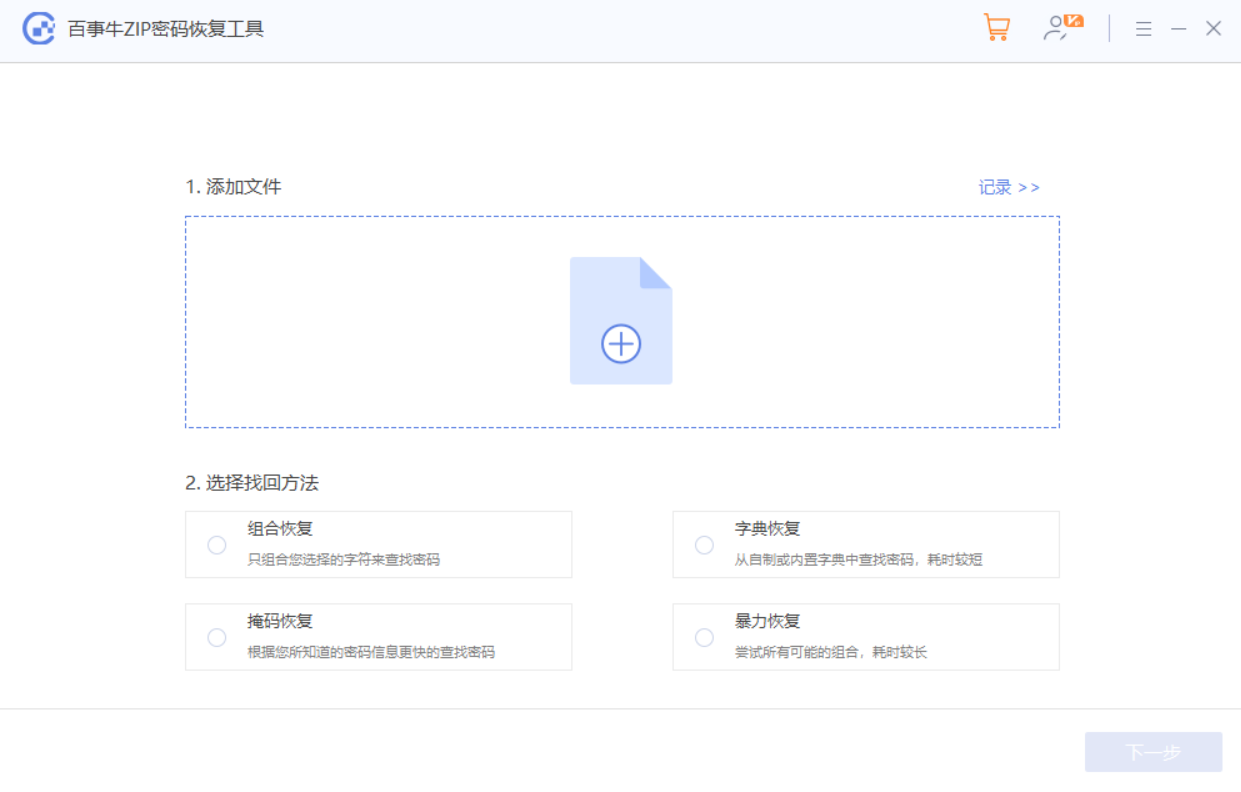
We can use 7-ZIP decompression software to merge ZIP volume files.
First of all, put all the ZIP volumes in a folder, and the file names have not been modified, then open the folder where the volume files are located through the 7-Zip software, and select the volume compression with "serial number first" Bag;
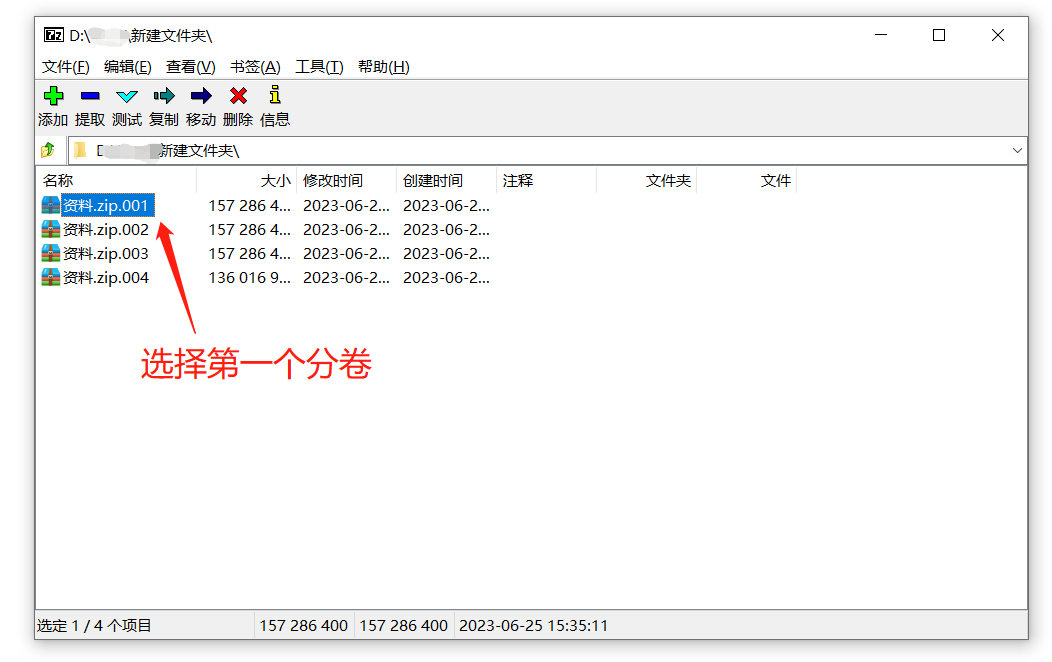
After clicking on the first compressed package, then click [Merge Files] in the [File] list in the menu bar to merge the ZIP volumes into one compressed file.
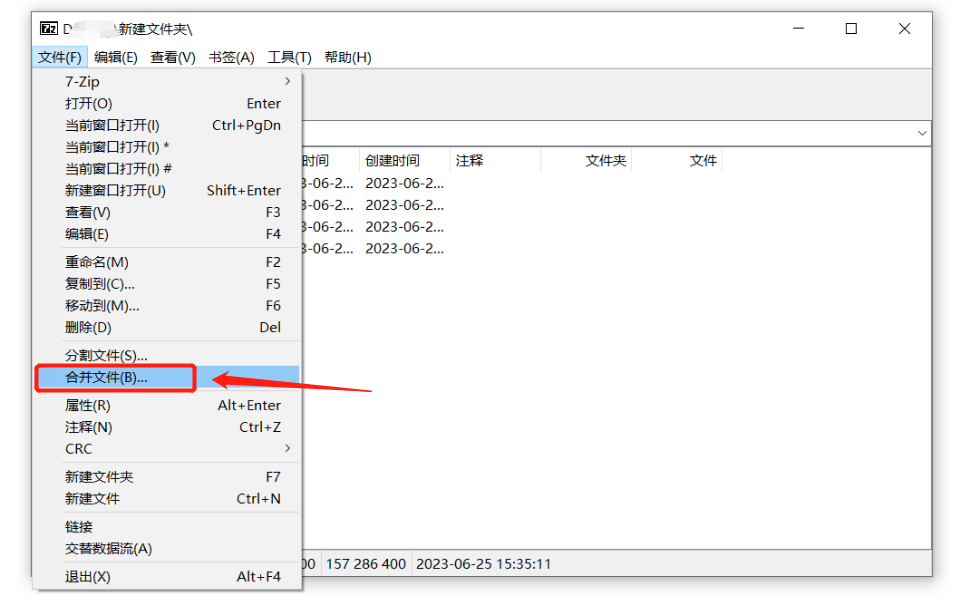
The above is the detailed content of How to open a ZIP volume compressed file?. For more information, please follow other related articles on the PHP Chinese website!

Hot AI Tools

Undresser.AI Undress
AI-powered app for creating realistic nude photos

AI Clothes Remover
Online AI tool for removing clothes from photos.

Undress AI Tool
Undress images for free

Clothoff.io
AI clothes remover

AI Hentai Generator
Generate AI Hentai for free.

Hot Article

Hot Tools

Notepad++7.3.1
Easy-to-use and free code editor

SublimeText3 Chinese version
Chinese version, very easy to use

Zend Studio 13.0.1
Powerful PHP integrated development environment

Dreamweaver CS6
Visual web development tools

SublimeText3 Mac version
God-level code editing software (SublimeText3)

Hot Topics
 1359
1359
 52
52
 How to Reduce the Gaps Between Bars and Columns in Excel Charts (And Why You Should)
Mar 08, 2025 am 03:01 AM
How to Reduce the Gaps Between Bars and Columns in Excel Charts (And Why You Should)
Mar 08, 2025 am 03:01 AM
Enhance Your Excel Charts: Reducing Gaps Between Bars and Columns Presenting data visually in charts significantly improves spreadsheet readability. Excel excels at chart creation, but its extensive menus can obscure simple yet powerful features, suc
 5 Things You Can Do in Excel for the Web Today That You Couldn't 12 Months Ago
Mar 22, 2025 am 03:03 AM
5 Things You Can Do in Excel for the Web Today That You Couldn't 12 Months Ago
Mar 22, 2025 am 03:03 AM
Excel web version features enhancements to improve efficiency! While Excel desktop version is more powerful, the web version has also been significantly improved over the past year. This article will focus on five key improvements: Easily insert rows and columns: In Excel web, just hover over the row or column header and click the " " sign that appears to insert a new row or column. There is no need to use the confusing right-click menu "insert" function anymore. This method is faster, and newly inserted rows or columns inherit the format of adjacent cells. Export as CSV files: Excel now supports exporting worksheets as CSV files for easy data transfer and compatibility with other software. Click "File" > "Export"
 How to Use LAMBDA in Excel to Create Your Own Functions
Mar 21, 2025 am 03:08 AM
How to Use LAMBDA in Excel to Create Your Own Functions
Mar 21, 2025 am 03:08 AM
Excel's LAMBDA Functions: An easy guide to creating custom functions Before Excel introduced the LAMBDA function, creating a custom function requires VBA or macro. Now, with LAMBDA, you can easily implement it using the familiar Excel syntax. This guide will guide you step by step how to use the LAMBDA function. It is recommended that you read the parts of this guide in order, first understand the grammar and simple examples, and then learn practical applications. The LAMBDA function is available for Microsoft 365 (Windows and Mac), Excel 2024 (Windows and Mac), and Excel for the web. E
 If You Don't Use Excel's Hidden Camera Tool, You're Missing a Trick
Mar 25, 2025 am 02:48 AM
If You Don't Use Excel's Hidden Camera Tool, You're Missing a Trick
Mar 25, 2025 am 02:48 AM
Quick Links Why Use the Camera Tool?
 Microsoft Excel Keyboard Shortcuts: Printable Cheat Sheet
Mar 14, 2025 am 12:06 AM
Microsoft Excel Keyboard Shortcuts: Printable Cheat Sheet
Mar 14, 2025 am 12:06 AM
Master Microsoft Excel with these essential keyboard shortcuts! This cheat sheet provides quick access to the most frequently used commands, saving you valuable time and effort. It covers essential key combinations, Paste Special functions, workboo
 Use the PERCENTOF Function to Simplify Percentage Calculations in Excel
Mar 27, 2025 am 03:03 AM
Use the PERCENTOF Function to Simplify Percentage Calculations in Excel
Mar 27, 2025 am 03:03 AM
Excel's PERCENTOF function: Easily calculate the proportion of data subsets Excel's PERCENTOF function can quickly calculate the proportion of data subsets in the entire data set, avoiding the hassle of creating complex formulas. PERCENTOF function syntax The PERCENTOF function has two parameters: =PERCENTOF(a,b) in: a (required) is a subset of data that forms part of the entire data set; b (required) is the entire dataset. In other words, the PERCENTOF function calculates the percentage of the subset a to the total dataset b. Calculate the proportion of individual values using PERCENTOF The easiest way to use the PERCENTOF function is to calculate the single
 How to Create a Timeline Filter in Excel
Apr 03, 2025 am 03:51 AM
How to Create a Timeline Filter in Excel
Apr 03, 2025 am 03:51 AM
In Excel, using the timeline filter can display data by time period more efficiently, which is more convenient than using the filter button. The Timeline is a dynamic filtering option that allows you to quickly display data for a single date, month, quarter, or year. Step 1: Convert data to pivot table First, convert the original Excel data into a pivot table. Select any cell in the data table (formatted or not) and click PivotTable on the Insert tab of the ribbon. Related: How to Create Pivot Tables in Microsoft Excel Don't be intimidated by the pivot table! We will teach you basic skills that you can master in minutes. Related Articles In the dialog box, make sure the entire data range is selected (
 How to Use the GROUPBY Function in Excel
Apr 02, 2025 am 03:51 AM
How to Use the GROUPBY Function in Excel
Apr 02, 2025 am 03:51 AM
Excel's GROUPBY function: Powerful data grouping and aggregation tools Excel's GROUPBY function allows you to group and aggregate data based on specific fields in a data table. It also provides parameters that allow you to sort and filter the data so that you can customize the output to your specific needs. GROUPBY function syntax The GROUPBY function contains eight parameters: =GROUPBY(a,b,c,d,e,f,g,h) Parameters a to c are required: a (row field): A range (one column or multiple columns) containing the value or category to which the data is grouped. b (value): The range of values containing aggregated data (one column or multiple columns).




