How to capture and record screen in win11
In Windows 11: 1. Screenshot: Shortcut keys: full screen screenshot (PrtScn key), active window screenshot (Alt PrtScn key) Snip & Sketch tools: new screenshot, selected area screenshot 2. Screen recording: Xbox Game Bar: Shortcut keys (Windows key G), start/stop recording button Snip & Sketch Tools: Record button, select area to record 3. Other options: Snipping Tool: Search, select area to take screenshot Third-party applications: Advanced screenshot, screen recording Function

##Win11 Screen Capture and Screen Recording Guide
1. Screen Capture
1. Use shortcut keys:
- Full screen screenshot: Press the PrtScn key. Screenshots are automatically saved to the pictures folder.
- Active window screenshot: Press the Alt PrtScn key. The screenshot will be copied to the clipboard.
2. Use the Snip & Sketch tool:
- Open the Snip & Sketch tool (search in the search bar).
- Click the "New" button.
- Drag the mouse to select the screen area you want to capture.
- Click the "Save" button to save the screenshot.
2. Recording Screen
1. Use Xbox Game Bar:
- Press Windows Key G.
- Click the "Record" button.
- Start recording screen.
- Click the "Stop Recording" button to end recording.
- The recorded video will be automatically saved to the video folder.
2. Use the Snip & Sketch tool:
- Open the Snip & Sketch tool.
- Click the "Record" button.
- Select the screen area to record.
- Start recording screen.
- Click the "Stop Recording" button to end recording.
- The recorded video will be automatically saved to the video folder.
3. Other options
1. Screenshot tool:
- Search in the search bar "screenshot tool".
- Open the snipping tool and select the screen area you want to capture.
- Click the "Save" button to save the screenshot.
2. сторонние Application:
- There are also third-party applications that provide more advanced screen capture and recording functions. For example, Snagit and Apowersoft Screen Recorder.
The above is the detailed content of How to capture and record screen in win11. For more information, please follow other related articles on the PHP Chinese website!

Hot AI Tools

Undresser.AI Undress
AI-powered app for creating realistic nude photos

AI Clothes Remover
Online AI tool for removing clothes from photos.

Undress AI Tool
Undress images for free

Clothoff.io
AI clothes remover

AI Hentai Generator
Generate AI Hentai for free.

Hot Article

Hot Tools

Notepad++7.3.1
Easy-to-use and free code editor

SublimeText3 Chinese version
Chinese version, very easy to use

Zend Studio 13.0.1
Powerful PHP integrated development environment

Dreamweaver CS6
Visual web development tools

SublimeText3 Mac version
God-level code editing software (SublimeText3)

Hot Topics
 1378
1378
 52
52
 How to run the h5 project
Apr 06, 2025 pm 12:21 PM
How to run the h5 project
Apr 06, 2025 pm 12:21 PM
Running the H5 project requires the following steps: installing necessary tools such as web server, Node.js, development tools, etc. Build a development environment, create project folders, initialize projects, and write code. Start the development server and run the command using the command line. Preview the project in your browser and enter the development server URL. Publish projects, optimize code, deploy projects, and set up web server configuration.
 How to view the results after Bootstrap is modified
Apr 07, 2025 am 10:03 AM
How to view the results after Bootstrap is modified
Apr 07, 2025 am 10:03 AM
Steps to view modified Bootstrap results: Open the HTML file directly in the browser to ensure that the Bootstrap file is referenced correctly. Clear the browser cache (Ctrl Shift R). If you use CDN, you can directly modify CSS in the developer tool to view the effects in real time. If you modify the Bootstrap source code, download and replace the local file, or rerun the build command using a build tool such as Webpack.
 How to use vue pagination
Apr 08, 2025 am 06:45 AM
How to use vue pagination
Apr 08, 2025 am 06:45 AM
Pagination is a technology that splits large data sets into small pages to improve performance and user experience. In Vue, you can use the following built-in method to paging: Calculate the total number of pages: totalPages() traversal page number: v-for directive to set the current page: currentPage Get the current page data: currentPageData()
 Monitor MySQL and MariaDB Droplets with Prometheus MySQL Exporter
Apr 08, 2025 pm 02:42 PM
Monitor MySQL and MariaDB Droplets with Prometheus MySQL Exporter
Apr 08, 2025 pm 02:42 PM
Effective monitoring of MySQL and MariaDB databases is critical to maintaining optimal performance, identifying potential bottlenecks, and ensuring overall system reliability. Prometheus MySQL Exporter is a powerful tool that provides detailed insights into database metrics that are critical for proactive management and troubleshooting.
 HadiDB: A lightweight, horizontally scalable database in Python
Apr 08, 2025 pm 06:12 PM
HadiDB: A lightweight, horizontally scalable database in Python
Apr 08, 2025 pm 06:12 PM
HadiDB: A lightweight, high-level scalable Python database HadiDB (hadidb) is a lightweight database written in Python, with a high level of scalability. Install HadiDB using pip installation: pipinstallhadidb User Management Create user: createuser() method to create a new user. The authentication() method authenticates the user's identity. fromhadidb.operationimportuseruser_obj=user("admin","admin")user_obj.
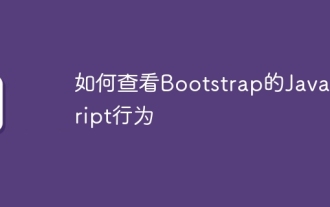 How to view the JavaScript behavior of Bootstrap
Apr 07, 2025 am 10:33 AM
How to view the JavaScript behavior of Bootstrap
Apr 07, 2025 am 10:33 AM
The JavaScript section of Bootstrap provides interactive components that give static pages vitality. By looking at the open source code, you can understand how it works: Event binding triggers DOM operations and style changes. Basic usage includes the introduction of JavaScript files and the use of APIs, and advanced usage involves custom events and extension capabilities. Frequently asked questions include version conflicts and CSS style conflicts, which can be resolved by double-checking the code. Performance optimization tips include on-demand loading and code compression. The key to mastering Bootstrap JavaScript is to understand its design concepts, combine practical applications, and use developer tools to debug and explore.
 Is Git the same as GitHub?
Apr 08, 2025 am 12:13 AM
Is Git the same as GitHub?
Apr 08, 2025 am 12:13 AM
Git and GitHub are not the same thing. Git is a version control system, and GitHub is a Git-based code hosting platform. Git is used to manage code versions, and GitHub provides an online collaboration environment.
 How to build a bootstrap framework
Apr 07, 2025 pm 02:54 PM
How to build a bootstrap framework
Apr 07, 2025 pm 02:54 PM
Bootstrap framework building guide: Download Bootstrap and link it to your project. Create an HTML file to add the necessary elements. Create a responsive layout using the Bootstrap mesh system. Add Bootstrap components such as buttons and forms. Decide yourself whether to customize Bootstrap and compile stylesheets if necessary. Use the version control system to track your code.




