
php editor Apple teaches you how to set a mosaic on a face in Cutting. As a video editing software that has attracted much attention recently, Cutting has attracted the love of many users, especially young people. Setting mosaics is a commonly used function, but Many people don’t know how to mosaic people’s faces, let’s teach you below!
1. Open the clipping app, click to start creating, and select a video.
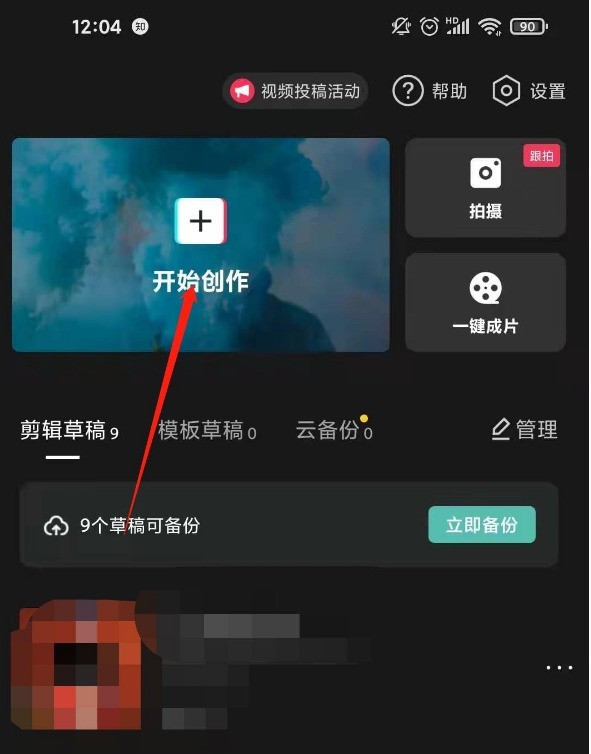
2. Click on the special effects.

3. Click on the base and click Mosaic in the base. Click the checkmark in the upper right corner.
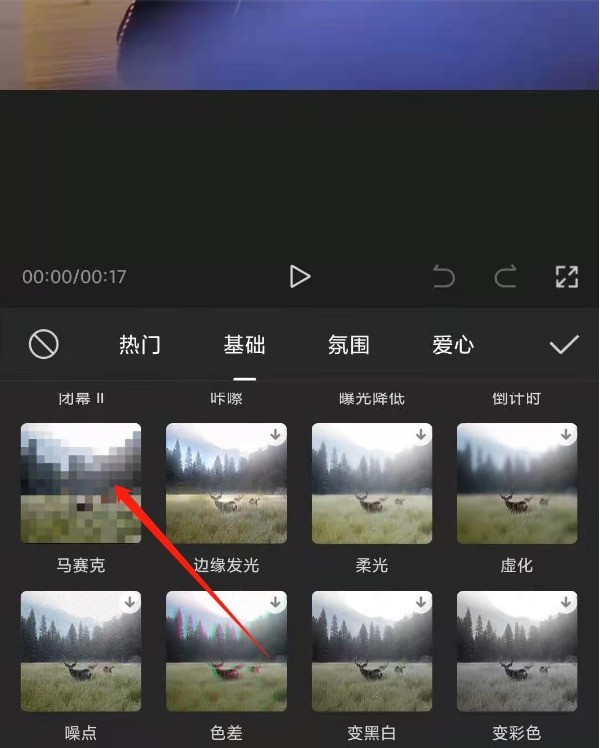
4. Drag the mosaic to the end of the video, and then click Export.
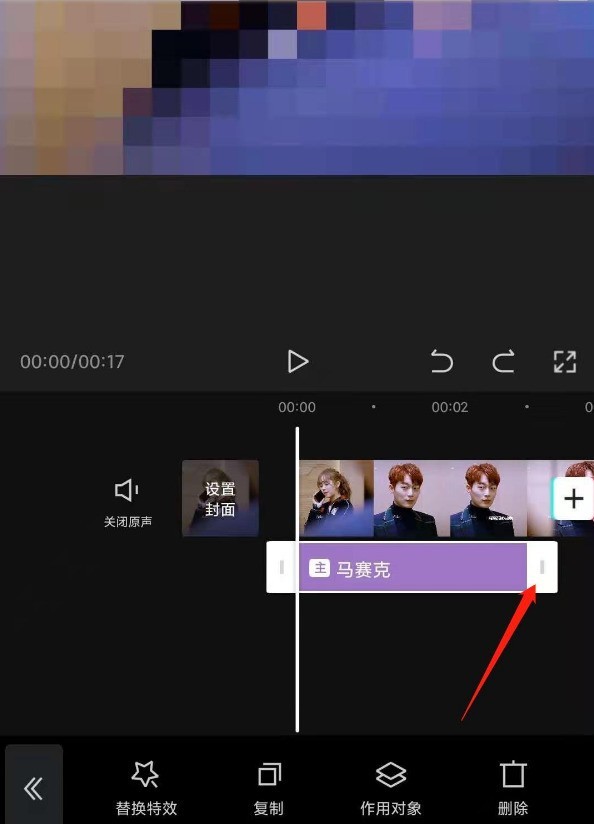
5. Return to the home page, click to start creating, select the original video, and click Picture-in-Picture.
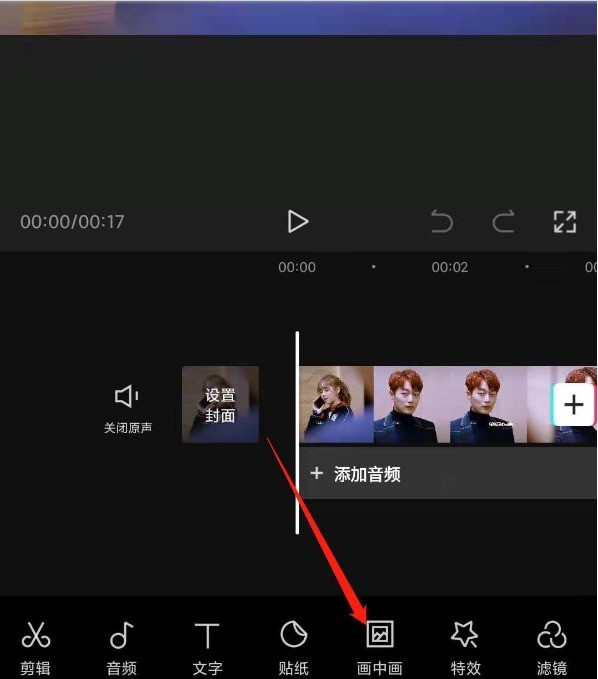
6. Click Add Picture-in-Picture and select the mosaic video.
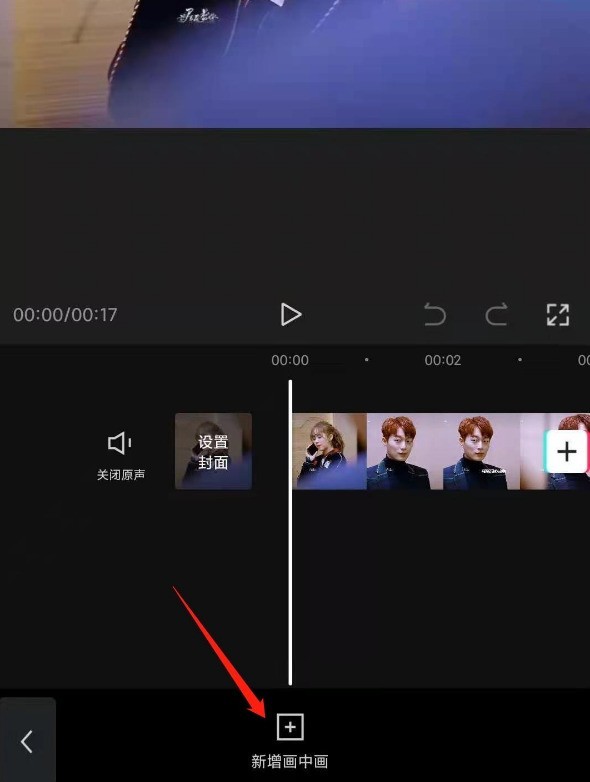
7. Just adjust the size of the mosaic frame.
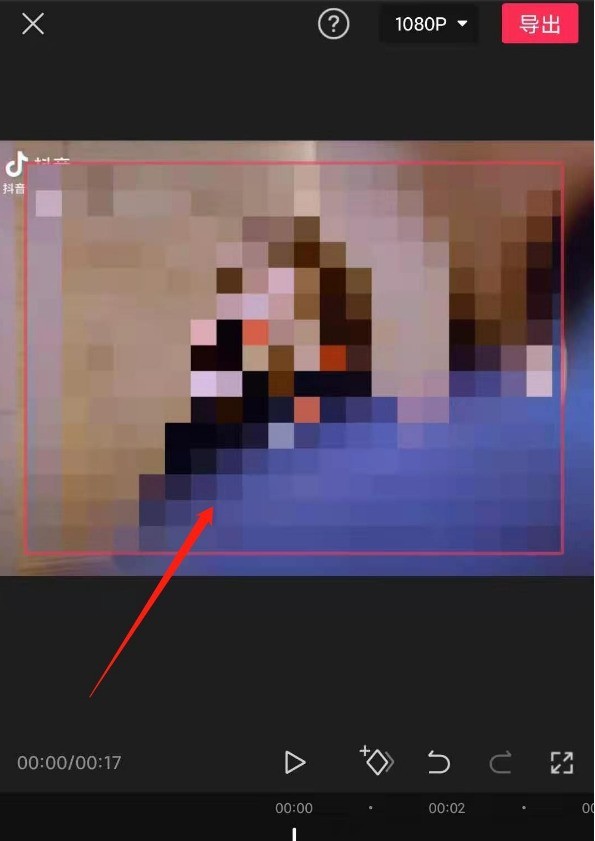
The above is the detailed content of How to set a mosaic on a person's face in Cutting_Tutorial on how to set a mosaic on a face in Cutting. For more information, please follow other related articles on the PHP Chinese website!




