 Software Tutorial
Software Tutorial
 Mobile Application
Mobile Application
 How to change the location of traffic control 12123 driver's license
How to change the location of traffic control 12123 driver's license
How to change the location of traffic control 12123 driver's license
php Editor Baicao reminds that starting from 2021, the traffic control department has launched a new policy: the location of the motor vehicle driving license can be changed. This policy makes many people happy because it will make it easier for them to obtain a driving license in a new city without having to return to their original city. But how do you change the location of your driver’s license? The regulations of traffic management bureaus in different regions may be different. Next, we will analyze this issue in detail for you.
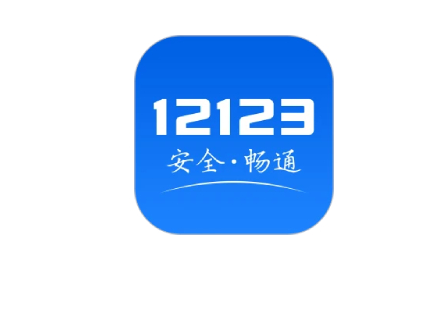
How to transfer driver’s license information from Traffic Control 12123
1. First, click to open Traffic Control 12123.
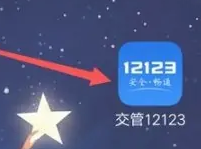
2. Then select More on the homepage.
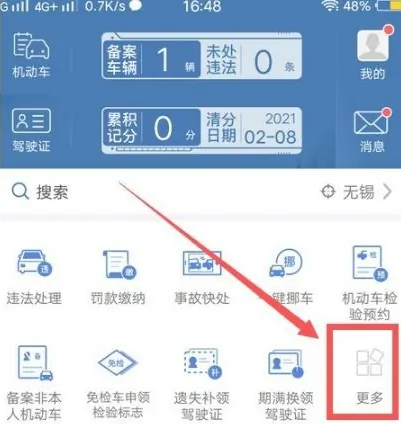
#3. Then find and click to open the motor vehicle transfer application.
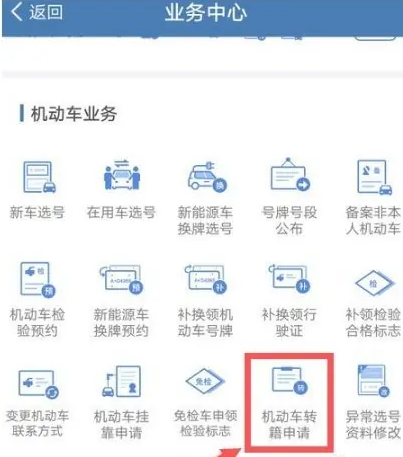
#4. After entering the new page, select your vehicle.
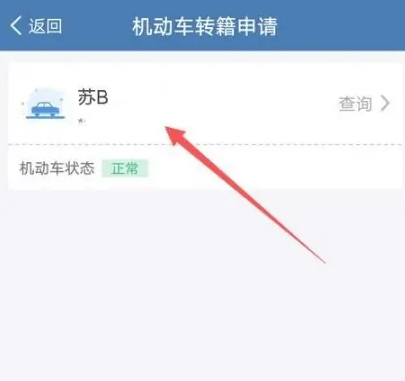
#5. Then we need to enter the city to which we are transferring.
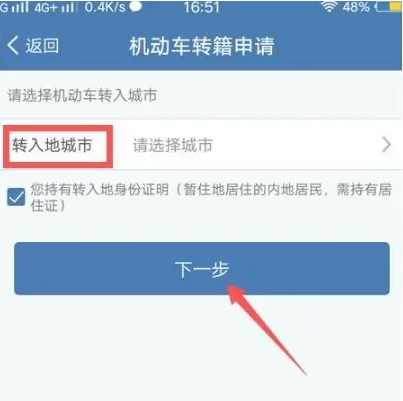
#6. Finally, we click to submit the information!
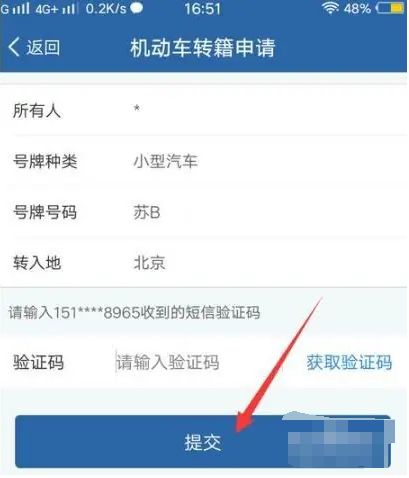
1. After submitting your migration application, you need to wait for the traffic control department to review your application. The review time may vary by region, but generally takes about half a month to 30 days.
2. During the review period, please pay attention to the traffic management 12123 in-app notification or SMS reminder to learn about the application progress and whether additional materials need to be submitted.
3. After passing the review, your driver's license information will be updated in the traffic control system to your new permanent residence. After that, you can directly handle driver's license-related business at the place of move.
Note:- Account migration is only for driver's license information and does not involve motor vehicle migration. The latter needs to go to the vehicle management office to go through relevant procedures.
- Before applying for migration, please make sure that your driver's license is in normal condition and that there are no unprocessed violation records, detentions, seizures, etc. Otherwise, it may affect the smooth progress of the migration application.
- If you are unable to find the migration function in the Traffic Management 12123 application, or encounter problems during the migration process, you can consult the local traffic management department or Traffic Management 12123 customer service for help.
Follow the above steps and you can successfully complete the migration application for the traffic management 12123 account. Please wait patiently for the review results and ensure that you comply with relevant regulations and requirements during the migration process.
The above is the detailed content of How to change the location of traffic control 12123 driver's license. For more information, please follow other related articles on the PHP Chinese website!

Hot AI Tools

Undresser.AI Undress
AI-powered app for creating realistic nude photos

AI Clothes Remover
Online AI tool for removing clothes from photos.

Undress AI Tool
Undress images for free

Clothoff.io
AI clothes remover

Video Face Swap
Swap faces in any video effortlessly with our completely free AI face swap tool!

Hot Article

Hot Tools

Notepad++7.3.1
Easy-to-use and free code editor

SublimeText3 Chinese version
Chinese version, very easy to use

Zend Studio 13.0.1
Powerful PHP integrated development environment

Dreamweaver CS6
Visual web development tools

SublimeText3 Mac version
God-level code editing software (SublimeText3)

Hot Topics
 How to turn off the live broadcast notification function in Kuaishou
Apr 08, 2024 pm 10:22 PM
How to turn off the live broadcast notification function in Kuaishou
Apr 08, 2024 pm 10:22 PM
Sometimes users who use Kuaishou do not want to be disturbed by various live broadcast pushes and affect their normal use experience. At this time, it is particularly important to turn off the live broadcast notification function. After turning off this function, Kuaishou will no longer push live broadcast messages, thereby improving the user experience. So how do we turn off Kuaishou's live broadcast push in the Kuaishou app? Below, the editor of this site will provide you with detailed shielding. The graphic guide of the live push steps hopes to help everyone bring a better user experience. How to turn off the live broadcast notification function in Kuaishou. The first step is to open traffic management 12123, click on me in the lower right corner, and then click on the three horizontal lines icon in the upper right corner. In the second step, click Settings. The third step is to click on notification settings. The fourth step is to click on the live broadcast notification and turn off the switch on the right.
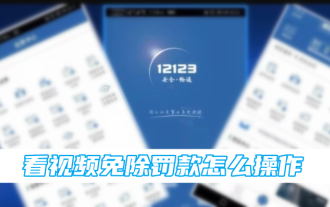 Traffic Control 12123 Watch the video on how to waive fines
Apr 05, 2024 pm 04:31 PM
Traffic Control 12123 Watch the video on how to waive fines
Apr 05, 2024 pm 04:31 PM
How to watch videos on Traffic Management 12123 to waive fines? In Traffic Management 12123 APP, you can watch videos to waive fines. Most users don’t know how to operate. Next, the editor brings users a tutorial on how to watch videos on Traffic Management 12123 to waive fines. , interested users come and take a look! How to use Traffic Control 12123 to watch the video to waive fines? 1. First open the Traffic Control 12123 APP and enter the main page, find the [Illegal Processing] service; 2. Then enter the page in the picture below and click [Unprocessed], and click [Unprocessed] in the window. Go to]; 3. Then you can view the video on the page below; 4. Then jump to the illegal processing page, click the red border [Confirm processing]; 5. Finally
 Traffic Management 12123 How to cancel the exam appointment
Apr 03, 2024 pm 03:40 PM
Traffic Management 12123 How to cancel the exam appointment
Apr 03, 2024 pm 03:40 PM
The Traffic Management 12123 platform provides great convenience to candidates, allowing them to flexibly adjust their exam plans. It is inevitable that you will encounter various emergencies in life, making the originally scheduled exam time no longer suitable. At this time, it is particularly important to cancel the exam appointment. Many users may not know how to cancel the exam appointment for Traffic Management 12123 High School. So this tutorial guide will bring you a detailed introduction. I hope this tutorial can Help all users in need. How to cancel the exam appointment in Traffic Management 12123 1. Open Traffic Management 12123 and log in. 2. Click the More icon. 3. Find the driver’s license business and click to enter. 4. Find Cancel Exam Appointment and click it.
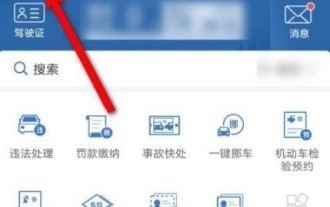 How to register a vehicle in traffic control 12123_Traffic control 12123 registration vehicle tutorial
Apr 29, 2024 pm 01:07 PM
How to register a vehicle in traffic control 12123_Traffic control 12123 registration vehicle tutorial
Apr 29, 2024 pm 01:07 PM
Step one: First, open traffic control 12123 on your mobile phone and click on motor vehicles. Step 2: After entering, click on Register More Motor Vehicles at the bottom of the page. Step 3: Select the license plate type and license plate number, and click on registration.
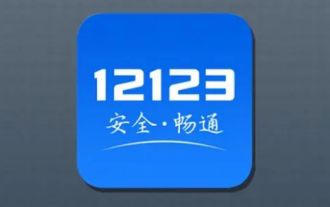 Where can I find the version number of Traffic Control 12123?
Apr 08, 2024 pm 05:50 PM
Where can I find the version number of Traffic Control 12123?
Apr 08, 2024 pm 05:50 PM
The mobile APP has become an indispensable part of our lives. For the majority of car owners and drivers, the Traffic Management 12123 APP is undoubtedly a powerful assistant in handling traffic affairs. However, as the APP continues to be updated and iterated, it becomes particularly important to know its current version number. Updating to the latest version in time can enjoy more high-quality services. So how do we check what our traffic management number is 12123? The following tutorial guide will bring you a detailed introduction to the content guide. I hope it can help you. Friends in need. Where can I find the version number of Traffic Management 12123? 1. Open Traffic Management 12123, click My in the lower right corner, and then click Settings. 2. Click About. 3. You can view the version number.
 What is the reason why the traffic control 12123 liveness test keeps failing? What are the solutions to the failure of the traffic control 12123 liveness test?
Apr 29, 2024 pm 02:58 PM
What is the reason why the traffic control 12123 liveness test keeps failing? What are the solutions to the failure of the traffic control 12123 liveness test?
Apr 29, 2024 pm 02:58 PM
1. Check whether the network is normal, change to a better network and try again 2. Exit the software, log in to the software again for live detection 3. Hold the phone slightly further away, blink, blink 4. The problem is caused by the software itself, wait for the software Self-healing 5. Uninstall the software, re-download it and check again.
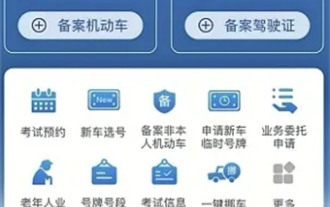 Where and how to pay for the Traffic Management 12123 exam
Apr 17, 2024 pm 12:46 PM
Where and how to pay for the Traffic Management 12123 exam
Apr 17, 2024 pm 12:46 PM
This convenient way to pay for the Traffic Management 12123 exam greatly reduces the burden on users, allowing everyone to make an appointment for the exam and pay directly on their mobile phone with one click without queuing up on site. The following is a detailed tutorial on payment for the Traffic Management 12123 exam. Let’s learn it together. Detailed tutorial on traffic control 12123 exam payment 1. First open the traffic control 12123 APP and enter the homepage, select the [More] button and click. 2. Enter the business center page and find the [Examination Fee Payment] service. 3. Finally, on the examination fee payment function page, click [Unpaid] and click the corresponding item to pay.
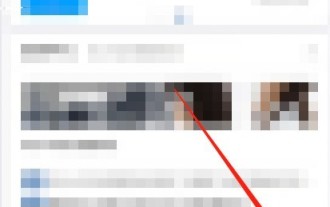 How to appeal traffic management 12123_Traffic management 12123 appeal tutorial
Apr 29, 2024 pm 07:07 PM
How to appeal traffic management 12123_Traffic management 12123 appeal tutorial
Apr 29, 2024 pm 07:07 PM
1. First enter the traffic management 12123 interface and click My. 2. Then enter My and click Settings. 3. Finally enter the interface and click Information Appeal.





