
php Xiaobian Yuzi will introduce to you how to turn off the desktop calendar display in Windows 10 system. In Windows 10 system, the current date will be displayed in the lower right corner of the desktop. Click to open the calendar display. However, sometimes we may not need this function, and it may even interfere with our work. At this time, we can turn off the desktop calendar display. Next, we'll show you how to set it up.
1. "Win R" shortcut key to start running, enter "gpedit.msc", click "OK" to open.
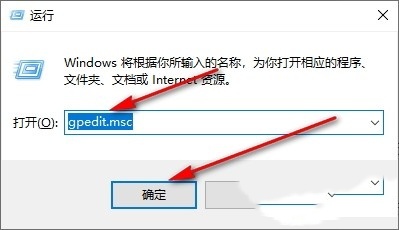
2. After entering the Local Group Policy Editor page, click "Computer Configuration - Administrative Templates - Windows Components - Windows Calendar" in the left column. , then find "Turn off Windows Calendar" on the right and double-click to open it.
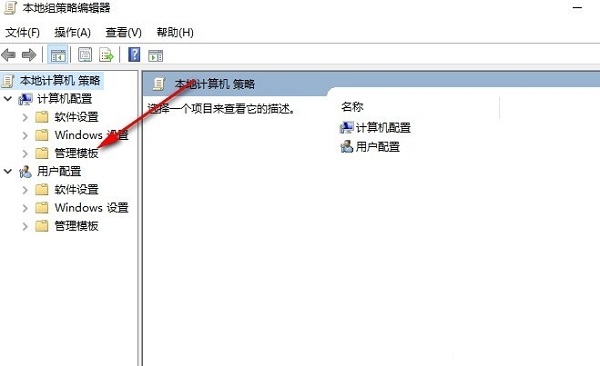
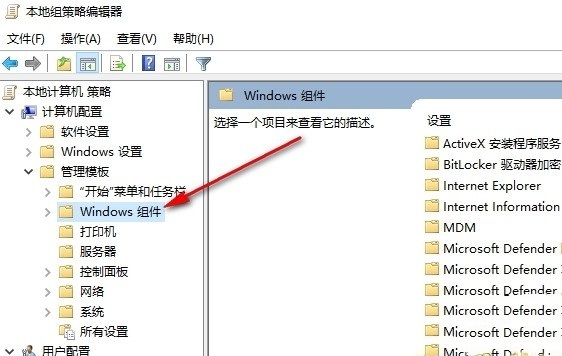
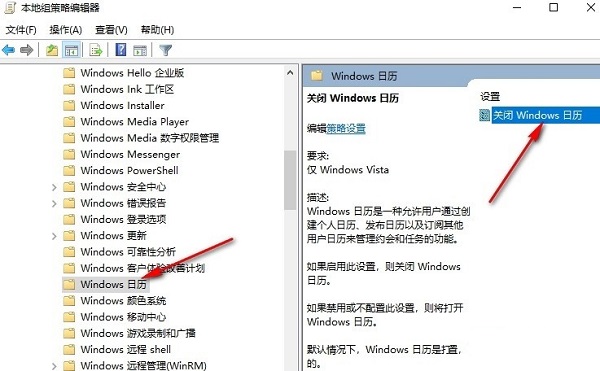
3. Then in the window that opens, click "Enabled" in the upper left corner Check it and finally click OK to save.
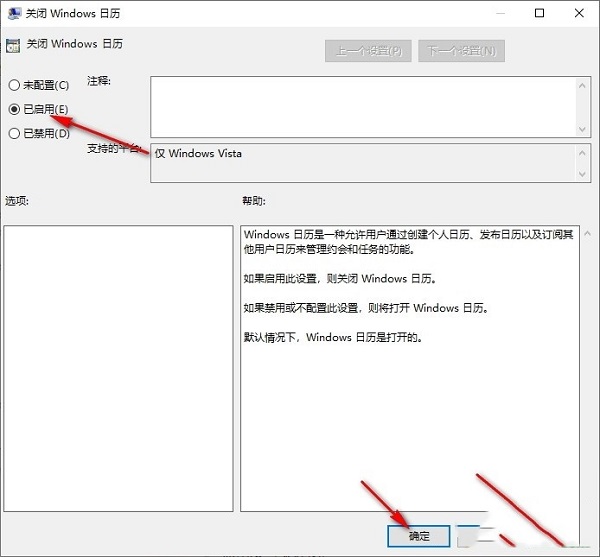
| 系统设置 | |||
| The administrator has set the system policy | Disable the split screen function | Desktop icons always rearrange | Turn off startup delay |
| Enable dark mode | Disable login welcome screen | Set closed caption color | Keyboard shift key is locked |
| The Bluetooth device connection volume is automatically set to 100% | How to turn off the Ding Dong sound | Does not comply with password policy specifications | Low battery notification settings |
| Mouse pointer track function | Do not save the desktop configuration when exiting | Replace the original old version of the font | How to set the day of the week to be displayed |
| How to set the default system for dual systems | Disable the mouse to wake up the computer function | Advanced sharing settings cannot be saved | Customize screen sleep time |
| How to display the input method as disabled Restore | Taskbar auto-hide setting | Press the W key to trigger the stylus function | Network The ID turns gray and cannot be modified |
| The volume adjustment is set to vertical display | The prompt after Xiaozhi desktop starts automatically after booting Module initialization failed | Win10 system cannot shut down normally | win10 computer screen becomes narrower |
| win10 Xiaozhi desktop to-do partition recovery | Set the start menu not to display commonly used applications | Close notifications | Audio quality optimization |
| Hide taskbar tray icon | Calendar is not displayed Holidays | Turn off the operation prompt sound | The desktop background disappears |
| Color filter function | Change workgroup name | Run speech recognition at startup | Close Default sharing function |
| Win10 blue selection box | Screen saver setting does not take effect | Set not to display the most commonly used applications | Enable synchronization settings |
| Clear document opening history when exiting | Desktop Window Manager Closes Permanently | Sound Visual Notification | Sound Output Device |
| Automatically clear document history | Manage right-click menu function | Font Smooth shutdown | The cursor jumps abnormally when typing |
| Set not to standby | Turn off the system prompt | Win10 is very slow to refresh the desktop | The Win10 interface is not fully displayed |
| Dual system deletion | eng input method deletion | Fonts cannot be imported | Adjust application sounds individually |
The above is the detailed content of How to turn off desktop calendar display in Windows 10. For more information, please follow other related articles on the PHP Chinese website!
 win10 bluetooth switch is missing
win10 bluetooth switch is missing
 Why do all the icons in the lower right corner of win10 show up?
Why do all the icons in the lower right corner of win10 show up?
 The difference between win10 sleep and hibernation
The difference between win10 sleep and hibernation
 Win10 pauses updates
Win10 pauses updates
 What to do if the Bluetooth switch is missing in Windows 10
What to do if the Bluetooth switch is missing in Windows 10
 win10 connect to shared printer
win10 connect to shared printer
 Clean up junk in win10
Clean up junk in win10
 How to share printer in win10
How to share printer in win10




