
php editor Apple introduces a way to view the certificate-view it in Google Chrome. As one of the world's leading browsers, Google Chrome has excellent functions and user experience. The security and trustworthiness of the website can be ensured by viewing the certificate in the browser, which is very important for protecting users' personal information and property. The specific viewing method is also very simple. You only need to enter "chrome://settings/certificates" in the browser address bar to enter the certificate management page.
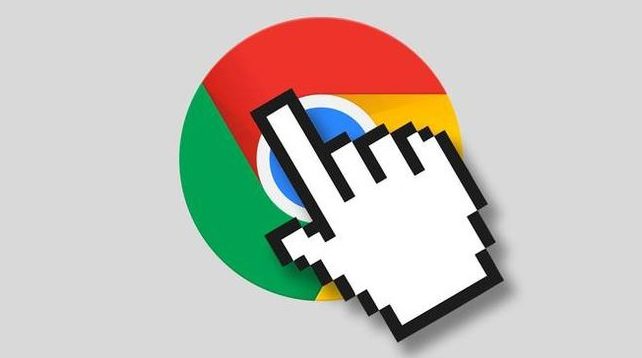
1. First, we need to click to open Google Chrome on the computer, and then click on the right side of the page Click on the three dots to open it, as shown in the picture.
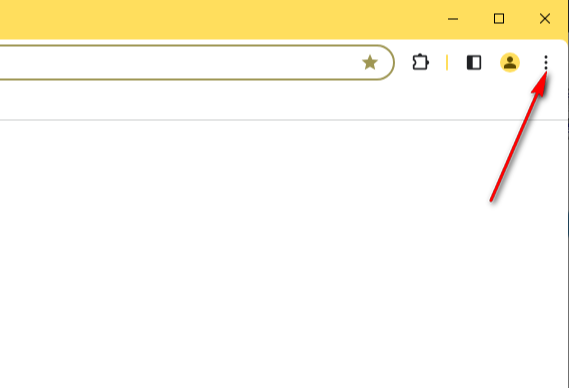
#2. At this time, a drop-down option will appear. We click the [Settings] option to open it with the mouse, as shown in the figure.
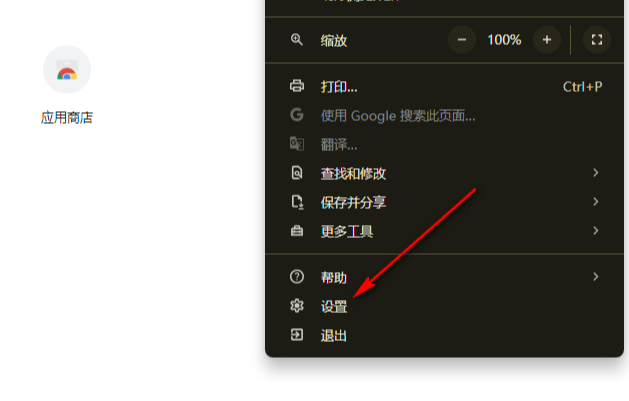
#3. After opening, you can click the [Privacy and Security] option in the left navigation bar of the page, as shown in the figure.
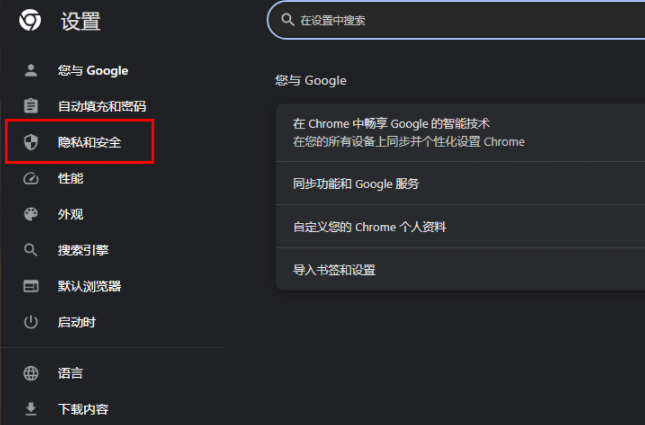
4. Then on the right page, we can see some related options. We need to scroll the page and find the [Manage Certificate] option. We need to change it. Click to open, as shown in the picture.
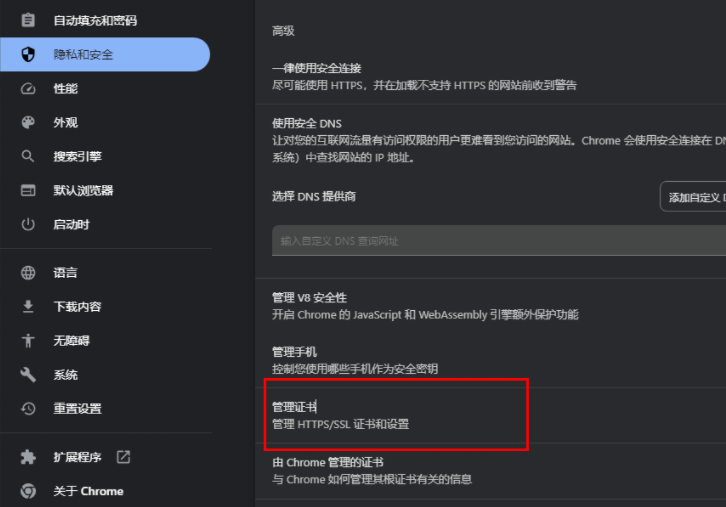
5. At this time, you can view the relevant certificate content on the page that opens. You can view the issuance of trusted publishers, root certificates, and intermediate certificates. institutions, etc., as shown in the figure.
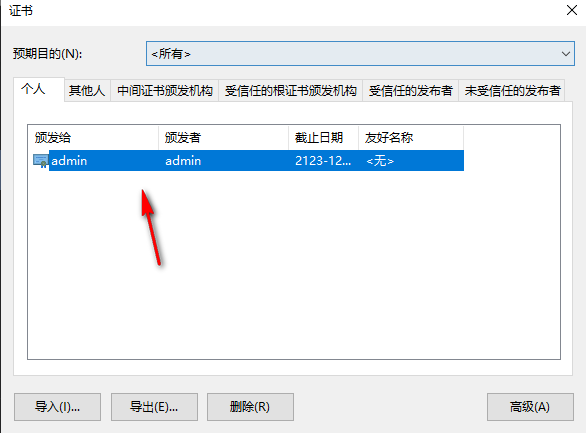
The above is the detailed content of Where to view certificates in Google Chrome. For more information, please follow other related articles on the PHP Chinese website!
 Solution to Google Chrome not working
Solution to Google Chrome not working
 How to use a few thousand to make hundreds of thousands in the currency circle
How to use a few thousand to make hundreds of thousands in the currency circle
 What are the five types of aggregate functions?
What are the five types of aggregate functions?
 How to use the Print() function in Python
How to use the Print() function in Python
 How to close app resource library
How to close app resource library
 Website dead link detection method
Website dead link detection method
 What to do if the documents folder pops up when the computer is turned on
What to do if the documents folder pops up when the computer is turned on
 word to ppt
word to ppt




