 Mobile Tutorial
Mobile Tutorial
 Android Phone
Android Phone
 How to turn off automatic updates of Android phone software (Easy steps to disable automatic updates of Android phone software)
How to turn off automatic updates of Android phone software (Easy steps to disable automatic updates of Android phone software)
How to turn off automatic updates of Android phone software (Easy steps to disable automatic updates of Android phone software)
In recent years, more and more Android phone users have received “install update” software prompts, resulting in frequent incidents of mobile phones being invaded by malware and users’ personal information being leaked. In order to protect the security of mobile phones, PHP editor Xinyi recommends that everyone turn off the automatic update function of Android mobile phone software. This article will introduce you to simple steps to turn off the automatic update function of Android phone software to help you protect the security of your phone.
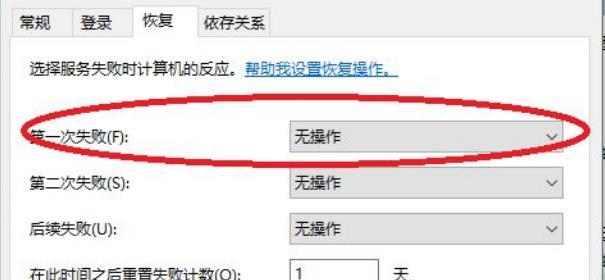
1. Confirm the phone system version
Find and click "About Phone" in the settings menu, select "Software Information" or "System Update" In order to choose the appropriate shutdown method, check the current system version number of the phone, and other options.
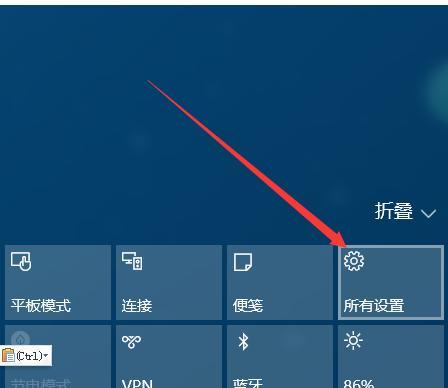
#2. Use the app store settings to close
For example, Google Play Store, many Android phones come with the app store pre-installed. Find, go into the App Store settings option "Automatically update apps" and turn it off, or a similar option.
3. Manually disable automatic updates for specific applications
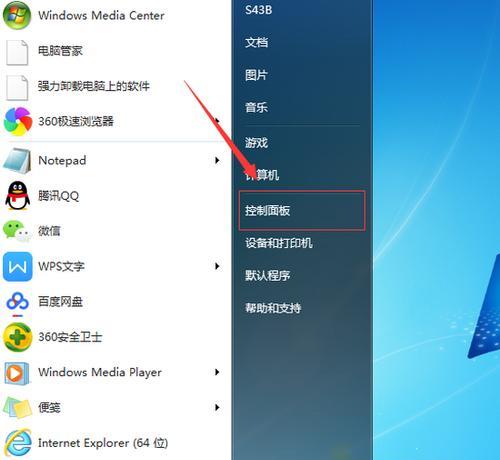
You can go to the "Application Management" of your phone for specific applications that you do not want to automatically update. ” or “App Info” and then uncheck it, find and select the “Auto-Update” option for the app in the menu.
4. Limit background data usage
Go to the "Settings" of your phone, select the specific application and click on the menu "Applications", and then check "Data Usage" or a similar option , option "Background Data Restricted" to reduce automatic updates and limit the app's use of data in the background.
5. Turn off automatic connection to Wi-Fi updates
Enter the "Settings" of the phone, find the menu "Wi-Fi" and click, find the option "Advanced Settings" and turn it off, or similar Option "Wi-Fi Auto-Update" to avoid automatic updates when connected to Wi-Fi, Option-Fi.
6. Set to update only when charging
Find it by going into the "Settings" of your phone, then tap the menu "Battery" and set it to the option "Battery Optimization", or similar Option, select "Optimize only while charging" to avoid automatic updates while using the phone, for apps that need to disable automatic updates.
7. Disabling automatic updates of security software
may affect the performance of our mobile phones. Some security software has automatic update functions. Find and close it, disable automatic updates of the security software by turning on the settings option "Automatically update virus databases" in the security software, or a similar option.
8. Use third-party software to manage automatic updates
There are many third-party software on the market that can help us better manage automatic updates of mobile applications. Make settings according to the software's prompts to effectively control automatic updates of applications. Choose a reputable software with automatic update management functions.
9. Manually update applications
And select the applications that need to be updated for manual updates and turn off automatic updates. We need to manually check the update options in the app store regularly. This ensures that we are always using the latest version of the software.
10. Use a traffic control application
You can consider downloading and installing a traffic control application if you are more concerned about mobile phone data usage. You can control whether, by which app, and when automatic updates occur when using mobile data.
11. Set application update reminder
You can enter the mobile phone. If you don’t want to completely turn off the automatic update function, but don’t want to automatically update every time, find "Settings", menu "Applications" Select "Automatically update apps" or a similar option and set it to "Alert for updates only on WIFI" so you will receive update reminders and can decide when to update.
12. Disable background running
You can enter the phone's "Settings" for those applications that often update automatically in the background, select the application in the menu "Applications" and click, or Options like "Force Stop" or "Disable" to prevent apps from automatically updating in the background, options.
13. Clear application cache
It can help reduce the frequency of automatic updates and clear the cache of applications on your phone regularly. Go to the "Settings" of your phone, select the specific application from the menu "Storage" or "Applications" and click the "Clear Cache" option.
14. Adjust application notification settings
Some applications may automatically update reminders through notifications. Go to the "Settings" of your phone, select the specific application and click the "Applications" menu, or a similar option, "Notifications", and then disable or adjust the notification settings of the application to avoid the interference of automatic updates.
15. Back up important data regularly
因此我們應該定期備份手機中的重要資料、由於關閉自動更新可能會導致某些應用程式無法及時獲得最新版本的安全補丁,以免發生意外情況。
我們可以輕鬆關閉安卓手機軟體的自動更新功能,透過以上15個步驟,以便更好地管理手機資源和控制更新。從而提升手機的使用體驗、還能更好地掌握應用程式的更新時機,這不僅可以避免不必要的流量和電池消耗。
The above is the detailed content of How to turn off automatic updates of Android phone software (Easy steps to disable automatic updates of Android phone software). For more information, please follow other related articles on the PHP Chinese website!

Hot AI Tools

Undresser.AI Undress
AI-powered app for creating realistic nude photos

AI Clothes Remover
Online AI tool for removing clothes from photos.

Undress AI Tool
Undress images for free

Clothoff.io
AI clothes remover

AI Hentai Generator
Generate AI Hentai for free.

Hot Article

Hot Tools

Notepad++7.3.1
Easy-to-use and free code editor

SublimeText3 Chinese version
Chinese version, very easy to use

Zend Studio 13.0.1
Powerful PHP integrated development environment

Dreamweaver CS6
Visual web development tools

SublimeText3 Mac version
God-level code editing software (SublimeText3)

Hot Topics
 1386
1386
 52
52
 How to use TronLink wallet
Sep 28, 2024 pm 08:03 PM
How to use TronLink wallet
Sep 28, 2024 pm 08:03 PM
TronLink Wallet is a non-custodial wallet for managing the TRX cryptocurrency and tokens issued on the TRON network. Usage methods include: creating a wallet, importing a wallet, sending and receiving TRX, managing tokens, staking TRX, accessing dApps and paying attention to security tips.
 How to adjust Sesame Open Exchange into Chinese
Mar 04, 2025 pm 11:51 PM
How to adjust Sesame Open Exchange into Chinese
Mar 04, 2025 pm 11:51 PM
How to adjust Sesame Open Exchange to Chinese? This tutorial covers detailed steps on computers and Android mobile phones, from preliminary preparation to operational processes, and then to solving common problems, helping you easily switch the Sesame Open Exchange interface to Chinese and quickly get started with the trading platform.
 Sesame Open Door Exchange App Official Download Sesame Open Door Exchange Official Download
Mar 04, 2025 pm 11:54 PM
Sesame Open Door Exchange App Official Download Sesame Open Door Exchange Official Download
Mar 04, 2025 pm 11:54 PM
The official download steps of the Sesame Open Exchange app cover the Android and iOS system download process, as well as common problems solutions, helping you download safely and quickly and enable convenient transactions of cryptocurrencies.
 How to download the mobile version of ZB (China Coin) Android?
Feb 21, 2025 pm 10:45 PM
How to download the mobile version of ZB (China Coin) Android?
Feb 21, 2025 pm 10:45 PM
By visiting ZB's official website and clicking the "Download" button, you can download the ZB Android mobile version by following the steps below: select the "Android" option; scan the QR code or download directly; install the application; open the application and register.
 How to download gateio mobile Android version How to download Gate.io mobile Android version How to download Gate.io mobile Android version
Mar 04, 2025 pm 09:57 PM
How to download gateio mobile Android version How to download Gate.io mobile Android version How to download Gate.io mobile Android version
Mar 04, 2025 pm 09:57 PM
The steps for downloading Gate.io Android mobile version are as follows: 1. Visit the official Gate.io website and download the APK file. 2. Enable installation options from unknown sources in the device. 3. Install the APK file and follow the prompts. 4. Complete the installation and start the application.
 binance download APP binance Binance platform download free APP
Mar 18, 2025 pm 01:54 PM
binance download APP binance Binance platform download free APP
Mar 18, 2025 pm 01:54 PM
This article introduces in detail two methods for downloading Binance APP on Apple iOS system and Android system mobile phones. For iOS systems, since the App Store in China cannot be downloaded directly, users need to use the Apple ID in the outer zone, and they can choose to borrow or register the Apple ID in the outer zone to download it. Android users can directly search and install it in the app store, or visit Binance's official website to scan the QR code to download the installation package. It should be noted that when downloading applications from unofficial channels, you may need to enable the application installation permissions of unknown sources on your phone. No matter which system you are, you can use the Binance APP after downloading.
 How to convert XML to PDF on Android phone?
Apr 02, 2025 pm 09:51 PM
How to convert XML to PDF on Android phone?
Apr 02, 2025 pm 09:51 PM
Converting XML to PDF directly on Android phones cannot be achieved through the built-in features. You need to save the country through the following steps: convert XML data to formats recognized by the PDF generator (such as text or HTML); convert HTML to PDF using HTML generation libraries such as Flying Saucer.
 How to download the mobile version of ZB (China Coin) Android
Feb 21, 2025 pm 10:42 PM
How to download the mobile version of ZB (China Coin) Android
Feb 21, 2025 pm 10:42 PM
How to download the China Coin (ZB) Android mobile version Step 1: Visit the China Coin official website to open your mobile browser and visit the China Coin official website: www.zb.com. Step 2: Click "Mobile Apps" in the menu at the top of the website, and click the "Mobile Apps" option. Step 3: Select "Android Download" on the mobile app page, scroll down and find the "Android Download" section. Step 4: Click the "Download" button and click the green "Download" button to start downloading the APK installation file. Step 5: Allow Android to install will prompt you to allow the application to be installed from unknown sources. Click "Settings". Under "Installing Unknown App", switch next to the China Coin App to "Allow". Return to the browser and click "Continue to download". Step 6: Install A



