 Mobile Tutorial
Mobile Tutorial
 iPhone
iPhone
 What should I do if my iPhone is stuck on the iTunes icon interface? iPhone repair tips shared!
What should I do if my iPhone is stuck on the iTunes icon interface? iPhone repair tips shared!
What should I do if my iPhone is stuck on the iTunes icon interface? iPhone repair tips shared!
php editor Strawberry will introduce to you what to do if your iPhone is stuck in the iTunes interface? iPhone repair tips shared! The iPhone stuck on the iTunes interface may be caused by software problems or operational errors. First, try to reconnect your iPhone and restart the iTunes program; second, you can try to use the iTunes repair function to repair the software problem; finally, if the problem is still not resolved, you can consider using a professional repair tool such as ReiBoot to repair it. With these simple repair tips, you can easily solve the problem of iPhone stuck on iTunes interface and get your phone back to normal use!
The recovery mode of Apple mobile phones usually uses recovery mode to repair common system problems. This mode is one of the common modes built into Apple devices. To use this mode, users can update the iPhone operating system, but improper operation may result in manual recovery of the device. Therefore, you need to pay attention to correct operation to avoid operating errors in manual recovery mode, resulting in the inability to use the phone.

How to exit recovery mode when the iPhone is stuck on the iTunes icon interface? Here are several solutions to share with you:
Method 1
We can first try to force restart the iPhone to exit the recovery mode. The force restart method is different for each iPhone model. You can refer to the following methods to exit:
1: iPhone8 and later devices: quickly press the volume up and down keys respectively, and then continue to press the power key until the Apple logo appears after the iPhone screen goes black, then release the buttons;
2 : iPhone7, iPhone7Plus, etc.: Press and hold the top (or side) button and the volume down button at the same time until the Apple logo appears after the iPhone screen goes black, then release the buttons;
Three: Models with a Home button (iPhone7 and before): Press and hold the Home button and the power button at the same time until the Apple logo appears after the iPhone screen goes black, then release the buttons.

Method 2
When the iPhone appears to connect to iTunes and restarting does not work, we may have encountered an "abnormal recovery mode". Most of the reasons are caused by system failures. In this case, you can use the standard repair mode of the professional iPhone Repair Tool to restore the system to normal with one click without losing data.
Operation process:
Step 1: Install & start the Apple phone repair tool. Connect the iPad to the computer via the data cable and click "Repair iOS System Problems".
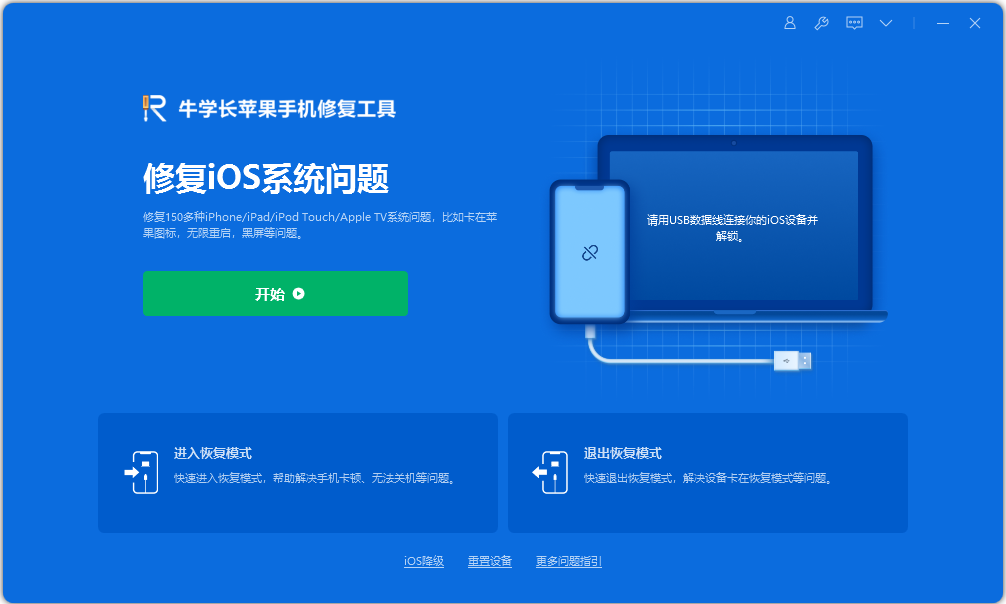
Step 2: The tool provides two repair modes. Since the "standard repair" mode will not lose data, you can choose the "standard repair" mode first.
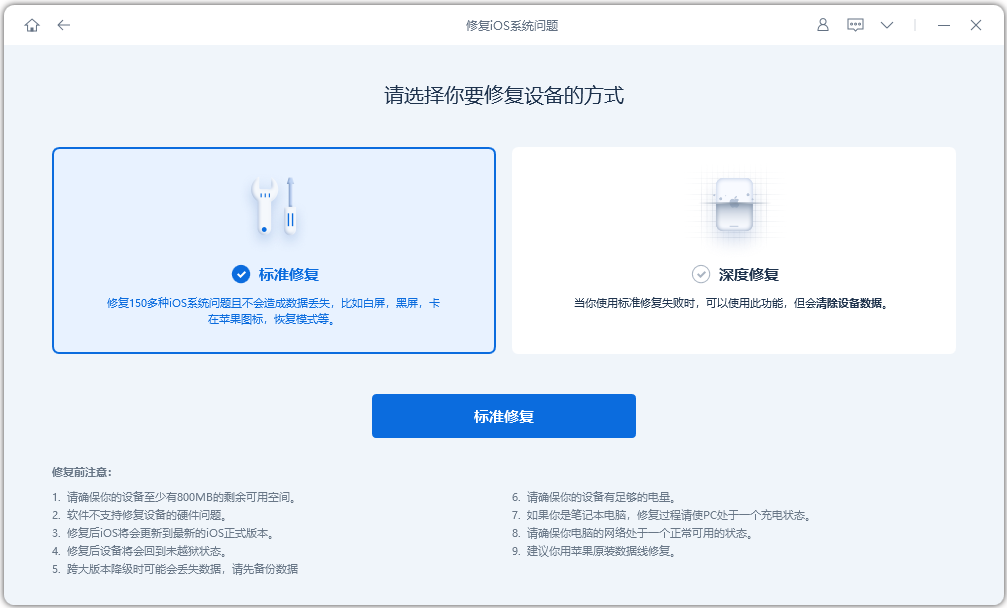
Step 3: After the software recognizes the device, click "Download Firmware". The latest official version of the firmware will be provided by default. After the download is successful, the repair will begin.
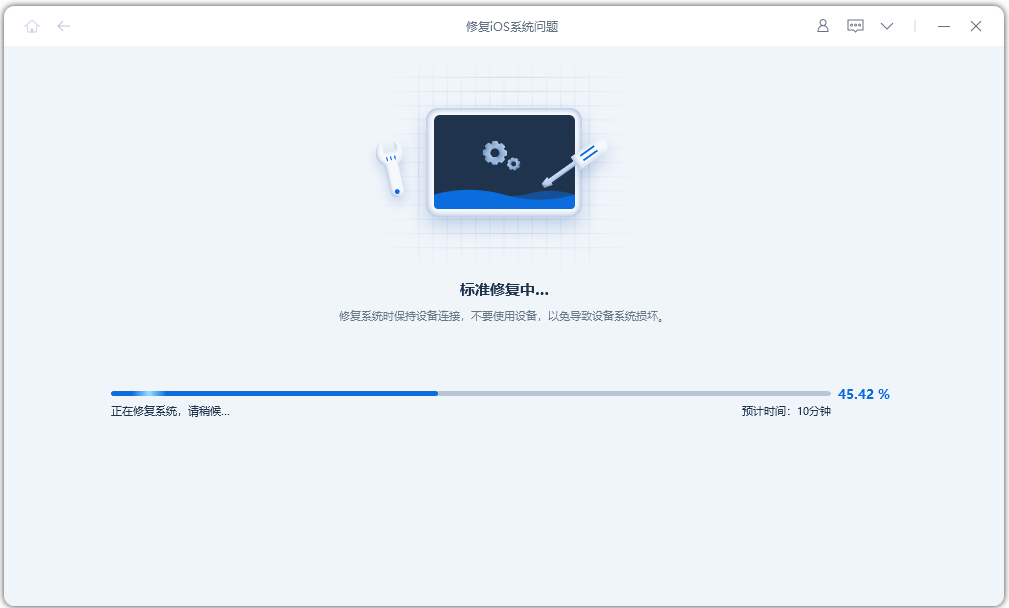
The entire upgrade process takes about 10 minutes. Be careful not to disconnect the data cable during the operation and wait until "Repair Complete" is displayed, which means the upgrade is complete.
The above is the detailed content of What should I do if my iPhone is stuck on the iTunes icon interface? iPhone repair tips shared!. For more information, please follow other related articles on the PHP Chinese website!

Hot AI Tools

Undresser.AI Undress
AI-powered app for creating realistic nude photos

AI Clothes Remover
Online AI tool for removing clothes from photos.

Undress AI Tool
Undress images for free

Clothoff.io
AI clothes remover

AI Hentai Generator
Generate AI Hentai for free.

Hot Article

Hot Tools

Notepad++7.3.1
Easy-to-use and free code editor

SublimeText3 Chinese version
Chinese version, very easy to use

Zend Studio 13.0.1
Powerful PHP integrated development environment

Dreamweaver CS6
Visual web development tools

SublimeText3 Mac version
God-level code editing software (SublimeText3)

Hot Topics
 1378
1378
 52
52
 iPhone 16 Pro and iPhone 16 Pro Max official with new cameras, A18 Pro SoC and larger screens
Sep 10, 2024 am 06:50 AM
iPhone 16 Pro and iPhone 16 Pro Max official with new cameras, A18 Pro SoC and larger screens
Sep 10, 2024 am 06:50 AM
Apple has finally lifted the covers off its new high-end iPhone models. The iPhone 16 Pro and iPhone 16 Pro Max now come with larger screens compared to their last-gen counterparts (6.3-in on the Pro, 6.9-in on Pro Max). They get an enhanced Apple A1
 iPhone parts Activation Lock spotted in iOS 18 RC — may be Apple\'s latest blow to right to repair sold under the guise of user protection
Sep 14, 2024 am 06:29 AM
iPhone parts Activation Lock spotted in iOS 18 RC — may be Apple\'s latest blow to right to repair sold under the guise of user protection
Sep 14, 2024 am 06:29 AM
Earlier this year, Apple announced that it would be expanding its Activation Lock feature to iPhone components. This effectively links individual iPhone components, like the battery, display, FaceID assembly, and camera hardware to an iCloud account,
 iPhone parts Activation Lock may be Apple\'s latest blow to right to repair sold under the guise of user protection
Sep 13, 2024 pm 06:17 PM
iPhone parts Activation Lock may be Apple\'s latest blow to right to repair sold under the guise of user protection
Sep 13, 2024 pm 06:17 PM
Earlier this year, Apple announced that it would be expanding its Activation Lock feature to iPhone components. This effectively links individual iPhone components, like the battery, display, FaceID assembly, and camera hardware to an iCloud account,
 Gate.io trading platform official app download and installation address
Feb 13, 2025 pm 07:33 PM
Gate.io trading platform official app download and installation address
Feb 13, 2025 pm 07:33 PM
This article details the steps to register and download the latest app on the official website of Gate.io. First, the registration process is introduced, including filling in the registration information, verifying the email/mobile phone number, and completing the registration. Secondly, it explains how to download the Gate.io App on iOS devices and Android devices. Finally, security tips are emphasized, such as verifying the authenticity of the official website, enabling two-step verification, and being alert to phishing risks to ensure the safety of user accounts and assets.
 Multiple iPhone 16 Pro users report touchscreen freezing issues, possibly linked to palm rejection sensitivity
Sep 23, 2024 pm 06:18 PM
Multiple iPhone 16 Pro users report touchscreen freezing issues, possibly linked to palm rejection sensitivity
Sep 23, 2024 pm 06:18 PM
If you've already gotten your hands on a device from the Apple's iPhone 16 lineup — more specifically, the 16 Pro/Pro Max — chances are you've recently faced some kind of issue with the touchscreen. The silver lining is that you're not alone—reports
 Anbi app official download v2.96.2 latest version installation Anbi official Android version
Mar 04, 2025 pm 01:06 PM
Anbi app official download v2.96.2 latest version installation Anbi official Android version
Mar 04, 2025 pm 01:06 PM
Binance App official installation steps: Android needs to visit the official website to find the download link, choose the Android version to download and install; iOS search for "Binance" on the App Store. All should pay attention to the agreement through official channels.
 How to solve the problem of 'Undefined array key 'sign'' error when calling Alipay EasySDK using PHP?
Mar 31, 2025 pm 11:51 PM
How to solve the problem of 'Undefined array key 'sign'' error when calling Alipay EasySDK using PHP?
Mar 31, 2025 pm 11:51 PM
Problem Description When calling Alipay EasySDK using PHP, after filling in the parameters according to the official code, an error message was reported during operation: "Undefined...
 Download link of Ouyi iOS version installation package
Feb 21, 2025 pm 07:42 PM
Download link of Ouyi iOS version installation package
Feb 21, 2025 pm 07:42 PM
Ouyi is a world-leading cryptocurrency exchange with its official iOS app that provides users with a convenient and secure digital asset management experience. Users can download the Ouyi iOS version installation package for free through the download link provided in this article, and enjoy the following main functions: Convenient trading platform: Users can easily buy and sell hundreds of cryptocurrencies on the Ouyi iOS app, including Bitcoin and Ethereum. and Dogecoin. Safe and reliable storage: Ouyi adopts advanced security technology to provide users with safe and reliable digital asset storage. 2FA, biometric authentication and other security measures ensure that user assets are not infringed. Real-time market data: Ouyi iOS app provides real-time market data and charts, allowing users to grasp encryption at any time



