 Software Tutorial
Software Tutorial
 Mobile Application
Mobile Application
 How to enable automatic repayment for Douyin monthly payment
How to enable automatic repayment for Douyin monthly payment
How to enable automatic repayment for Douyin monthly payment
php Xiaobian Yuzai shared through this article how to enable the automatic repayment function on Douyin Monthly Payment to help users manage their bills more conveniently and avoid overdue payments. The operation is simple, allowing you to easily set up automatic repayment methods, eliminating the trouble of manual repayments, ensuring the safety of funds, and allowing you to use Douyin's monthly payment function with more confidence.
1. After opening the Douyin software on your phone, click "Me" in the lower right corner to enter, and then click the three horizontal lines icon in the upper right corner of my page.
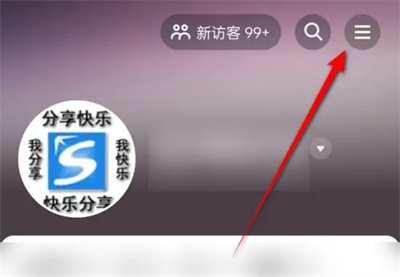
2. When the menu window pops up on the right side of the page, click "My Wallet" in it.
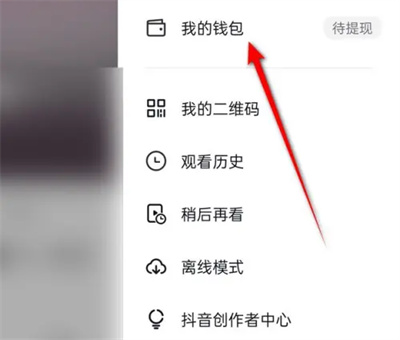
3. After coming to the Douyin wallet interface, find “Douyin Monthly Payment” at the bottom and click on it to enter.
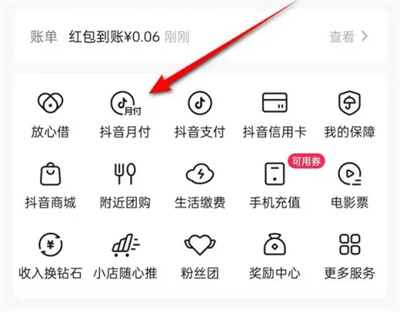
4. After jumping to the new page, click "Automatic Repayment Settings" under "Repayment Settings" to enter.
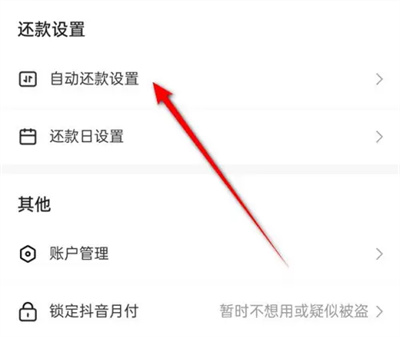
5. Then click "Alipay Automatic Repayment" on the automatic repayment setting page.
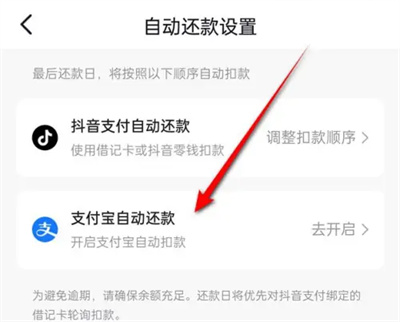
6. Click the "Agree Agreement and Activate" button on the page to activate password-free payment.
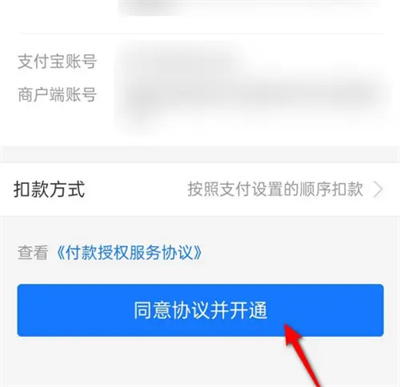
7. The prompt "Activation successful" will appear on the last page. Click the "Complete" button below to exit.
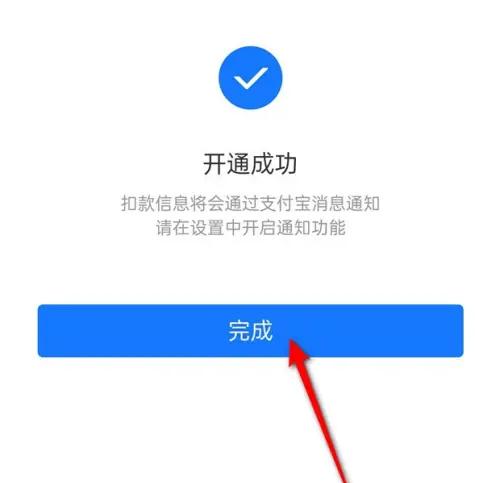
The above is the detailed content of How to enable automatic repayment for Douyin monthly payment. For more information, please follow other related articles on the PHP Chinese website!

Hot AI Tools

Undresser.AI Undress
AI-powered app for creating realistic nude photos

AI Clothes Remover
Online AI tool for removing clothes from photos.

Undress AI Tool
Undress images for free

Clothoff.io
AI clothes remover

AI Hentai Generator
Generate AI Hentai for free.

Hot Article

Hot Tools

Notepad++7.3.1
Easy-to-use and free code editor

SublimeText3 Chinese version
Chinese version, very easy to use

Zend Studio 13.0.1
Powerful PHP integrated development environment

Dreamweaver CS6
Visual web development tools

SublimeText3 Mac version
God-level code editing software (SublimeText3)

Hot Topics
 1359
1359
 52
52
 How to enable Douyin's beanbao function
Nov 28, 2024 pm 07:39 PM
How to enable Douyin's beanbao function
Nov 28, 2024 pm 07:39 PM
The AI assistant "Doubao" launched by ByteDance, the parent company of TikTok, has attracted attention for its powerful generation capabilities. This guide provides simple steps to help you start your bean bag journey with ease. You can log in to Doubao through the web version (doubao.com) or Android App. You need to use your Douyin account for the first time. After logging in, you can try functions such as text creation, image generation, and voice interaction (Android App only) to explore the fun of AI creation.
 ai tool recommendation
Nov 29, 2024 am 11:08 AM
ai tool recommendation
Nov 29, 2024 am 11:08 AM
This article introduces six popular AI tools, including Douyin Doubao, Wenxin Yige, Tencent Zhiying, Baidu Feipiao EasyDL, Baidu AI Studio and iFlytek Spark Cognitive Large Model. These tools cover different functions such as text creation, image generation, video editing, and AI model development. Choosing the right AI tool requires consideration of factors such as functional requirements, technical level, and cost budget. These tools provide convenient and efficient solutions for individuals and businesses in need of AI assistance.
 Alipay PHP SDK transfer error: How to solve the problem of 'Cannot declare class SignData'?
Apr 01, 2025 am 07:21 AM
Alipay PHP SDK transfer error: How to solve the problem of 'Cannot declare class SignData'?
Apr 01, 2025 am 07:21 AM
Alipay PHP...
 Ouyi Exchange app domestic download tutorial
Mar 21, 2025 pm 05:42 PM
Ouyi Exchange app domestic download tutorial
Mar 21, 2025 pm 05:42 PM
This article provides a detailed guide to safe download of Ouyi OKX App in China. Due to restrictions on domestic app stores, users are advised to download the App through the official website of Ouyi OKX, or use the QR code provided by the official website to scan and download. During the download process, be sure to verify the official website address, check the application permissions, perform a security scan after installation, and enable two-factor verification. During use, please abide by local laws and regulations, use a safe network environment, protect account security, be vigilant against fraud, and invest rationally. This article is for reference only and does not constitute investment advice. Digital asset transactions are at your own risk.
 How to solve the problem of 'Undefined array key 'sign'' error when calling Alipay EasySDK using PHP?
Mar 31, 2025 pm 11:51 PM
How to solve the problem of 'Undefined array key 'sign'' error when calling Alipay EasySDK using PHP?
Mar 31, 2025 pm 11:51 PM
Problem Description When calling Alipay EasySDK using PHP, after filling in the parameters according to the official code, an error message was reported during operation: "Undefined...
 Sesame Open Door Login Registration Entrance gate.io Exchange Registration Official Website Entrance
Mar 04, 2025 pm 04:51 PM
Sesame Open Door Login Registration Entrance gate.io Exchange Registration Official Website Entrance
Mar 04, 2025 pm 04:51 PM
Gate.io (Sesame Open Door) is the world's leading cryptocurrency trading platform. This article provides a complete tutorial on spot trading of Gate.io. The tutorial covers steps such as account registration and login, KYC certification, fiat currency and digital currency recharge, trading pair selection, limit/market transaction orders, and orders and transaction records viewing, helping you quickly get started on the Gate.io platform for cryptocurrency trading. Whether a beginner or a veteran, you can benefit from this tutorial and easily master the Gate.io trading skills.
 List of handling fees for okx trading platform
Feb 15, 2025 pm 03:09 PM
List of handling fees for okx trading platform
Feb 15, 2025 pm 03:09 PM
The OKX trading platform offers a variety of rates, including transaction fees, withdrawal fees and financing fees. For spot transactions, transaction fees vary according to transaction volume and VIP level, and adopt the "market maker model", that is, the market charges a lower handling fee for each transaction. In addition, OKX also offers a variety of futures contracts, including currency standard contracts, USDT contracts and delivery contracts, and the fee structure of each contract is also different.
 How to buy Bitcoin on Alipay? Alipay Buy BTC Complete Tutorial
Mar 05, 2025 pm 06:03 PM
How to buy Bitcoin on Alipay? Alipay Buy BTC Complete Tutorial
Mar 05, 2025 pm 06:03 PM
Alipay and Bitcoin Transactions: A safe and convenient purchasing guide Alipay is a widely used payment tool in China. Although it does not support direct purchase of cryptocurrencies such as Bitcoin, you can complete transactions indirectly through some channels. This article will guide you on how to use Alipay to purchase Bitcoin safely and conveniently, and explain the risks that need to be paid attention to. The most common way to purchase Bitcoin indirectly through cryptocurrency exchanges is to trade through cryptocurrency exchanges that support Alipay. This method usually requires you to buy USDT (stablecoin) first and then exchange USDT for Bitcoin. The following is an example of Ouyi OKX Exchange, explain the operation steps in detail: Register Ouyi OKX account: Visit Ouyi OKX official website (click to register), register an account using email address, and complete



