How to solve wordpress fatal error
WordPress fatal errors are caused by plugin conflicts, theme incompatibility, insufficient memory, etc. Solutions include disabling the conflicting plugin, switching to the default theme, increasing PHP memory, checking the database connection, fixing file permissions, resetting the .htaccess file, or reinstalling WordPress. Be sure to back up your site before making changes and seek professional help if necessary.

WordPress Fatal Error: Causes and Solutions
WordPress Fatal Error is a serious error that causes The website is not functioning properly. Here are some common causes of this type of error and their corresponding solutions:
Cause 1: Plug-in conflict
- Solution: Disable all plugins and reactivate them one by one to find the plugin causing the error.
Cause 2: Theme is incompatible
- Solution: Switch to the default theme (e.g. Twenty Twenty-Three) . If the error disappears, there is a problem with the theme. Install a compatibility theme.
Cause 3: Insufficient memory
-
Solution: Allocate more memory for PHP. Modify the wp-config.php file and add the following lines:
<code>define('WP_MEMORY_LIMIT', '256M');</code>Copy after login
Cause 4: Database error
- Solution : Check the database connection information and make sure the database server is running. If the error persists, try repairing the database table.
Cause 5: File Permissions
- Solution: Make sure WordPress files and folders have the correct file permissions. Typically, 755 or 644 are recommended file permissions.
Cause 6: The .htaccess file is damaged
- Solution: Reset the .htaccess file. Delete the current .htaccess file and access the WordPress backend. WordPress will automatically create a new .htaccess file.
Cause 7: Corrupted WordPress installation
- Solution: Reinstall WordPress. Delete all WordPress files, then download and install the latest version from the official WordPress website.
Tip:
- Be sure to back up your site before making any changes to WordPress.
- If you're not sure how to fix a fatal error, seek help from a professional.
The above is the detailed content of How to solve wordpress fatal error. For more information, please follow other related articles on the PHP Chinese website!

Hot AI Tools

Undresser.AI Undress
AI-powered app for creating realistic nude photos

AI Clothes Remover
Online AI tool for removing clothes from photos.

Undress AI Tool
Undress images for free

Clothoff.io
AI clothes remover

Video Face Swap
Swap faces in any video effortlessly with our completely free AI face swap tool!

Hot Article

Hot Tools

Notepad++7.3.1
Easy-to-use and free code editor

SublimeText3 Chinese version
Chinese version, very easy to use

Zend Studio 13.0.1
Powerful PHP integrated development environment

Dreamweaver CS6
Visual web development tools

SublimeText3 Mac version
God-level code editing software (SublimeText3)

Hot Topics
 1386
1386
 52
52
 What are the benefits of multithreading in c#?
Apr 03, 2025 pm 02:51 PM
What are the benefits of multithreading in c#?
Apr 03, 2025 pm 02:51 PM
The advantage of multithreading is that it can improve performance and resource utilization, especially for processing large amounts of data or performing time-consuming operations. It allows multiple tasks to be performed simultaneously, improving efficiency. However, too many threads can lead to performance degradation, so you need to carefully select the number of threads based on the number of CPU cores and task characteristics. In addition, multi-threaded programming involves challenges such as deadlock and race conditions, which need to be solved using synchronization mechanisms, and requires solid knowledge of concurrent programming, weighing the pros and cons and using them with caution.
 How to use sql if statement
Apr 09, 2025 pm 06:12 PM
How to use sql if statement
Apr 09, 2025 pm 06:12 PM
SQL IF statements are used to conditionally execute SQL statements, with the syntax as: IF (condition) THEN {statement} ELSE {statement} END IF;. The condition can be any valid SQL expression, and if the condition is true, execute the THEN clause; if the condition is false, execute the ELSE clause. IF statements can be nested, allowing for more complex conditional checks.
 Unable to log in to mysql as root
Apr 08, 2025 pm 04:54 PM
Unable to log in to mysql as root
Apr 08, 2025 pm 04:54 PM
The main reasons why you cannot log in to MySQL as root are permission problems, configuration file errors, password inconsistent, socket file problems, or firewall interception. The solution includes: check whether the bind-address parameter in the configuration file is configured correctly. Check whether the root user permissions have been modified or deleted and reset. Verify that the password is accurate, including case and special characters. Check socket file permission settings and paths. Check that the firewall blocks connections to the MySQL server.
 How to solve the 'Network Error' caused by Vue Axios across domains
Apr 07, 2025 pm 10:27 PM
How to solve the 'Network Error' caused by Vue Axios across domains
Apr 07, 2025 pm 10:27 PM
Methods to solve the cross-domain problem of Vue Axios include: Configuring the CORS header on the server side using the Axios proxy using JSONP using WebSocket using the CORS plug-in
 Is there a mac version of mysql
Apr 08, 2025 pm 02:30 PM
Is there a mac version of mysql
Apr 08, 2025 pm 02:30 PM
Question: Can MySQL run on macOS? Answer: Yes. Specific instructions: It can be installed through the official MySQL installer. You can use Homebrew to install, providing command-line-driven installation methods and dependency management. Create databases and tables using the MySQL command line client. Optimize query performance and understand indexing, query cache and database standardization. Avoid conflicting version issues and use a single installation method. Ensure secure configuration, use strong passwords and access controls.
 How to use Debian Apache logs to improve website performance
Apr 12, 2025 pm 11:36 PM
How to use Debian Apache logs to improve website performance
Apr 12, 2025 pm 11:36 PM
This article will explain how to improve website performance by analyzing Apache logs under the Debian system. 1. Log Analysis Basics Apache log records the detailed information of all HTTP requests, including IP address, timestamp, request URL, HTTP method and response code. In Debian systems, these logs are usually located in the /var/log/apache2/access.log and /var/log/apache2/error.log directories. Understanding the log structure is the first step in effective analysis. 2. Log analysis tool You can use a variety of tools to analyze Apache logs: Command line tools: grep, awk, sed and other command line tools.
 Navicat connects to database error code and solution
Apr 08, 2025 pm 11:06 PM
Navicat connects to database error code and solution
Apr 08, 2025 pm 11:06 PM
Common errors and solutions when connecting to databases: Username or password (Error 1045) Firewall blocks connection (Error 2003) Connection timeout (Error 10060) Unable to use socket connection (Error 1042) SSL connection error (Error 10055) Too many connection attempts result in the host being blocked (Error 1129) Database does not exist (Error 1049) No permission to connect to database (Error 1000)
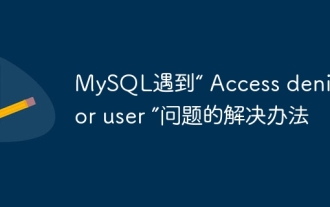 Solution to MySQL encounters 'Access denied for user' problem
Apr 11, 2025 pm 05:36 PM
Solution to MySQL encounters 'Access denied for user' problem
Apr 11, 2025 pm 05:36 PM
How to solve the MySQL "Access denied for user" error: 1. Check the user's permission to connect to the database; 2. Reset the password; 3. Allow remote connections; 4. Refresh permissions; 5. Check the database server configuration (bind-address, skip-grant-tables); 6. Check the firewall rules; 7. Restart the MySQL service. Tip: Make changes after backing up the database.




