 Mobile Tutorial
Mobile Tutorial
 Android Phone
Android Phone
 How to set the lock screen clock style on Redmi phone_Introduction to how to set the lock screen clock style on Redmi phone
How to set the lock screen clock style on Redmi phone_Introduction to how to set the lock screen clock style on Redmi phone
How to set the lock screen clock style on Redmi phone_Introduction to how to set the lock screen clock style on Redmi phone
php Editor Baicao introduces: Redmi phone lock screen clock style setting is a common requirement in Redmi phone devices. Users can choose the appropriate lock screen clock style in the settings according to their personal preferences to make the phone more in line with their own aesthetics and usage habits. Through simple operations, users can easily set their favorite lock screen clock style on Redmi phones to enhance the personalized experience of the phone.
1. Open and click Settings on your phone
2. In the settings interface, click Lock Screen, Password and Fingerprint.
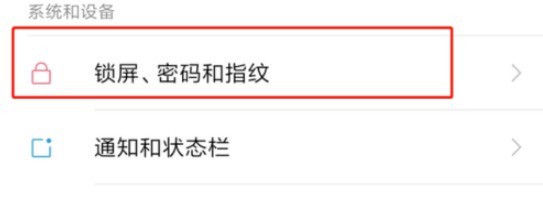
3. Find the advanced lock screen settings.
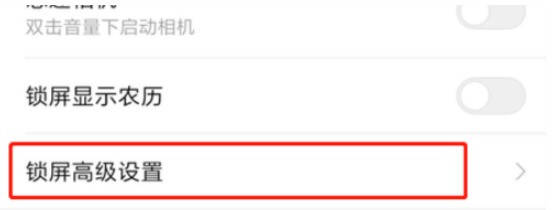
4. Enter the advanced settings interface.
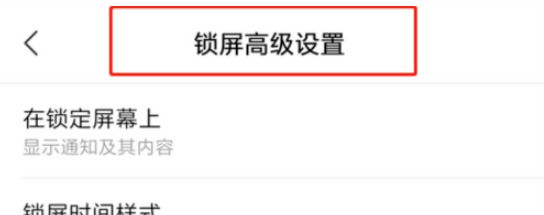
5. Click on the lock screen time style.
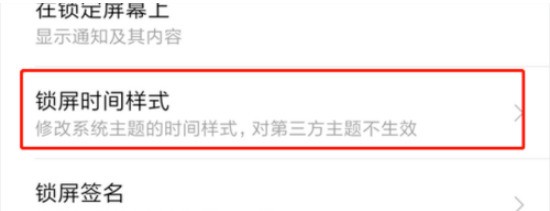
6. Select the desired style.
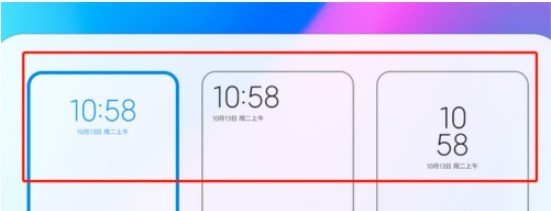
The above is the detailed content of How to set the lock screen clock style on Redmi phone_Introduction to how to set the lock screen clock style on Redmi phone. For more information, please follow other related articles on the PHP Chinese website!

Hot AI Tools

Undresser.AI Undress
AI-powered app for creating realistic nude photos

AI Clothes Remover
Online AI tool for removing clothes from photos.

Undress AI Tool
Undress images for free

Clothoff.io
AI clothes remover

AI Hentai Generator
Generate AI Hentai for free.

Hot Article

Hot Tools

Notepad++7.3.1
Easy-to-use and free code editor

SublimeText3 Chinese version
Chinese version, very easy to use

Zend Studio 13.0.1
Powerful PHP integrated development environment

Dreamweaver CS6
Visual web development tools

SublimeText3 Mac version
God-level code editing software (SublimeText3)

Hot Topics
 1376
1376
 52
52
 The 10 Weirdest Android Phones Ever
Mar 12, 2025 am 12:18 AM
The 10 Weirdest Android Phones Ever
Mar 12, 2025 am 12:18 AM
All modern phones look the same, but it wasn't always like that. Android has produced some of the most innovative, unique, and outright odd phones over the years. These are the weirdest. 10 LG G5 (20
 Samsung Improves Its Now Bar Ahead of One UI 7 Rollout
Mar 17, 2025 am 12:08 AM
Samsung Improves Its Now Bar Ahead of One UI 7 Rollout
Mar 17, 2025 am 12:08 AM
Galaxy S25's Now Bar: Improved dynamic information display, but still needs to be improved Samsung's new One UI 7 update based on Android 15 brings a lot of features, and one of my favorites (although slightly rough) is the "Now Bar" on the Galaxy S25. This week, Samsung unveiled a much-needed update that improved the Now Bar's capabilities, which could be a warm-up ahead of the full release of One UI 7 next month. What is the Now Bar on Galaxy Phone? Unless you have a Galaxy S25 or are running a new One UI 7 beta, you may not know much about the Now Bar. It's similar to the movement of Apple
 Google Maps Is Completely Wiping Timeline History for Some Users
Mar 14, 2025 am 03:02 AM
Google Maps Is Completely Wiping Timeline History for Some Users
Mar 14, 2025 am 03:02 AM
Google Maps Timeline Data Mysteriously Vanishing for Users Many Google Maps users are reporting the inexplicable disappearance of their location history from the Timeline feature. This issue, which has escalated recently, leaves users with empty tim
 3 Reasons to Enable ADB on Android
Mar 19, 2025 am 02:50 AM
3 Reasons to Enable ADB on Android
Mar 19, 2025 am 02:50 AM
Make full use of ADB: Three major reasons to help you enable Android debugging bridge immediately Have you heard of ADB (Android Debug Bridge) and been suggested to enable it on your Android phone? This article will provide you with three good reasons why you should enable ADB immediately. ADB allows you to wirelessly mirror your phone screen to your computer via scrcpy. You can use better-adb-sync for file synchronization and track progress between your Android smartphone and your computer. It also allows you to easily capture your phone screen and transmit it wirelessly to your computer. 1. Wireless mirroring of the mobile phone screen to the computer The latest macOS and iOS updates allow you to mirror your iPhone screen to your Mac computer. But in A
 Verizon Rolls Out Satellite Texting for Android Phones
Mar 21, 2025 am 03:07 AM
Verizon Rolls Out Satellite Texting for Android Phones
Mar 21, 2025 am 03:07 AM
In 2025, satellite emergency alarms, text messages and even video calls to mobile phones will become a reality. Verizon recently announced a significant expansion of its satellite SMS function, confirming that some Android phones can now send text messages to any other user through satellites. Apple added satellite emergency alerts to iPhones in 2022 and gradually improved the service. Unfortunately, Android devices are slow to join, but now Verizon Wireless users can finally use this feature. In addition, we expect AT&T will launch a similar service soon, and T-Mobile's Starlink messaging service will be launched soon. Verizon works with Skylo,
 I Would Love a Phone With Swappable Camera Lenses: Why Hasn't It Happened?
Mar 24, 2025 am 02:44 AM
I Would Love a Phone With Swappable Camera Lenses: Why Hasn't It Happened?
Mar 24, 2025 am 02:44 AM
As good as phone cameras have become, they could provide much better shots by using detachable lenses, just like dedicated cameras do. I would love for this to be a thing. Like Most People, My Camera Is My Phone
 Nothing Phone (3a) Review: There's Something to This Budget Android Phone
Mar 25, 2025 am 02:45 AM
Nothing Phone (3a) Review: There's Something to This Budget Android Phone
Mar 25, 2025 am 02:45 AM
Summary Nothing Phone (3a), priced at $379, offers a premium design, specs, and unique features.
 A Wireless Lapdock Can Be All the Laptop You Need
Mar 25, 2025 am 03:11 AM
A Wireless Lapdock Can Be All the Laptop You Need
Mar 25, 2025 am 03:11 AM
I don't currently own a laptop. Instead, I use the hollowed-out shell of one—and in some ways, it's better than the real thing. You might not need a fully functioning laptop, either. What Is a Lapdock? Picture



