Control how MathType recognizes words and phrases
php Editor Banana introduces the method of controlling MathType to recognize words and phrases. MathType is a powerful mathematical formula editor, but sometimes it may be difficult to recognize words and phrases. Mastering these techniques can make editing more efficient, such as using backslashes to separate words or enclosing phrases in curly braces. These tips can make it easier for you to interact with MathType and improve your work efficiency.
For example, create an equation as shown in the figure:
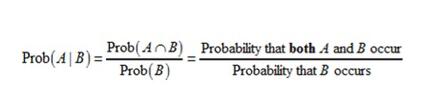
Open the MathType formula editor window and enter Prob(A|B), which is displayed as shown in the figure
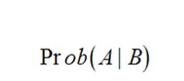
In the name of the built-in function list, MathType formed Pr as the abbreviated probability and set it in the style, while o and b were considered variables. In this tutorial we will use Prob instead of Pr as our probability abbreviation. You might think that simply changing the o's and b's to non-italic would solve the problem, but this approach is not recommended. If you simply remove the italic feature, MathType will still consider o and b to be variables. The correct way is to select Prob and choose Function from the Style menu. This will remove the italic features of the letters and will also indicate to MathType that Prob is the name of the function, which will directly affect the character spacing and the conversion effect when converting to LaTeX and MathML languages.
Create the middle part of the equation: the fraction. You can copy and paste Prob(A|B) in the numerator and denominator and modify the characters. Find the set symbol ∩ in the panel and insert it. At this time, your equation is as shown below
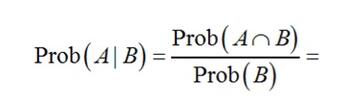
Use the template again to construct the right part of the equation. At this time, the insertion point will be at the numerator position, ready to enter text. (Before entering ordinary words and phrases, select the text command in the style menu) At this time, the numerator style in the fraction is as shown in the figure
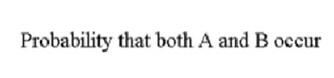
Except the word [both] should be bold, A Except for B and B which should be italicized, the rest of the styling is exactly what we need.
Select the word [both] and select other commands from the style menu to directly change the font and style of the selected characters, click Bold and select OK. Select A and select the Math command from the Style menu. Do the same for B. This will italicize A and B, and also tell MathType to treat A and B as variables. Enter the denominator using the same technique you used to enter the numerator, and your equation entry is complete.

The above is the detailed content of Control how MathType recognizes words and phrases. For more information, please follow other related articles on the PHP Chinese website!

Hot AI Tools

Undresser.AI Undress
AI-powered app for creating realistic nude photos

AI Clothes Remover
Online AI tool for removing clothes from photos.

Undress AI Tool
Undress images for free

Clothoff.io
AI clothes remover

AI Hentai Generator
Generate AI Hentai for free.

Hot Article

Hot Tools

Notepad++7.3.1
Easy-to-use and free code editor

SublimeText3 Chinese version
Chinese version, very easy to use

Zend Studio 13.0.1
Powerful PHP integrated development environment

Dreamweaver CS6
Visual web development tools

SublimeText3 Mac version
God-level code editing software (SublimeText3)

Hot Topics
 how to unlink rockstar account from steam
Mar 11, 2025 pm 07:39 PM
how to unlink rockstar account from steam
Mar 11, 2025 pm 07:39 PM
This article explains how to unlink a Rockstar Games Social Club account from Steam. The process involves using the Rockstar Games Launcher to manage linked accounts, removing the Steam connection without impacting game progress or future Steam purc
![[PROVEN] Steam Error e87 Fix: Get Gaming Again in Minutes!](https://img.php.cn/upload/article/202503/18/2025031817560457401.jpg?x-oss-process=image/resize,m_fill,h_207,w_330) [PROVEN] Steam Error e87 Fix: Get Gaming Again in Minutes!
Mar 18, 2025 pm 05:56 PM
[PROVEN] Steam Error e87 Fix: Get Gaming Again in Minutes!
Mar 18, 2025 pm 05:56 PM
Article discusses causes of Steam Error e87, including network issues, security software, server problems, outdated clients, and corrupted files. Offers prevention and solution strategies.[159 characters]
 why is steam downloading so slow
Mar 11, 2025 pm 07:36 PM
why is steam downloading so slow
Mar 11, 2025 pm 07:36 PM
Slow Steam downloads stem from various factors: network congestion (home or ISP), Steam/game server issues, limited bandwidth, high latency, and computer hardware limitations. Troubleshooting involves checking internet speed, optimizing Steam settin
 Steam Error e87: What It Is & How to Fix It
Mar 18, 2025 pm 05:51 PM
Steam Error e87: What It Is & How to Fix It
Mar 18, 2025 pm 05:51 PM
Steam Error e87 occurs during Steam client updates or launches due to connection issues. Fix it by restarting devices, checking server status, changing DNS, disabling security software, clearing cache, or reinstalling Steam.
 Easy Fix: Steam Error e87 Explained & Solved
Mar 18, 2025 pm 05:53 PM
Easy Fix: Steam Error e87 Explained & Solved
Mar 18, 2025 pm 05:53 PM
Steam Error e87, caused by connectivity issues, can be fixed without reinstalling by restarting, checking internet, and clearing cache. Adjusting Steam settings helps prevent future occurrences.
 how to add page numbers in google docs
Mar 14, 2025 pm 02:57 PM
how to add page numbers in google docs
Mar 14, 2025 pm 02:57 PM
The article details how to add, customize, start from a specific page, and remove page numbers in Google Docs using step-by-step instructions.
 How to Fix Steam Error Code e87: The ULTIMATE Guide
Mar 18, 2025 pm 05:51 PM
How to Fix Steam Error Code e87: The ULTIMATE Guide
Mar 18, 2025 pm 05:51 PM
Article discusses fixing Steam Error Code e87, caused by network issues, corrupt files, or client problems. Provides troubleshooting steps and prevention tips.
 Steam Error e87: Why It Happens & 5 Ways to Fix It
Mar 18, 2025 pm 05:55 PM
Steam Error e87: Why It Happens & 5 Ways to Fix It
Mar 18, 2025 pm 05:55 PM
Steam Error e87 disrupts gaming on Steam due to connectivity issues. The article discusses causes like unstable internet and server overload, and offers fixes like restarting Steam and checking for updates.






