How to use MathType parameter files in large documents
Winter Rhapsody Strategy to Unlock All Skills Winter Rhapsody, a character plot simulation game that incorporates Japanese elements, stimulates players' interest in solving puzzles. According to PHP editor Youzi, the game not only has a wealth of special content waiting to be experienced, but also provides a variety of skill-based gameplay. Players must master operating skills and unlock various skills to gain a more comprehensive gaming experience.
Create a large document formula parameter file
1. Open MathType, select [Size] - [Definition].
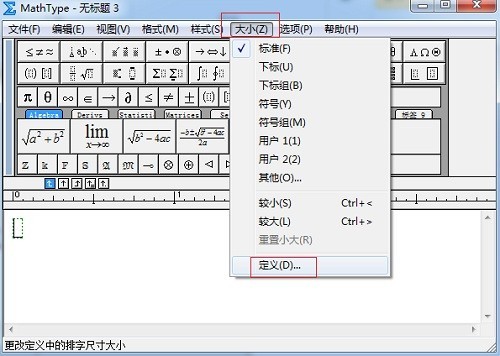
Select [Definition] from the [Size] menu
2. In the pop-up dialog box, change [Full] to the font size you want, such as 18pt or 24pt. Other properties remain unchanged.
3. Click [Apply] and [OK] to close the dialog box.
Save the settings to the MathType parameter file.
1. Select [Formula Options] - [Save as File] from the [Options] menu.

Select [Save to File] on [Formula Options].
2. In the pop-up dialog box, name the file a more recognizable file and click [Save].
3. Save the parameter file so that it can be applied to existing Word documents containing MathType formulas. This process can be repeated continuously to save multiple files, just distinguish the file names from each other. Exit MathType when finished.
Apply the parameter file to an existing Word document containing MathType formulas
1. Open the existing Word document. (You can create a copy before this)
2. If you have a Word template for your large document, you can apply it at this point. If not, you'll have to manually set the font you want.
3. Select [Format Formula] in the MathType menu. In the pop-up dialog box, click the [MathType Options File] radio button and click [Browse].
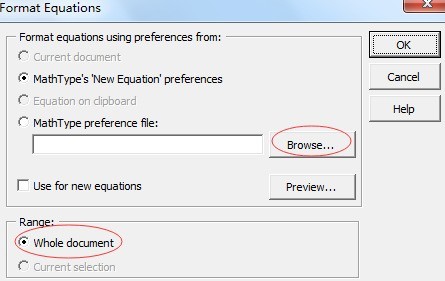
Reference the MathType parameter file
4. Navigate to the MathType parameter file and click once to highlight it.
5. Click [Whole document] in the range. Click [OK].
6. This will close the Format Formula dialog box and apply the MathType parameter file to all MathType objects in the Word document.
7. Once completed, a dialog box will appear showing the updated quantity, indicating that the update is completed, click [OK].
Apply the parameter file to the new Word document
1. Select the text font and font size you often use in the document, such as [arial] and [18].
2. Select [Set formula parameters] in the MathType menu.
3. From the Set Formula Parameters dialog box, select the [Scale] button in [Formula Parameters of this Document], click [Load from MathType Option File] and select the corresponding file, and click [Set Formula Options] Click [OK] in the dialog box.
4. Now the Word document has used the selected option file to create the MathType formula.
The above is the detailed content of How to use MathType parameter files in large documents. For more information, please follow other related articles on the PHP Chinese website!

Hot AI Tools

Undresser.AI Undress
AI-powered app for creating realistic nude photos

AI Clothes Remover
Online AI tool for removing clothes from photos.

Undress AI Tool
Undress images for free

Clothoff.io
AI clothes remover

Video Face Swap
Swap faces in any video effortlessly with our completely free AI face swap tool!

Hot Article

Hot Tools

Notepad++7.3.1
Easy-to-use and free code editor

SublimeText3 Chinese version
Chinese version, very easy to use

Zend Studio 13.0.1
Powerful PHP integrated development environment

Dreamweaver CS6
Visual web development tools

SublimeText3 Mac version
God-level code editing software (SublimeText3)

Hot Topics
 1393
1393
 52
52
 37
37
 111
111
 How much does Microsoft PowerToys cost?
Apr 09, 2025 am 12:03 AM
How much does Microsoft PowerToys cost?
Apr 09, 2025 am 12:03 AM
Microsoft PowerToys is free. This collection of tools developed by Microsoft is designed to enhance Windows system functions and improve user productivity. By installing and using features such as FancyZones, users can customize window layouts and optimize workflows.
 What is the best alternative to PowerToys?
Apr 08, 2025 am 12:17 AM
What is the best alternative to PowerToys?
Apr 08, 2025 am 12:17 AM
ThebestalternativestoPowerToysforWindowsusersareAutoHotkey,WindowGrid,andWinaeroTweaker.1)AutoHotkeyoffersextensivescriptingforautomation.2)WindowGridprovidesintuitivegrid-basedwindowmanagement.3)WinaeroTweakerallowsdeepcustomizationofWindowssettings
 What is the purpose of PowerToys?
Apr 03, 2025 am 12:10 AM
What is the purpose of PowerToys?
Apr 03, 2025 am 12:10 AM
PowerToys is a free collection of tools launched by Microsoft to enhance productivity and system control for Windows users. It provides features through standalone modules such as FancyZones management window layout and PowerRename batch renaming files, making user workflow smoother.
 Does PowerToys need to be running?
Apr 02, 2025 pm 04:41 PM
Does PowerToys need to be running?
Apr 02, 2025 pm 04:41 PM
PowerToys needs to be run in the background to achieve its full functionality. 1) It relies on system-level hooks and event listening, such as FancyZones monitoring window movement. 2) Reasonable resource usage, usually 50-100MB of memory, and almost zero CPU usage when idle. 3) You can set up power-on and use PowerShell scripts to implement it. 4) When encountering problems, check the log files, disable specific tools, and ensure that they are updated to the latest version. 5) Optimization suggestions include disabling infrequently used tools, adjusting settings, and monitoring resource usage.
 How to fix: err_timed_out error in Google Chrome
Mar 26, 2025 am 11:45 AM
How to fix: err_timed_out error in Google Chrome
Mar 26, 2025 am 11:45 AM
Article discusses fixing "err_timed_out" error in Google Chrome, caused by poor internet, server issues, DNS problems, and more. Offers solutions like checking connection, clearing cache, and resetting settings.
 Does Microsoft PowerToys require a license?
Apr 07, 2025 am 12:04 AM
Does Microsoft PowerToys require a license?
Apr 07, 2025 am 12:04 AM
Microsoft PowerToys does not require a license and is a free open source software. 1.PowerToys provides a variety of tools, such as FancyZones for window management, PowerRename for batch renaming, and ColorPicker for color selection. 2. Users can enable or disable these tools according to their needs to improve work efficiency.
 How do I download Microsoft PowerToys?
Apr 04, 2025 am 12:03 AM
How do I download Microsoft PowerToys?
Apr 04, 2025 am 12:03 AM
The way to download Microsoft PowerToys is: 1. Open PowerShell and run wingetinstallMicrosoft.PowerToys, 2. or visit the GitHub page to download the installation package. PowerToys is a set of tools to improve Windows user productivity. It includes features such as FancyZones and PowerRename, which can be installed through winget or graphical interface.
 Is PowerToys part of Windows 11?
Apr 05, 2025 am 12:03 AM
Is PowerToys part of Windows 11?
Apr 05, 2025 am 12:03 AM
PowerToys is not the default component of Windows 11, but a set of tools developed by Microsoft that needs to be downloaded separately. 1) It provides features such as FancyZones and Awake to improve user productivity. 2) Pay attention to possible software conflicts and performance impacts when using them. 3) It is recommended to selectively enable the tool and periodically update it to optimize performance.




