Simple operation method for inputting spaces in MathType
php editor Strawberry reveals for you the strategy to unlock all the skills of Winter Rhapsody. This character plot simulation game is based on a small town story and incorporates Japanese elements. Players will face the challenge of in-depth puzzle solving, and skill operation becomes the key. The game is full of interesting content and provides rich skills to play. Unlocking all skills will bring a more comprehensive gaming experience!
Operation method 1. Use the space bar
The input of MathType spaces is not like directly tapping the space bar in a word document. You need to use other keys to enter it.
There are 5 widths of spaces. The specific operations are as follows:
1.0 unit width space: Ctrl K plus 0, or Shift Space
2.1 unit width space:
(1) Click Style->Text in the menu and press the Space key, so that you can enter spaces in MathType.

(2) Use shortcut key combinations to input. Hold down Ctrl and Alt and press the space key multiple times to enter multiple spaces continuously. Or use Ctrl K plus 1.
3. Thin spaces: Ctrl K plus 2
4. Thick spaces: Ctrl K plus 3
5. Full-width spaces: Ctrl K plus 4
Operation method 2. Use tab characters
Tab characters are the same as those in other text editing software. They are used to vertically align multiple lines of text, just like tables, so they are called [tab characters] . You can directly use the shortcut key Ctrl Tab to enter a tab character. If the interval is not enough, you can click multiple times. The tab character can easily align multi-line formulas, so it is commonly used in alignment. For example:
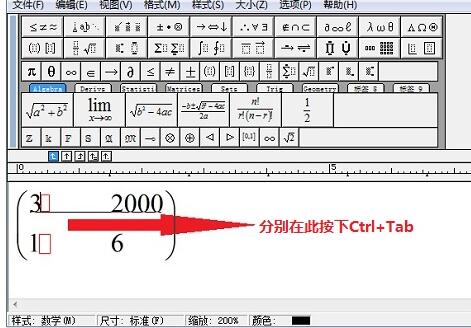
Operation method 3. Use the alignment flag
to specify the alignment position: When editing multi-line formulas, it is often necessary to change the equal sign or decimal point of each line. The symbol is set to vertical alignment. This effect is easy to achieve in MathType. Simply press the shortcut key [Ctrl;] before (or after) a symbol in a line of the formula to insert an alignment mark, and press the shortcut key again before (or after) a symbol in another line. , the two lines will be vertically aligned based on this symbol. For example:
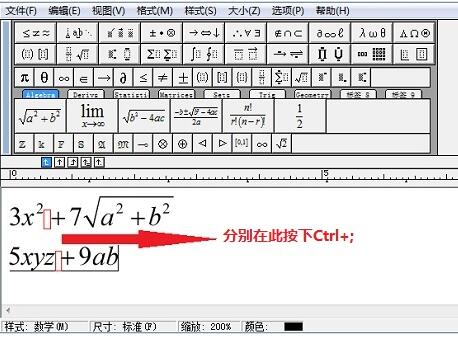
The two lines of formulas will be aligned with [ ], as shown in the figure:
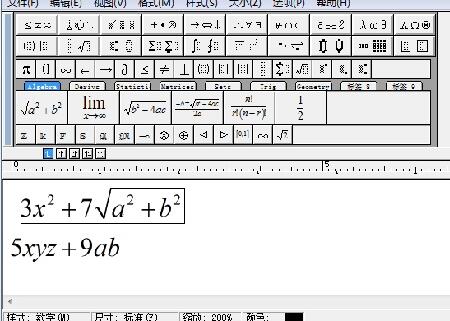
The above is the detailed content of Simple operation method for inputting spaces in MathType. For more information, please follow other related articles on the PHP Chinese website!

Hot AI Tools

Undresser.AI Undress
AI-powered app for creating realistic nude photos

AI Clothes Remover
Online AI tool for removing clothes from photos.

Undress AI Tool
Undress images for free

Clothoff.io
AI clothes remover

AI Hentai Generator
Generate AI Hentai for free.

Hot Article

Hot Tools

Notepad++7.3.1
Easy-to-use and free code editor

SublimeText3 Chinese version
Chinese version, very easy to use

Zend Studio 13.0.1
Powerful PHP integrated development environment

Dreamweaver CS6
Visual web development tools

SublimeText3 Mac version
God-level code editing software (SublimeText3)

Hot Topics
 1378
1378
 52
52
![[PROVEN] Steam Error e87 Fix: Get Gaming Again in Minutes!](https://img.php.cn/upload/article/202503/18/2025031817560457401.jpg?x-oss-process=image/resize,m_fill,h_207,w_330) [PROVEN] Steam Error e87 Fix: Get Gaming Again in Minutes!
Mar 18, 2025 pm 05:56 PM
[PROVEN] Steam Error e87 Fix: Get Gaming Again in Minutes!
Mar 18, 2025 pm 05:56 PM
Article discusses causes of Steam Error e87, including network issues, security software, server problems, outdated clients, and corrupted files. Offers prevention and solution strategies.[159 characters]
 Steam Error e87: What It Is & How to Fix It
Mar 18, 2025 pm 05:51 PM
Steam Error e87: What It Is & How to Fix It
Mar 18, 2025 pm 05:51 PM
Steam Error e87 occurs during Steam client updates or launches due to connection issues. Fix it by restarting devices, checking server status, changing DNS, disabling security software, clearing cache, or reinstalling Steam.
 How to Fix Steam Error Code e87: The ULTIMATE Guide
Mar 18, 2025 pm 05:51 PM
How to Fix Steam Error Code e87: The ULTIMATE Guide
Mar 18, 2025 pm 05:51 PM
Article discusses fixing Steam Error Code e87, caused by network issues, corrupt files, or client problems. Provides troubleshooting steps and prevention tips.
 Easy Fix: Steam Error e87 Explained & Solved
Mar 18, 2025 pm 05:53 PM
Easy Fix: Steam Error e87 Explained & Solved
Mar 18, 2025 pm 05:53 PM
Steam Error e87, caused by connectivity issues, can be fixed without reinstalling by restarting, checking internet, and clearing cache. Adjusting Steam settings helps prevent future occurrences.
 Steam Error e87: Why It Happens & 5 Ways to Fix It
Mar 18, 2025 pm 05:55 PM
Steam Error e87: Why It Happens & 5 Ways to Fix It
Mar 18, 2025 pm 05:55 PM
Steam Error e87 disrupts gaming on Steam due to connectivity issues. The article discusses causes like unstable internet and server overload, and offers fixes like restarting Steam and checking for updates.
 Steam Error Code e87: Get Back to Gaming FAST!
Mar 18, 2025 pm 05:52 PM
Steam Error Code e87: Get Back to Gaming FAST!
Mar 18, 2025 pm 05:52 PM
The article discusses Steam Error Code e87, its causes like network issues, server problems, and corrupted files, and provides fixes and preventive measures to avoid it.Character count: 159
 How to fix: err_response_headers_multiple_access_control_allow_origin error in Google Chrome
Mar 21, 2025 pm 06:19 PM
How to fix: err_response_headers_multiple_access_control_allow_origin error in Google Chrome
Mar 21, 2025 pm 06:19 PM
Article discusses fixing "err_response_headers_multiple_access_control_allow_origin" error in Chrome by addressing multiple Access-Control-Allow-Origin headers.
 Steam Error e87 SOLVED! Quick Fix Guide for 2024
Mar 18, 2025 pm 05:49 PM
Steam Error e87 SOLVED! Quick Fix Guide for 2024
Mar 18, 2025 pm 05:49 PM
Article discusses Steam Error e87, offering solutions like restarting Steam, clearing cache, and updating. Preventive measures and community solutions are also covered.




