 Software Tutorial
Software Tutorial
 Computer Software
Computer Software
 Graphical and textual operation methods for drawing fixed-value line segments on the geometric sketchpad
Graphical and textual operation methods for drawing fixed-value line segments on the geometric sketchpad
Graphical and textual operation methods for drawing fixed-value line segments on the geometric sketchpad
php Editor Baicao will reveal with you the strategy for unlocking all the skills of Winter Rhapsody. This character plot simulation game is based on a small town story, integrates Japanese elements, and is full of in-depth puzzle challenges. The game not only provides rich and interesting special content, but also focuses on operating skills and has rich and colorful skills and gameplay. Unlock all skills, expand your gaming experience, and become the master of the gaming world!
If the value has a unit, you can follow the following steps:
When executing the [Data]-[New Parameter] command, if the first step is 15 cm, you must first create a new parameter. A parameter with units. Enter the value in the pop-up dialog box, click in front of [Distance] below, and click [OK] (as shown in the picture), thus creating a new parameter.

Step 2 Draw points to translate. Select [Point Tool] on the left toolbar, draw a point A on the drawing board, select the point, execute the [Transform] - [Translate] command, then click the mouse on the newly created parameter, set the angle to zero, and then click [Translate] , you can get the other endpoint B of the line segment.

Step 3 Draw a constant value line segment. Select the [Line Segment Tool] on the left toolbar, click points A and B in sequence, and draw a line segment, that is, a line segment with a value of 15 cm.

If there is no unit, you can follow the following steps:
Step 1 Draw a line segment with a value of 10. First, create a new parameter t without units and mark the parameter. Execute the [Data]-[New Parameter] command, enter the value 10 in the pop-up dialog box, select [None] for the unit, and click OK. Select the new parameter t and execute the [Transform→Mark Ratio] command.

Step 2 Select the [Line Segment Tool] and draw any line segment on the drawing board as the unit length, that is, how long 1 is. Then double-click any endpoint of the line segment as the center, then select the other endpoint, execute the [Transform]-[Scale] command, then click the parameter t, and click [OK] in the pop-up dialog box, thus finding the other endpoint of the line segment. an endpoint.
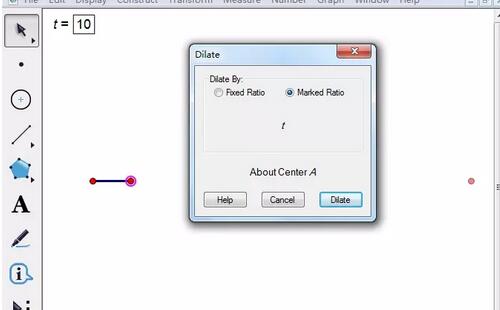
Step 3 Draw a constant value line segment. Select the [Line Segment Tool] to connect the two endpoints of the line segment, and you will get a line segment with a value of 10 as shown in the picture. If you don’t want to see the original line segment, you can select it and press [Ctrl H] to hide it.

The above is the detailed content of Graphical and textual operation methods for drawing fixed-value line segments on the geometric sketchpad. For more information, please follow other related articles on the PHP Chinese website!

Hot AI Tools

Undresser.AI Undress
AI-powered app for creating realistic nude photos

AI Clothes Remover
Online AI tool for removing clothes from photos.

Undress AI Tool
Undress images for free

Clothoff.io
AI clothes remover

AI Hentai Generator
Generate AI Hentai for free.

Hot Article

Hot Tools

Notepad++7.3.1
Easy-to-use and free code editor

SublimeText3 Chinese version
Chinese version, very easy to use

Zend Studio 13.0.1
Powerful PHP integrated development environment

Dreamweaver CS6
Visual web development tools

SublimeText3 Mac version
God-level code editing software (SublimeText3)

Hot Topics
 1377
1377
 52
52
![[PROVEN] Steam Error e87 Fix: Get Gaming Again in Minutes!](https://img.php.cn/upload/article/202503/18/2025031817560457401.jpg?x-oss-process=image/resize,m_fill,h_207,w_330) [PROVEN] Steam Error e87 Fix: Get Gaming Again in Minutes!
Mar 18, 2025 pm 05:56 PM
[PROVEN] Steam Error e87 Fix: Get Gaming Again in Minutes!
Mar 18, 2025 pm 05:56 PM
Article discusses causes of Steam Error e87, including network issues, security software, server problems, outdated clients, and corrupted files. Offers prevention and solution strategies.[159 characters]
 Steam Error e87: What It Is & How to Fix It
Mar 18, 2025 pm 05:51 PM
Steam Error e87: What It Is & How to Fix It
Mar 18, 2025 pm 05:51 PM
Steam Error e87 occurs during Steam client updates or launches due to connection issues. Fix it by restarting devices, checking server status, changing DNS, disabling security software, clearing cache, or reinstalling Steam.
 How to Fix Steam Error Code e87: The ULTIMATE Guide
Mar 18, 2025 pm 05:51 PM
How to Fix Steam Error Code e87: The ULTIMATE Guide
Mar 18, 2025 pm 05:51 PM
Article discusses fixing Steam Error Code e87, caused by network issues, corrupt files, or client problems. Provides troubleshooting steps and prevention tips.
 Easy Fix: Steam Error e87 Explained & Solved
Mar 18, 2025 pm 05:53 PM
Easy Fix: Steam Error e87 Explained & Solved
Mar 18, 2025 pm 05:53 PM
Steam Error e87, caused by connectivity issues, can be fixed without reinstalling by restarting, checking internet, and clearing cache. Adjusting Steam settings helps prevent future occurrences.
 Steam Error e87: Why It Happens & 5 Ways to Fix It
Mar 18, 2025 pm 05:55 PM
Steam Error e87: Why It Happens & 5 Ways to Fix It
Mar 18, 2025 pm 05:55 PM
Steam Error e87 disrupts gaming on Steam due to connectivity issues. The article discusses causes like unstable internet and server overload, and offers fixes like restarting Steam and checking for updates.
 how to add page numbers in google docs
Mar 14, 2025 pm 02:57 PM
how to add page numbers in google docs
Mar 14, 2025 pm 02:57 PM
The article details how to add, customize, start from a specific page, and remove page numbers in Google Docs using step-by-step instructions.
 Steam Error Code e87: Get Back to Gaming FAST!
Mar 18, 2025 pm 05:52 PM
Steam Error Code e87: Get Back to Gaming FAST!
Mar 18, 2025 pm 05:52 PM
The article discusses Steam Error Code e87, its causes like network issues, server problems, and corrupted files, and provides fixes and preventive measures to avoid it.Character count: 159
 How to fix: err_response_headers_multiple_access_control_allow_origin error in Google Chrome
Mar 21, 2025 pm 06:19 PM
How to fix: err_response_headers_multiple_access_control_allow_origin error in Google Chrome
Mar 21, 2025 pm 06:19 PM
Article discusses fixing "err_response_headers_multiple_access_control_allow_origin" error in Chrome by addressing multiple Access-Control-Allow-Origin headers.



