
php editor Xinyi introduces to you the operating techniques to achieve triangle folding in the geometric sketchpad. Triangular folding is an important step in making paper crafts and models, and requires correct operating skills. In Geometric Sketchpad, folding triangles can be achieved using a variety of methods, such as using line segments, angle tools, free drawing, etc. This article will introduce in detail the commonly used triangle folding methods to help you better operate Geometric Sketchpad.
1. Use the [Internal and Sided Polygon] button in the Polygon Tool of the Geometry Sketchpad (the second one in the Polygon Tool) to construct an arbitrary quadrilateral.
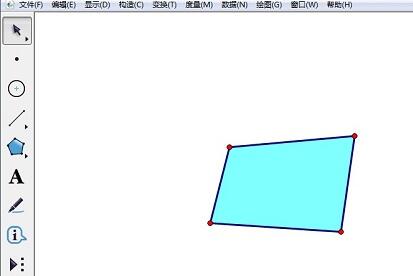
2. Use the point tool to draw three points A, B, and C in the drawing area. Select points A, B, and C in sequence, select [Construction] - [Arc passing through three points], and use the point tool to pick any point D on the arc.
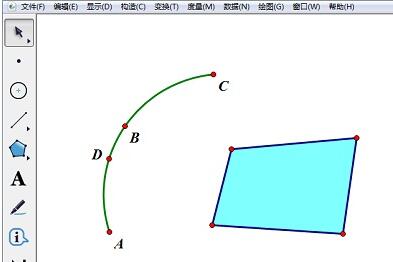
3. Click the polygon tool. When point D on the arc becomes thicker, click the left mouse button. Similarly, when the corresponding point on the quadrilateral becomes thicker, click the mouse. Left click to get a triangle containing the interior. Drag point D to fold and flatten the triangle.
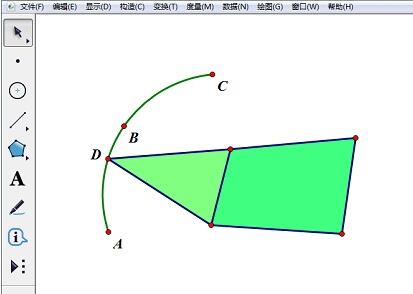
The above is the detailed content of How to use geometric sketchpad to fold triangles. For more information, please follow other related articles on the PHP Chinese website!
 How to turn off win10 upgrade prompt
How to turn off win10 upgrade prompt
 The difference between lightweight application servers and cloud servers
The difference between lightweight application servers and cloud servers
 CMD close port command
CMD close port command
 The difference between external screen and internal screen broken
The difference between external screen and internal screen broken
 How to jump with parameters in vue.js
How to jump with parameters in vue.js
 Cell sum
Cell sum
 How to intercept harassing calls
How to intercept harassing calls
 virtual digital currency
virtual digital currency




