
phpXinyi will take you to learn the specific steps on how to set the default font in PPT 2013. The process is easy and can be completed in just a few simple steps. Setting the default font can help you save time when creating new slides and ensure consistency across all slides. Let’s see how it goes!
Select the Design menu in the menu bar.

After the page appears, select the font menu bar
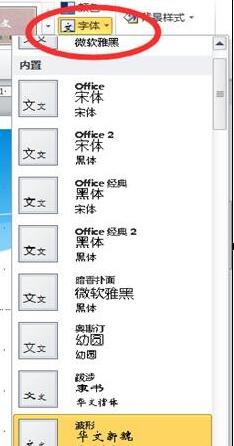
Set the required font style in the built-in. If you don’t have what you need, you can also customize it. Definition
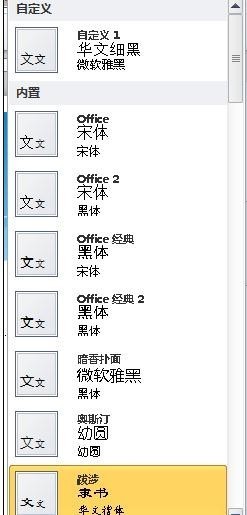
Also select a new theme font in the built-in.
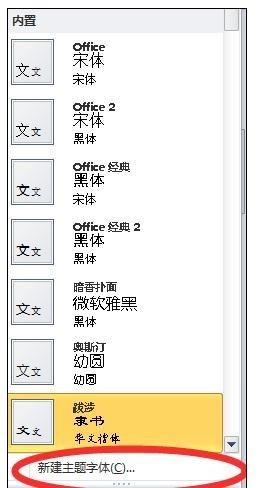
The frame shown below will appear. Select the title and text font in the frame, and you can also name it.
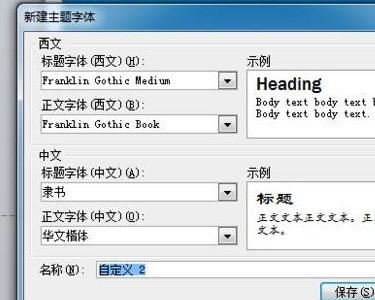
The above is the detailed content of Specific steps to set the default font in ppt2013. For more information, please follow other related articles on the PHP Chinese website!
 How to turn off win10 upgrade prompt
How to turn off win10 upgrade prompt
 The difference between lightweight application servers and cloud servers
The difference between lightweight application servers and cloud servers
 CMD close port command
CMD close port command
 The difference between external screen and internal screen broken
The difference between external screen and internal screen broken
 How to jump with parameters in vue.js
How to jump with parameters in vue.js
 Cell sum
Cell sum
 How to intercept harassing calls
How to intercept harassing calls
 virtual digital currency
virtual digital currency




