
php editor Xiaoxin today introduces you to a simple method to make MathType input faster, that is, input the greater than or equal sign through shortcut keys. This method of operation can help users save time and improve work efficiency. Let’s learn about this convenient operation technique together!
Method 1: Direct template insertion method
Open the MathType formula editor and enter the editing interface.

Edit the relevant formulas in the editing area. After editing the formula, place the cursor in the corresponding place and click Greater than or Equal to [Relationship Symbol] in the MathType toolbar template. symbol. In this way, the editing of the greater than or equal symbol is completed.
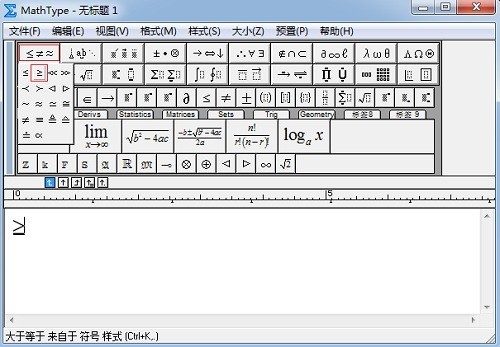
Method 2: [Edit] - [Insert Symbol] method
Open the MathType editing interface, click [Edit] - [Insert Symbol] in the MathType menu 】Order.
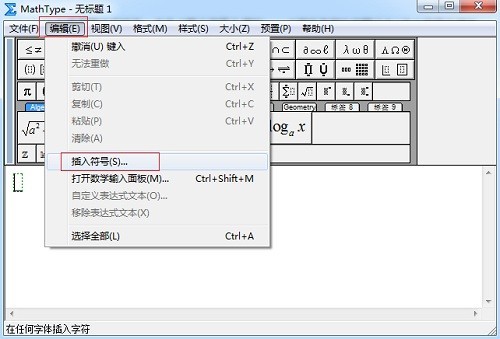
A [Insert Symbol] dialog box will then pop up. In the [Insert Symbol] dialog box, set the [View] mode to [Description] and select directly from the drop-down menu. A symbol panel will appear below the viewing mode. Pull the scroll bar on the symbol panel to find the corresponding symbol, click it to insert it, and then close the dialog box.
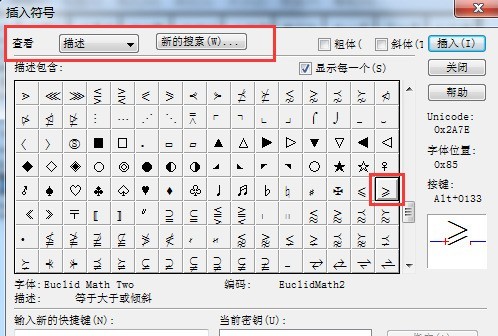
At this time, the corresponding greater than symbol will appear in the working area.
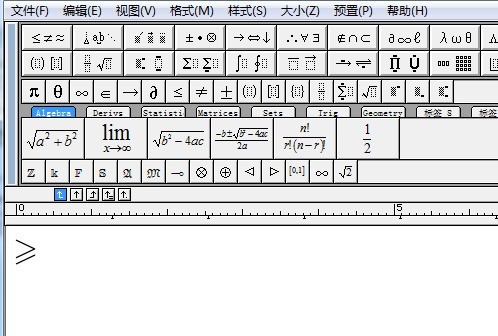
The above is the detailed content of How to input the greater than or equal sign in MathType. For more information, please follow other related articles on the PHP Chinese website!
 How to light up Douyin close friends moment
How to light up Douyin close friends moment
 microsoft project
microsoft project
 What is phased array radar
What is phased array radar
 How to use fusioncharts.js
How to use fusioncharts.js
 Yiou trading software download
Yiou trading software download
 The latest ranking of the top ten exchanges in the currency circle
The latest ranking of the top ten exchanges in the currency circle
 What to do if win8wifi connection is not available
What to do if win8wifi connection is not available
 How to recover files emptied from Recycle Bin
How to recover files emptied from Recycle Bin




