 Software Tutorial
Software Tutorial
 Computer Software
Computer Software
 Tutorial on how to draw the Pythagoras tree using geometric sketchpad
Tutorial on how to draw the Pythagoras tree using geometric sketchpad
Tutorial on how to draw the Pythagoras tree using geometric sketchpad
Winter Rhapsody Strategy to Unlock All Skills PHP editor Xigua will reveal the secret to you! This character plot simulation game is based on a small town story and incorporates Japanese elements. It is full of challenges and skills are crucial. The game is full of interesting content and rich skill-based gameplay. Unlocking all skills will give you a more comprehensive gaming experience!
Create a new geometric sketchpad file and draw line segment AB. Double-click point A to mark point A as the center of rotation. Select point B, select the [Transform]-[Rotate] command, and rotate point B 90 degrees to obtain point B’. Double-click point B’ and mark point B’ as the center of rotation. Select point A, select the [Transform]-[Rotate] command, and rotate point A -90 degrees to obtain point A’. Draw line segments AB’, B’A’.
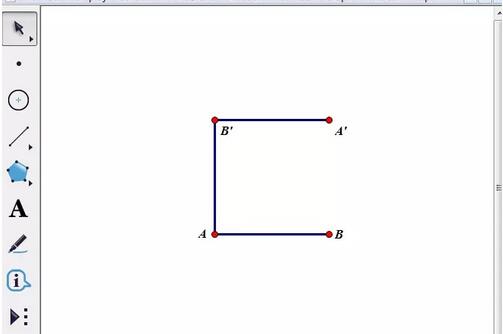
Select the line segment B’A’, select the [Construction]-[Midpoint] command, and draw the midpoint C of B’A’. Select point C and point A’ in turn, select [Construction]-[Draw a circle with the center and points on the circumference] command to draw circle C.
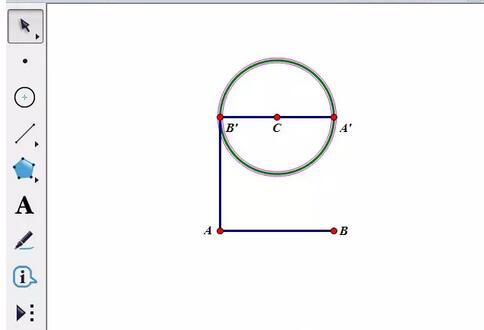
Select points A’, B’ and circle C, and select the [Construction]-[Arc on Circle] command. Keep the arc selected, select the [Construction]-[Point on Arc] command, and draw point D arbitrarily.
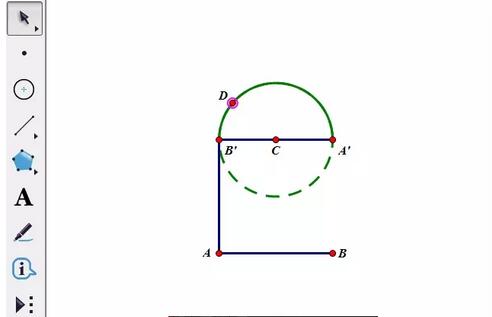
Hide circle C, point C, semicircle arc and line segment A’B’, and set the line type of line segment BA’ to a thick line. Construct line segment B’D and select it. Select the [Measure]-[Distance] command to measure the length of line segment B’D. Select points A, B, A’, and B’, select [Construction]-[Quadrilateral Interior] command, and fill the quadrilateral ABA’B’. Select the interior of the quadrilateral ABA’B’ and the length of the line segment BD’, select the [Display]-[Color]-[Parameters] command, adopt the default settings in the pop-up dialog box, and click OK.
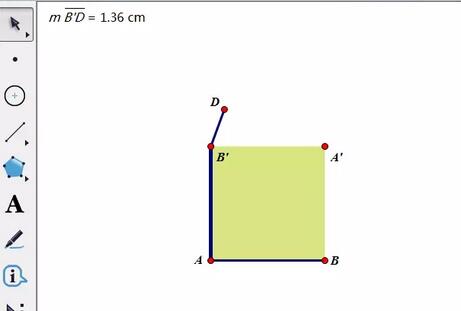
Select point D, select [Edit]-[Operation Button]-[Animation] command, select [Forward] in the direction bar of the pop-up dialog box, and then click OK.
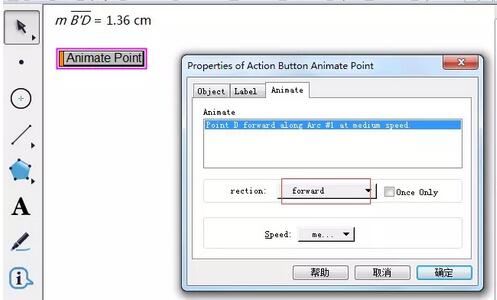
Select points A and B, and select the [Transform]-[Iteration] command. Click on points B’ and D in turn. Then select the [Structure]-[Add New Mapping] command, and then click points D and A’ in sequence. You can increase or decrease iterations in [Display]. Click the [Iterate] button. In this way, the Pythagoras tree is drawn. When you click the [Movement Point] button, the pattern will change as the point moves, as shown in the figure below.
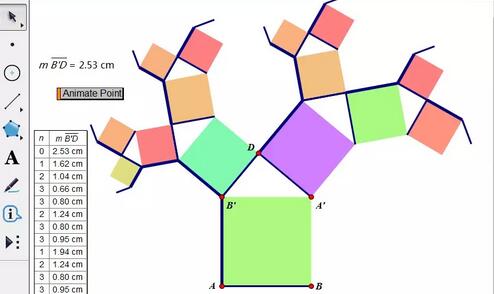
The above is the detailed content of Tutorial on how to draw the Pythagoras tree using geometric sketchpad. For more information, please follow other related articles on the PHP Chinese website!

Hot AI Tools

Undresser.AI Undress
AI-powered app for creating realistic nude photos

AI Clothes Remover
Online AI tool for removing clothes from photos.

Undress AI Tool
Undress images for free

Clothoff.io
AI clothes remover

AI Hentai Generator
Generate AI Hentai for free.

Hot Article

Hot Tools

Notepad++7.3.1
Easy-to-use and free code editor

SublimeText3 Chinese version
Chinese version, very easy to use

Zend Studio 13.0.1
Powerful PHP integrated development environment

Dreamweaver CS6
Visual web development tools

SublimeText3 Mac version
God-level code editing software (SublimeText3)

Hot Topics
 how to unlink rockstar account from steam
Mar 11, 2025 pm 07:39 PM
how to unlink rockstar account from steam
Mar 11, 2025 pm 07:39 PM
This article explains how to unlink a Rockstar Games Social Club account from Steam. The process involves using the Rockstar Games Launcher to manage linked accounts, removing the Steam connection without impacting game progress or future Steam purc
![[PROVEN] Steam Error e87 Fix: Get Gaming Again in Minutes!](https://img.php.cn/upload/article/202503/18/2025031817560457401.jpg?x-oss-process=image/resize,m_fill,h_207,w_330) [PROVEN] Steam Error e87 Fix: Get Gaming Again in Minutes!
Mar 18, 2025 pm 05:56 PM
[PROVEN] Steam Error e87 Fix: Get Gaming Again in Minutes!
Mar 18, 2025 pm 05:56 PM
Article discusses causes of Steam Error e87, including network issues, security software, server problems, outdated clients, and corrupted files. Offers prevention and solution strategies.[159 characters]
 why is steam downloading so slow
Mar 11, 2025 pm 07:36 PM
why is steam downloading so slow
Mar 11, 2025 pm 07:36 PM
Slow Steam downloads stem from various factors: network congestion (home or ISP), Steam/game server issues, limited bandwidth, high latency, and computer hardware limitations. Troubleshooting involves checking internet speed, optimizing Steam settin
 Steam Error e87: What It Is & How to Fix It
Mar 18, 2025 pm 05:51 PM
Steam Error e87: What It Is & How to Fix It
Mar 18, 2025 pm 05:51 PM
Steam Error e87 occurs during Steam client updates or launches due to connection issues. Fix it by restarting devices, checking server status, changing DNS, disabling security software, clearing cache, or reinstalling Steam.
 Easy Fix: Steam Error e87 Explained & Solved
Mar 18, 2025 pm 05:53 PM
Easy Fix: Steam Error e87 Explained & Solved
Mar 18, 2025 pm 05:53 PM
Steam Error e87, caused by connectivity issues, can be fixed without reinstalling by restarting, checking internet, and clearing cache. Adjusting Steam settings helps prevent future occurrences.
 Steam Error e87: Why It Happens & 5 Ways to Fix It
Mar 18, 2025 pm 05:55 PM
Steam Error e87: Why It Happens & 5 Ways to Fix It
Mar 18, 2025 pm 05:55 PM
Steam Error e87 disrupts gaming on Steam due to connectivity issues. The article discusses causes like unstable internet and server overload, and offers fixes like restarting Steam and checking for updates.
 how to add page numbers in google docs
Mar 14, 2025 pm 02:57 PM
how to add page numbers in google docs
Mar 14, 2025 pm 02:57 PM
The article details how to add, customize, start from a specific page, and remove page numbers in Google Docs using step-by-step instructions.
 How to Fix Steam Error Code e87: The ULTIMATE Guide
Mar 18, 2025 pm 05:51 PM
How to Fix Steam Error Code e87: The ULTIMATE Guide
Mar 18, 2025 pm 05:51 PM
Article discusses fixing Steam Error Code e87, caused by network issues, corrupt files, or client problems. Provides troubleshooting steps and prevention tips.





