 Mobile Tutorial
Mobile Tutorial
 Android Phone
Android Phone
 How to set dark mode on Redmi K40_Steps to switch dark mode on redmik40
How to set dark mode on Redmi K40_Steps to switch dark mode on redmik40
How to set dark mode on Redmi K40_Steps to switch dark mode on redmik40
Redmi K40 is a smartphone that has attracted much attention, and one of its most eye-catching features is its excellent dark mode. Dark mode not only helps reduce eye strain but also extends battery life. In this detailed guide from php Chinese website, the editor will introduce you how to set and switch dark mode on Redmi K40, so that you can enjoy a more comfortable mobile phone experience.
1. Find [Settings] on your phone and click to open it.
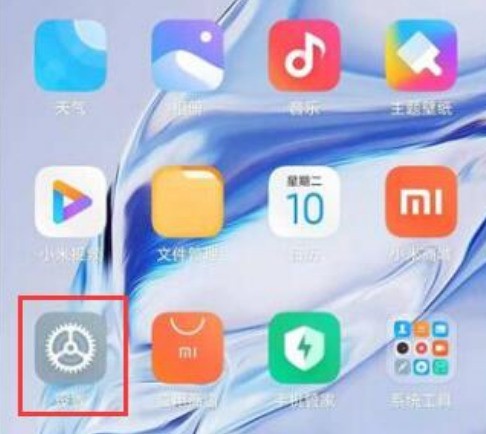
2. Select the [Display] option in the settings.
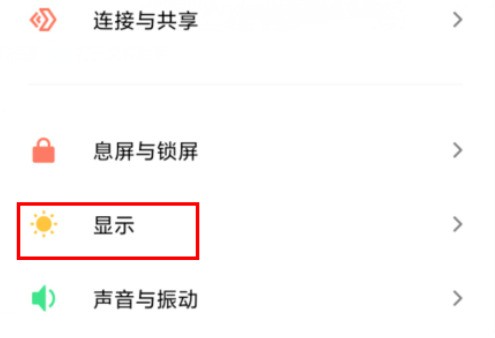
3. Enter the display options and you will see a [Dark Mode] below.
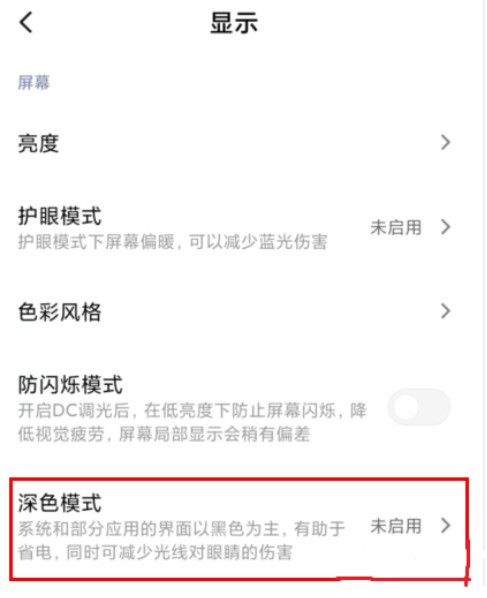
4. Finally, click the button on the right to open it.
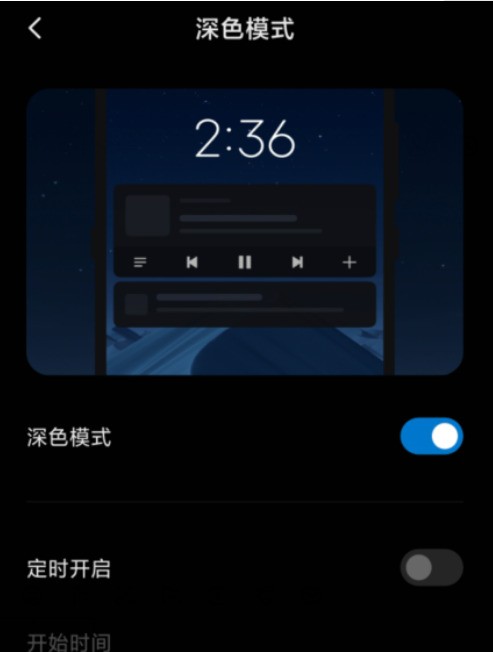
5. In addition, users can also set the scheduled opening function below.
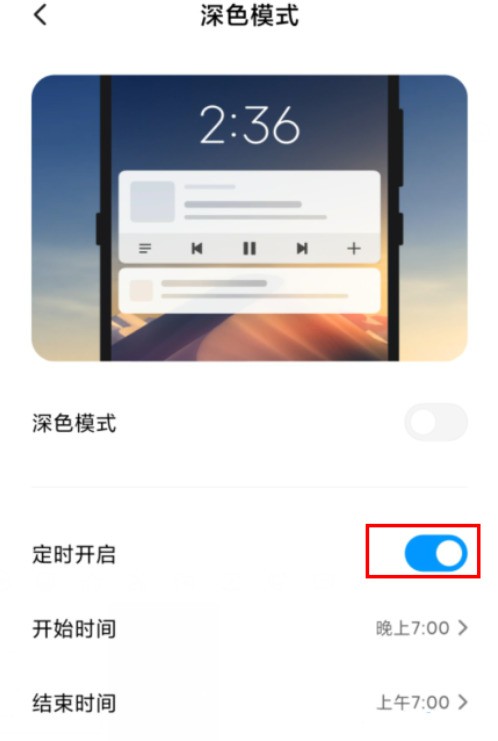
The above is the detailed content of How to set dark mode on Redmi K40_Steps to switch dark mode on redmik40. For more information, please follow other related articles on the PHP Chinese website!

Hot AI Tools

Undresser.AI Undress
AI-powered app for creating realistic nude photos

AI Clothes Remover
Online AI tool for removing clothes from photos.

Undress AI Tool
Undress images for free

Clothoff.io
AI clothes remover

Video Face Swap
Swap faces in any video effortlessly with our completely free AI face swap tool!

Hot Article

Hot Tools

Notepad++7.3.1
Easy-to-use and free code editor

SublimeText3 Chinese version
Chinese version, very easy to use

Zend Studio 13.0.1
Powerful PHP integrated development environment

Dreamweaver CS6
Visual web development tools

SublimeText3 Mac version
God-level code editing software (SublimeText3)

Hot Topics
 1386
1386
 52
52
 Nothing Phone (3a) Review: There's Something to This Budget Android Phone
Mar 25, 2025 am 02:45 AM
Nothing Phone (3a) Review: There's Something to This Budget Android Phone
Mar 25, 2025 am 02:45 AM
Summary Nothing Phone (3a), priced at $379, offers a premium design, specs, and unique features.
 Verizon Rolls Out Satellite Texting for Android Phones
Mar 21, 2025 am 03:07 AM
Verizon Rolls Out Satellite Texting for Android Phones
Mar 21, 2025 am 03:07 AM
In 2025, satellite emergency alarms, text messages and even video calls to mobile phones will become a reality. Verizon recently announced a significant expansion of its satellite SMS function, confirming that some Android phones can now send text messages to any other user through satellites. Apple added satellite emergency alerts to iPhones in 2022 and gradually improved the service. Unfortunately, Android devices are slow to join, but now Verizon Wireless users can finally use this feature. In addition, we expect AT&T will launch a similar service soon, and T-Mobile's Starlink messaging service will be launched soon. Verizon works with Skylo,
 I Would Love a Phone With Swappable Camera Lenses: Why Hasn't It Happened?
Mar 24, 2025 am 02:44 AM
I Would Love a Phone With Swappable Camera Lenses: Why Hasn't It Happened?
Mar 24, 2025 am 02:44 AM
As good as phone cameras have become, they could provide much better shots by using detachable lenses, just like dedicated cameras do. I would love for this to be a thing. Like Most People, My Camera Is My Phone
 A Wireless Lapdock Can Be All the Laptop You Need
Mar 25, 2025 am 03:11 AM
A Wireless Lapdock Can Be All the Laptop You Need
Mar 25, 2025 am 03:11 AM
I don't currently own a laptop. Instead, I use the hollowed-out shell of one—and in some ways, it's better than the real thing. You might not need a fully functioning laptop, either. What Is a Lapdock? Picture
 3 Reasons to Enable ADB on Android
Mar 19, 2025 am 02:50 AM
3 Reasons to Enable ADB on Android
Mar 19, 2025 am 02:50 AM
Make full use of ADB: Three major reasons to help you enable Android debugging bridge immediately Have you heard of ADB (Android Debug Bridge) and been suggested to enable it on your Android phone? This article will provide you with three good reasons why you should enable ADB immediately. ADB allows you to wirelessly mirror your phone screen to your computer via scrcpy. You can use better-adb-sync for file synchronization and track progress between your Android smartphone and your computer. It also allows you to easily capture your phone screen and transmit it wirelessly to your computer. 1. Wireless mirroring of the mobile phone screen to the computer The latest macOS and iOS updates allow you to mirror your iPhone screen to your Mac computer. But in A
 Google Is Picking a Fight With Steam That It Can't Win
Mar 24, 2025 am 03:01 AM
Google Is Picking a Fight With Steam That It Can't Win
Mar 24, 2025 am 03:01 AM
Summary Google Play Games is expanding to PC for Android & native PC games, becoming a direct competitor to market-leader Steam.
 The Pixel 9a Is Official: Here Are 7 Things You Should Know
Mar 21, 2025 am 03:02 AM
The Pixel 9a Is Official: Here Are 7 Things You Should Know
Mar 21, 2025 am 03:02 AM
The Google Pixel 9a: A Budget-Friendly Powerhouse The long-awaited Google Pixel 9a is finally here, boasting impressive features at an affordable price point. This phone surpasses expectations with a redesigned look, top-tier camera capabilities, an
 Get 8Bitdo's Best Android Controller for Just $40 Today (20% Off)
Mar 22, 2025 am 03:08 AM
Get 8Bitdo's Best Android Controller for Just $40 Today (20% Off)
Mar 22, 2025 am 03:08 AM
8Bitdo Ultimate Mobile Gamepad (Android) Original price $50, current price $40, save $10! This handle is compatible with 100-170mm Android phones and features an Xbox-like key layout, Bluetooth connectivity, as well as a Hall-effect rocker and trigger keys. Amazon's $40 8Bitdo is known for its retro-style wireless gamepads, but the company also makes some modern gamepads. This controller, designed for Android phones, is currently priced at $40, down 20% from the original price, making it a better choice for gaming on the go. This handle surrounds your Android phone and retracts from 100-170mm, suitable for



