ppt2013 design lottery wheel operation method
php editor Baicao reveals for you the strategy to unlock all the skills in "Winter Rhapsody". This character plot simulation game is based on a small town story and incorporates characteristic elements of Japanese themes. In the game, players will face the challenge of solving in-depth puzzles, and operational skills become the key. In addition to interesting and exciting special content, the game also provides a wealth of skill-based gameplay. Unlocking all skills will bring a more comprehensive gaming experience!
Open PPT, insert smartart graphics, find loops and segmented loops, and click insert.
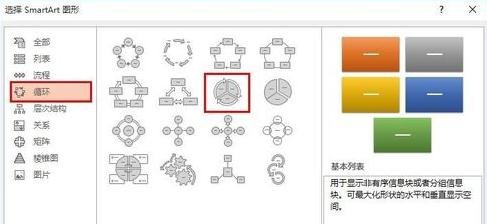
Select the graphic, find a small arrow on the left side of the graphic, click it, enter a number (one per line, not enough to press Enter), there are only a few numbers for the number of awards, here we use 6 For example.
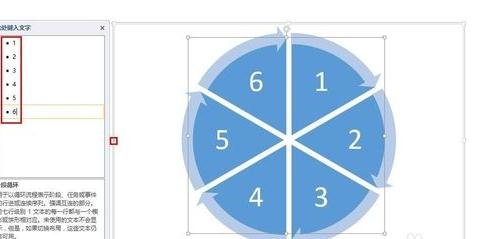
Right-click the graphic, select Ungroup, delete the arrow next to the graphic, and select Ungroup again.
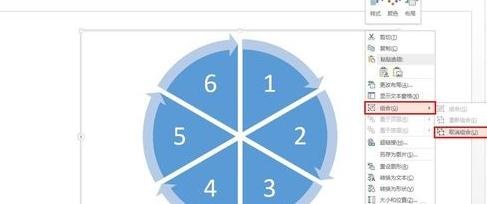
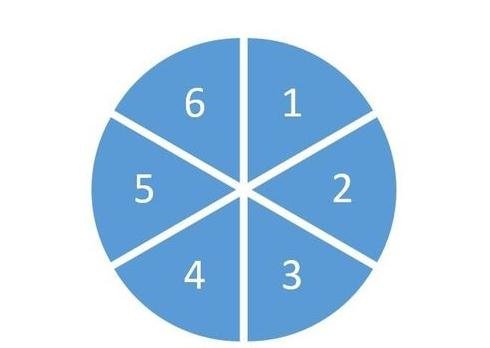
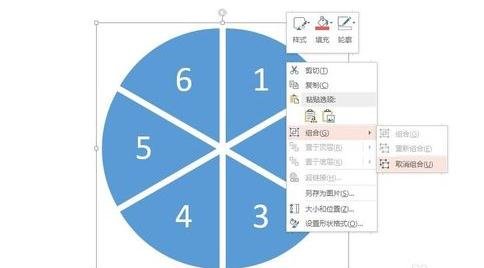
At this time, the large graphic has been divided into six small graphics. Fill these small graphics with colorful colors and adjust their positions and sizes. Then reassemble them.
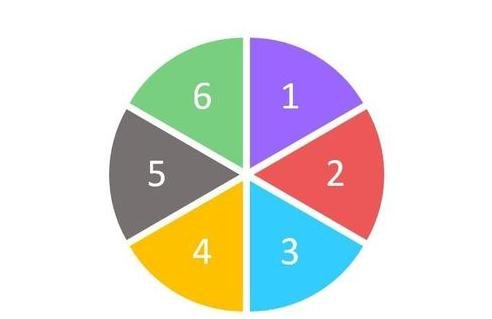
Add a circle, fill it with white, have no outline, place it in the middle of the turntable, and delete the numbers on the turntable.
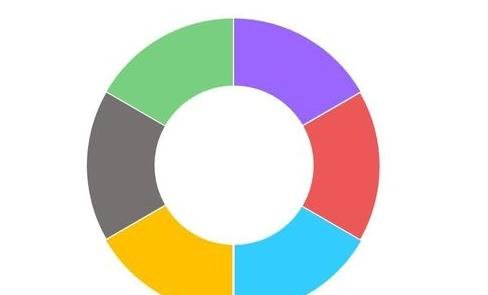
Add another circle, a little smaller than the previous one, and insert text inside, such as [Award]. Add six text boxes, enter the award name, and move them to the corresponding positions.

Combining the carousel and award text can be done using the selection pane.

Insert a triangle as a pointer (in order to prevent the pointer from pointing to the gap between the turntables, you can rotate the pointer a little here).

Next add animation. Select the turntable, insert the animation [Gyro], open the animation pane, click the inverted triangle behind the animation, select [Effect Options], and select a color in the [After Animation Playback] in the opened window. Then click the [Timing] tab, change the period to about 0.3, repeatedly change it to [until the end of the slide], click [Trigger], and change the trigger to a circle with [Award] written on it. In this way, click [Award] and the wheel will rotate, and click again to stop the wheel.
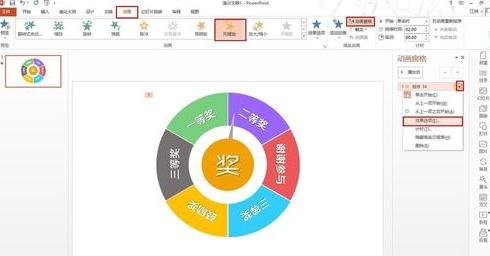
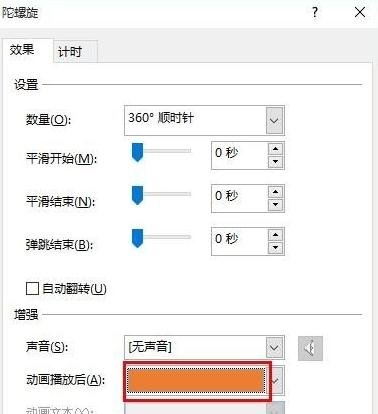
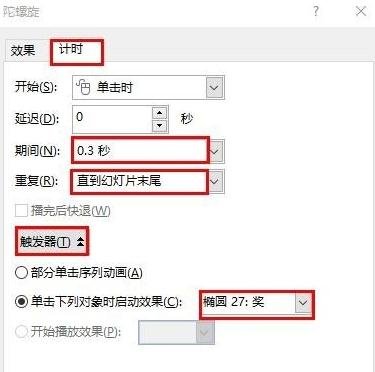
The above is the detailed content of ppt2013 design lottery wheel operation method. For more information, please follow other related articles on the PHP Chinese website!

Hot AI Tools

Undresser.AI Undress
AI-powered app for creating realistic nude photos

AI Clothes Remover
Online AI tool for removing clothes from photos.

Undress AI Tool
Undress images for free

Clothoff.io
AI clothes remover

AI Hentai Generator
Generate AI Hentai for free.

Hot Article

Hot Tools

Notepad++7.3.1
Easy-to-use and free code editor

SublimeText3 Chinese version
Chinese version, very easy to use

Zend Studio 13.0.1
Powerful PHP integrated development environment

Dreamweaver CS6
Visual web development tools

SublimeText3 Mac version
God-level code editing software (SublimeText3)

Hot Topics
 1376
1376
 52
52
 5 Things You Can Do in Excel for the Web Today That You Couldn't 12 Months Ago
Mar 22, 2025 am 03:03 AM
5 Things You Can Do in Excel for the Web Today That You Couldn't 12 Months Ago
Mar 22, 2025 am 03:03 AM
Excel web version features enhancements to improve efficiency! While Excel desktop version is more powerful, the web version has also been significantly improved over the past year. This article will focus on five key improvements: Easily insert rows and columns: In Excel web, just hover over the row or column header and click the " " sign that appears to insert a new row or column. There is no need to use the confusing right-click menu "insert" function anymore. This method is faster, and newly inserted rows or columns inherit the format of adjacent cells. Export as CSV files: Excel now supports exporting worksheets as CSV files for easy data transfer and compatibility with other software. Click "File" > "Export"
 How to Use LAMBDA in Excel to Create Your Own Functions
Mar 21, 2025 am 03:08 AM
How to Use LAMBDA in Excel to Create Your Own Functions
Mar 21, 2025 am 03:08 AM
Excel's LAMBDA Functions: An easy guide to creating custom functions Before Excel introduced the LAMBDA function, creating a custom function requires VBA or macro. Now, with LAMBDA, you can easily implement it using the familiar Excel syntax. This guide will guide you step by step how to use the LAMBDA function. It is recommended that you read the parts of this guide in order, first understand the grammar and simple examples, and then learn practical applications. The LAMBDA function is available for Microsoft 365 (Windows and Mac), Excel 2024 (Windows and Mac), and Excel for the web. E
 If You Don't Use Excel's Hidden Camera Tool, You're Missing a Trick
Mar 25, 2025 am 02:48 AM
If You Don't Use Excel's Hidden Camera Tool, You're Missing a Trick
Mar 25, 2025 am 02:48 AM
Quick Links Why Use the Camera Tool?
 Microsoft Excel Keyboard Shortcuts: Printable Cheat Sheet
Mar 14, 2025 am 12:06 AM
Microsoft Excel Keyboard Shortcuts: Printable Cheat Sheet
Mar 14, 2025 am 12:06 AM
Master Microsoft Excel with these essential keyboard shortcuts! This cheat sheet provides quick access to the most frequently used commands, saving you valuable time and effort. It covers essential key combinations, Paste Special functions, workboo
 How to Create a Timeline Filter in Excel
Apr 03, 2025 am 03:51 AM
How to Create a Timeline Filter in Excel
Apr 03, 2025 am 03:51 AM
In Excel, using the timeline filter can display data by time period more efficiently, which is more convenient than using the filter button. The Timeline is a dynamic filtering option that allows you to quickly display data for a single date, month, quarter, or year. Step 1: Convert data to pivot table First, convert the original Excel data into a pivot table. Select any cell in the data table (formatted or not) and click PivotTable on the Insert tab of the ribbon. Related: How to Create Pivot Tables in Microsoft Excel Don't be intimidated by the pivot table! We will teach you basic skills that you can master in minutes. Related Articles In the dialog box, make sure the entire data range is selected (
 Use the PERCENTOF Function to Simplify Percentage Calculations in Excel
Mar 27, 2025 am 03:03 AM
Use the PERCENTOF Function to Simplify Percentage Calculations in Excel
Mar 27, 2025 am 03:03 AM
Excel's PERCENTOF function: Easily calculate the proportion of data subsets Excel's PERCENTOF function can quickly calculate the proportion of data subsets in the entire data set, avoiding the hassle of creating complex formulas. PERCENTOF function syntax The PERCENTOF function has two parameters: =PERCENTOF(a,b) in: a (required) is a subset of data that forms part of the entire data set; b (required) is the entire dataset. In other words, the PERCENTOF function calculates the percentage of the subset a to the total dataset b. Calculate the proportion of individual values using PERCENTOF The easiest way to use the PERCENTOF function is to calculate the single
 You Need to Know What the Hash Sign Does in Excel Formulas
Apr 08, 2025 am 12:55 AM
You Need to Know What the Hash Sign Does in Excel Formulas
Apr 08, 2025 am 12:55 AM
Excel Overflow Range Operator (#) enables formulas to be automatically adjusted to accommodate changes in overflow range size. This feature is only available for Microsoft 365 Excel for Windows or Mac. Common functions such as UNIQUE, COUNTIF, and SORTBY can be used in conjunction with overflow range operators to generate dynamic sortable lists. The pound sign (#) in the Excel formula is also called the overflow range operator, which instructs the program to consider all results in the overflow range. Therefore, even if the overflow range increases or decreases, the formula containing # will automatically reflect this change. How to list and sort unique values in Microsoft Excel
 How to Completely Hide an Excel Worksheet
Mar 31, 2025 pm 01:40 PM
How to Completely Hide an Excel Worksheet
Mar 31, 2025 pm 01:40 PM
Excel worksheets have three levels of visibility: visible, hidden, and very hidden. Setting the worksheet to "very hidden" reduces the likelihood that others can access them. To set the worksheet to "very hidden", set its visibility to "xlsSheetVeryHidden" in the VBA window. Excel worksheets have three levels of visibility: visible, hidden, and very hidden. Many people know how to hide and unhide the worksheet by right-clicking on the tab area at the bottom of the workbook, but this is just a medium way to remove the Excel worksheet from the view. Whether you want to organize the workbook tabs, set up dedicated worksheets for drop-down list options and other controls, keeping only the most important worksheets visible, and




