利用PS制作带有书法文字的人物图像
Jun 01, 2016 pm 02:24 PM这篇教程是向PHP中文网的朋友分享利用PS制作带有书法文字的人物图像方法,教程制作出来的图像非常漂亮,难度不是很大,一起来学习吧
自从有了ps之后,图像处理变得轻松自在,随心所欲,下面小编就为大家介绍利用PS制作带有书法文字的人物图像方法,现在就把自己制作过程分享给大家,希望对大家有所帮助,仅供参考使用。

方法/步骤
启动photoshop cs5,执行文件-打开命令,找到素材存放位置,把事先准备好的图像打开。

在图层面板中右键单击背景图层,在下拉菜单中选择复制图层得到一个新的背景图层,点开通道面板,选择明暗对比适中的通道,选择绿色通道。
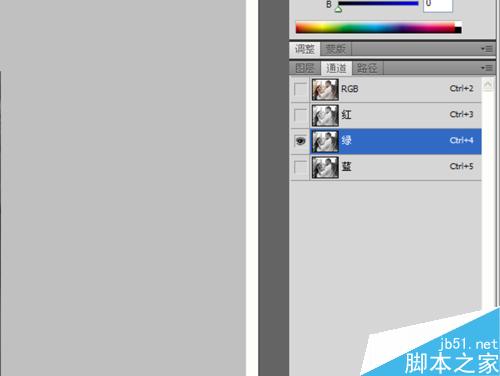
选择绿色通道,按ctrl+a组合键进行全选,接着在按ctrl+c组合键复制,点击图层面板,点击右下角的新建图层按钮新建一个图层,在按ctrl+v组合键进行粘帖。
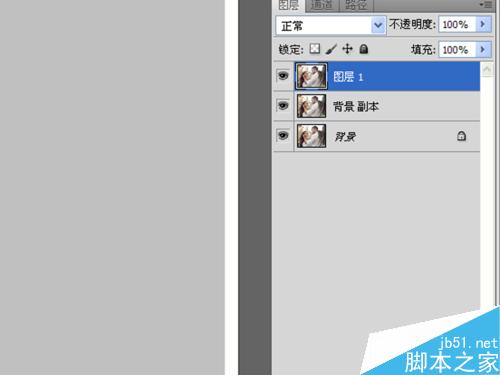
执行文件-存储命令,把文件保存成psd格式,把书法文字图像拖拽到舞台中,右键单击该图像在下拉菜单中选择自由变换命令,缩放和原来第一副图片一样的大小。
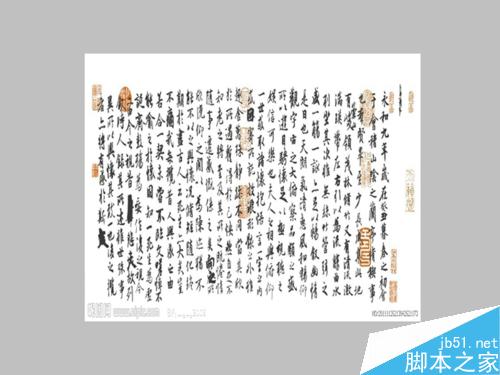
执行滤镜-扭曲-替换命令,在弹出的对话框中输入水平比例为15,垂直比例为15,点击确定按钮后,找到刚才保存的文件1.psd,接着点击确定。
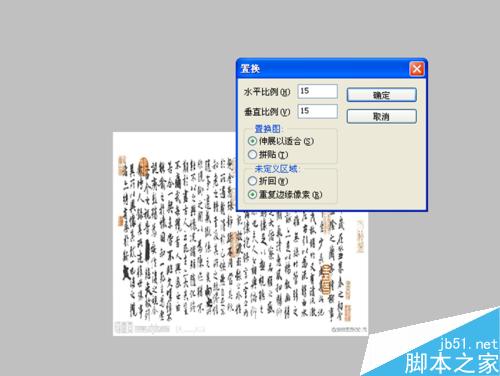
选择这个图层,将该图层的混合模式改为正片叠底,此时就显示出来下一个图层了。

在图层面板中选择最上面的两个图层,执行图层-合并图层命令,将这两个图层合并成一个图层,接着点击图层面板下方的创建蒙板按钮。
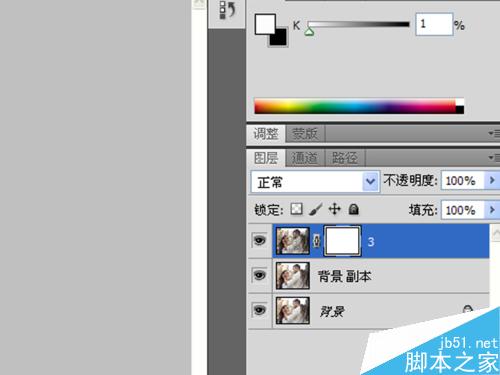
在工具箱里选择画笔工具,将前景色改为黑色,选择刚才合并的图层,用花瓣直接在窗口中涂抹。把人脸部分露出来了。

执行图像-调整-色相饱和度命令,在弹出的对话框中对色相明度和暗度进行调试设置,直至自己满意为止。
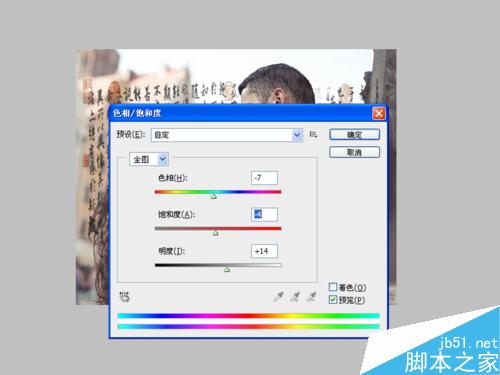
执行文件-存储命令,将文件保存成psd格式,以便后期再处理使用。这样图片基本就处理好了。

以上就是利用PS制作带有书法文字的人物图像方法介绍,操作很简单,大家学会了吗?希望能对大家有所帮助!

Hot Article

Hot tools Tags

Hot Article

Hot Article Tags

Notepad++7.3.1
Easy-to-use and free code editor

SublimeText3 Chinese version
Chinese version, very easy to use

Zend Studio 13.0.1
Powerful PHP integrated development environment

Dreamweaver CS6
Visual web development tools

SublimeText3 Mac version
God-level code editing software (SublimeText3)

Hot Topics
 ps serial number cs5 permanently free 2020
Jul 13, 2023 am 10:06 AM
ps serial number cs5 permanently free 2020
Jul 13, 2023 am 10:06 AM
ps serial number cs5 permanently free 2020
 Introduction to the process of extracting line drawings in PS
Apr 01, 2024 pm 12:51 PM
Introduction to the process of extracting line drawings in PS
Apr 01, 2024 pm 12:51 PM
Introduction to the process of extracting line drawings in PS
 How to automate tasks using PowerShell
Feb 20, 2024 pm 01:51 PM
How to automate tasks using PowerShell
Feb 20, 2024 pm 01:51 PM
How to automate tasks using PowerShell
 What should I do if the PS interface font is too small?
Dec 01, 2022 am 11:31 AM
What should I do if the PS interface font is too small?
Dec 01, 2022 am 11:31 AM
What should I do if the PS interface font is too small?
 What to do if ps installation cannot write registry value error 160
Mar 22, 2023 pm 02:33 PM
What to do if ps installation cannot write registry value error 160
Mar 22, 2023 pm 02:33 PM
What to do if ps installation cannot write registry value error 160
 How to use ps vanishing point - how to use ps vanishing point
Mar 05, 2024 am 09:00 AM
How to use ps vanishing point - how to use ps vanishing point
Mar 05, 2024 am 09:00 AM
How to use ps vanishing point - how to use ps vanishing point









