
php editor Xiaoxin today introduces how to insert custom picture styles in PPT2013. In PPT production, pictures are one of the common elements. How to make pictures more distinctive? The custom picture style function of PPT2013 can solve this problem. Through simple operations, not only can the style be quickly set, but the style can also be modified at any time, adding freshness to PPT production. Next, let us learn how to use the custom picture style function of PPT2013.
Start the ppt software program, create a new blank presentation, click the [Insert]-->[Picture] option in the title menu bar, and insert a picture that needs to be used for editing the presentation.
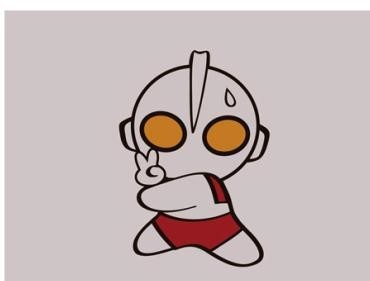
Select the picture, click the [Format] tab under the picture tool, click the [Crop] option under the format option bar, and click [Crop to Shape] in the pop-up menu option bar 】.
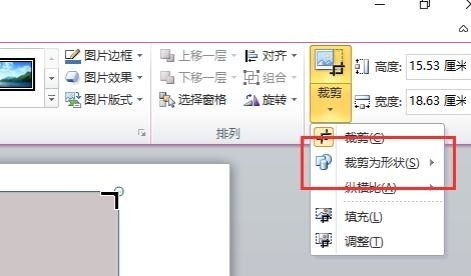
Click the shape that needs to be cropped in the pop-up [Shape] option frame. Here, the cropped shape is the shape style of [Cloud Annotation] under the annotation.
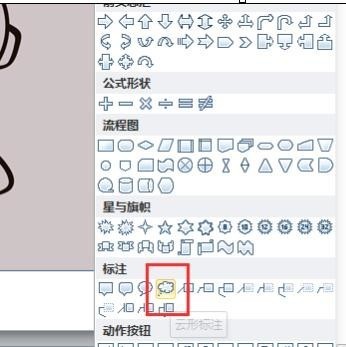
Returning to the presentation window, we see that the border of the picture has been automatically adjusted to the shape style of the cloud annotation. But this effect is not very good and needs to be modified.
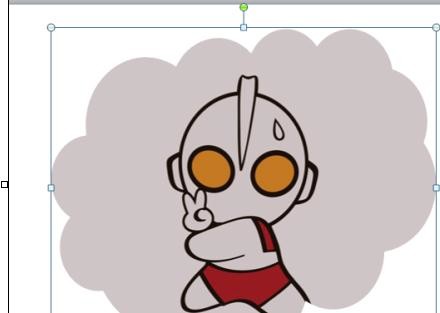
Click the [Crop] option under the Image Tools-->Format tab, and click the [Adjust (T)] option in the pop-up option menu bar. as the picture shows.

The mouse is close to the border of the cloud annotation, hold down the left mouse button, and when the mouse cursor turns into a cross, drag to change the size of the [cloud annotation] shape style and adjust it to appropriate s position. This is the effect of inserting a custom picture style.

The above is the detailed content of How to insert custom picture style in ppt2013. For more information, please follow other related articles on the PHP Chinese website!




