How to adjust MathType formula format
php editor Strawberry will introduce how to adjust the MathType formula format in this article. MathType is a powerful mathematical formula editor. In order to better edit and display mathematical formulas, sometimes its format needs to be adjusted. This article will explain in detail how to perform these operations, allowing you to easily master the adjustment skills of MathType formula format.
1. Adjust element spacing
In the window of MathType formula editor, click [Format] - [Define Spacing] command to open the [Define Spacing] dialog box (as shown in the figure) (shown), here you can set the spacing of each element in the formula in detail, such as setting the line spacing, matrix row spacing, superscript height, subscript depth, limit height, etc. For each item, the right side of the dialog box There are preview instructions and icons. If you want to restore the system's default settings, just click the [Factory Settings] button.
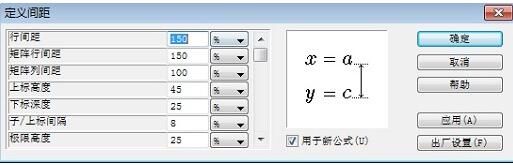
2. Add spaces
When editing formulas, in [Math] mode, you cannot directly insert spaces using the space bar (Space) on the keyboard. There are two solutions: one is to use the shortcut key [Ctrl Alt Spacebar]; the other is to click [Edit] - [Insert Symbol], then select the first symbol (blank symbol) in the opened Insert Symbol dialog box, and click Insert. That’s it.
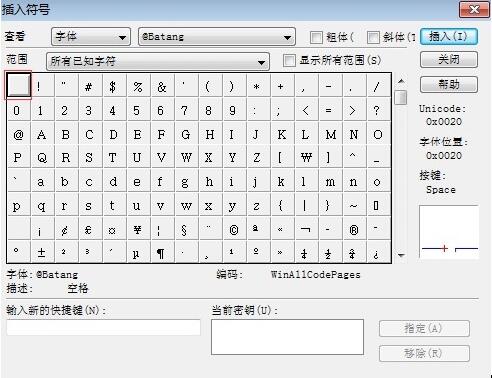
3. Precise adjustment of formulas
To have very precise control, movement, etc. of formulas (especially useful when adjusting items in template slots), you must use [Nudge] command: [Ctrl Cursor Key], such as [Ctrl →] to nudge to the right.
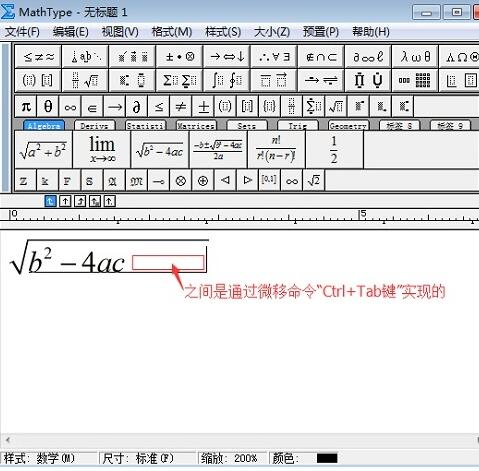
4. Alignment of formulas
In the [Format] menu of [Formula Editor], several alignment commands are specially prepared. In fact, there is also one alignment The secret weapon, which allows formulas to be accurately aligned at any position, is hidden in the [Spacing and Ellipses] button on the toolbar, as shown in the figure below (the symbol marked by the box). Insert this symbol at the alignment position of each line , the rows will be automatically aligned.
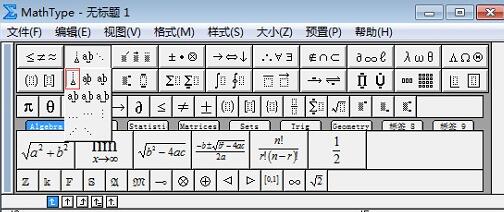
The above is the detailed content of How to adjust MathType formula format. For more information, please follow other related articles on the PHP Chinese website!

Hot AI Tools

Undresser.AI Undress
AI-powered app for creating realistic nude photos

AI Clothes Remover
Online AI tool for removing clothes from photos.

Undress AI Tool
Undress images for free

Clothoff.io
AI clothes remover

AI Hentai Generator
Generate AI Hentai for free.

Hot Article

Hot Tools

Notepad++7.3.1
Easy-to-use and free code editor

SublimeText3 Chinese version
Chinese version, very easy to use

Zend Studio 13.0.1
Powerful PHP integrated development environment

Dreamweaver CS6
Visual web development tools

SublimeText3 Mac version
God-level code editing software (SublimeText3)

Hot Topics
 how to unlink rockstar account from steam
Mar 11, 2025 pm 07:39 PM
how to unlink rockstar account from steam
Mar 11, 2025 pm 07:39 PM
This article explains how to unlink a Rockstar Games Social Club account from Steam. The process involves using the Rockstar Games Launcher to manage linked accounts, removing the Steam connection without impacting game progress or future Steam purc
 why is steam downloading so slow
Mar 11, 2025 pm 07:36 PM
why is steam downloading so slow
Mar 11, 2025 pm 07:36 PM
Slow Steam downloads stem from various factors: network congestion (home or ISP), Steam/game server issues, limited bandwidth, high latency, and computer hardware limitations. Troubleshooting involves checking internet speed, optimizing Steam settin
![[PROVEN] Steam Error e87 Fix: Get Gaming Again in Minutes!](https://img.php.cn/upload/article/202503/18/2025031817560457401.jpg?x-oss-process=image/resize,m_fill,h_207,w_330) [PROVEN] Steam Error e87 Fix: Get Gaming Again in Minutes!
Mar 18, 2025 pm 05:56 PM
[PROVEN] Steam Error e87 Fix: Get Gaming Again in Minutes!
Mar 18, 2025 pm 05:56 PM
Article discusses causes of Steam Error e87, including network issues, security software, server problems, outdated clients, and corrupted files. Offers prevention and solution strategies.[159 characters]
 Steam Error e87: What It Is & How to Fix It
Mar 18, 2025 pm 05:51 PM
Steam Error e87: What It Is & How to Fix It
Mar 18, 2025 pm 05:51 PM
Steam Error e87 occurs during Steam client updates or launches due to connection issues. Fix it by restarting devices, checking server status, changing DNS, disabling security software, clearing cache, or reinstalling Steam.
 Steam Error e87: Why It Happens & 5 Ways to Fix It
Mar 18, 2025 pm 05:55 PM
Steam Error e87: Why It Happens & 5 Ways to Fix It
Mar 18, 2025 pm 05:55 PM
Steam Error e87 disrupts gaming on Steam due to connectivity issues. The article discusses causes like unstable internet and server overload, and offers fixes like restarting Steam and checking for updates.
 How to Fix Steam Error Code e87: The ULTIMATE Guide
Mar 18, 2025 pm 05:51 PM
How to Fix Steam Error Code e87: The ULTIMATE Guide
Mar 18, 2025 pm 05:51 PM
Article discusses fixing Steam Error Code e87, caused by network issues, corrupt files, or client problems. Provides troubleshooting steps and prevention tips.
 Easy Fix: Steam Error e87 Explained & Solved
Mar 18, 2025 pm 05:53 PM
Easy Fix: Steam Error e87 Explained & Solved
Mar 18, 2025 pm 05:53 PM
Steam Error e87, caused by connectivity issues, can be fixed without reinstalling by restarting, checking internet, and clearing cache. Adjusting Steam settings helps prevent future occurrences.
 how to add page numbers in google docs
Mar 14, 2025 pm 02:57 PM
how to add page numbers in google docs
Mar 14, 2025 pm 02:57 PM
The article details how to add, customize, start from a specific page, and remove page numbers in Google Docs using step-by-step instructions.






