 Software Tutorial
Software Tutorial
 Computer Software
Computer Software
 The operation process of establishing a parameter animation in the geometric sketchpad
The operation process of establishing a parameter animation in the geometric sketchpad
The operation process of establishing a parameter animation in the geometric sketchpad
php Xiaobian Yuzai recently discovered a novel video production method-geometric sketchpad animation. This kind of animation is very special. Its production process does not require computer software, but is completed using a small drawing board and a pen. By controlling the movement trajectory and color changes of the pen, producers can create a variety of colorful animation effects. This kind of geometric sketchpad animation can make us feel infinite fun in ordinary painting, and it is also a unique form of artistic expression. The following will focus on the production process and techniques of geometric sketchboard animation.
For example, you can set three parameters a, b, c, and then construct the function y=a*x^2 b*x c. In this way, you can draw a dynamic image of the quadratic function. With a, b , c changes, the image will also change.
The specific operations are as follows:
Step 1 Create new parameters
As a professional drawing tool, double-click the software icon on the desktop to open the geometric sketchpad software, click From the [Data] menu in the upper menu bar, select the [New Parameter] command from the drop-down option.
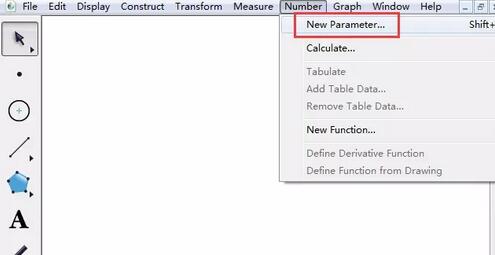
After executing the above command, the New Parameter dialog box will pop up. Create new parameters a, b, and c in sequence. , the parameter value remains as default, and the unit is selected as None.
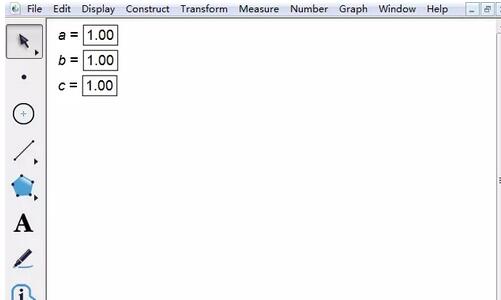
Step 2 Constructor
Click the [Draw] menu in the upper menu bar and select the [Draw New Function] command from the drop-down option to pop up the New Function dialog box , click [Parameter a], [*], [^], 2 [ ], [Parameter b], [*], [x], [ ], [Parameter c] with the mouse in sequence, and finally click OK.
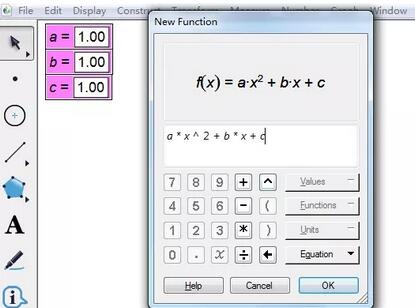
After entering the analytical formula in the above New Function dialog box, click OK to draw the quadratic function image, as shown in the figure below.
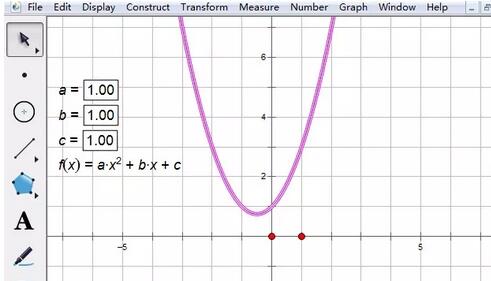
Step 3 demonstrates parameter animation
Use the mouse to select parameters a, b, and c respectively, and use the [ ] and [—] keys on the keyboard to control parameter changes. , you can change the quadratic function image, as shown in the figure. Of course, if you find it troublesome to manually control parameters, you can create operation buttons for parameters to control them.
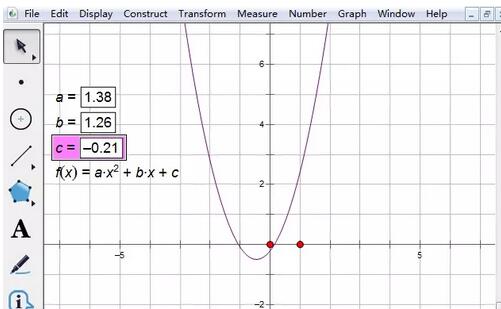
The above is the detailed content of The operation process of establishing a parameter animation in the geometric sketchpad. For more information, please follow other related articles on the PHP Chinese website!

Hot AI Tools

Undresser.AI Undress
AI-powered app for creating realistic nude photos

AI Clothes Remover
Online AI tool for removing clothes from photos.

Undress AI Tool
Undress images for free

Clothoff.io
AI clothes remover

AI Hentai Generator
Generate AI Hentai for free.

Hot Article

Hot Tools

Notepad++7.3.1
Easy-to-use and free code editor

SublimeText3 Chinese version
Chinese version, very easy to use

Zend Studio 13.0.1
Powerful PHP integrated development environment

Dreamweaver CS6
Visual web development tools

SublimeText3 Mac version
God-level code editing software (SublimeText3)

Hot Topics
 how to unlink rockstar account from steam
Mar 11, 2025 pm 07:39 PM
how to unlink rockstar account from steam
Mar 11, 2025 pm 07:39 PM
This article explains how to unlink a Rockstar Games Social Club account from Steam. The process involves using the Rockstar Games Launcher to manage linked accounts, removing the Steam connection without impacting game progress or future Steam purc
![[PROVEN] Steam Error e87 Fix: Get Gaming Again in Minutes!](https://img.php.cn/upload/article/202503/18/2025031817560457401.jpg?x-oss-process=image/resize,m_fill,h_207,w_330) [PROVEN] Steam Error e87 Fix: Get Gaming Again in Minutes!
Mar 18, 2025 pm 05:56 PM
[PROVEN] Steam Error e87 Fix: Get Gaming Again in Minutes!
Mar 18, 2025 pm 05:56 PM
Article discusses causes of Steam Error e87, including network issues, security software, server problems, outdated clients, and corrupted files. Offers prevention and solution strategies.[159 characters]
 why is steam downloading so slow
Mar 11, 2025 pm 07:36 PM
why is steam downloading so slow
Mar 11, 2025 pm 07:36 PM
Slow Steam downloads stem from various factors: network congestion (home or ISP), Steam/game server issues, limited bandwidth, high latency, and computer hardware limitations. Troubleshooting involves checking internet speed, optimizing Steam settin
 Steam Error e87: What It Is & How to Fix It
Mar 18, 2025 pm 05:51 PM
Steam Error e87: What It Is & How to Fix It
Mar 18, 2025 pm 05:51 PM
Steam Error e87 occurs during Steam client updates or launches due to connection issues. Fix it by restarting devices, checking server status, changing DNS, disabling security software, clearing cache, or reinstalling Steam.
 Easy Fix: Steam Error e87 Explained & Solved
Mar 18, 2025 pm 05:53 PM
Easy Fix: Steam Error e87 Explained & Solved
Mar 18, 2025 pm 05:53 PM
Steam Error e87, caused by connectivity issues, can be fixed without reinstalling by restarting, checking internet, and clearing cache. Adjusting Steam settings helps prevent future occurrences.
 how to add page numbers in google docs
Mar 14, 2025 pm 02:57 PM
how to add page numbers in google docs
Mar 14, 2025 pm 02:57 PM
The article details how to add, customize, start from a specific page, and remove page numbers in Google Docs using step-by-step instructions.
 How to Fix Steam Error Code e87: The ULTIMATE Guide
Mar 18, 2025 pm 05:51 PM
How to Fix Steam Error Code e87: The ULTIMATE Guide
Mar 18, 2025 pm 05:51 PM
Article discusses fixing Steam Error Code e87, caused by network issues, corrupt files, or client problems. Provides troubleshooting steps and prevention tips.
 Steam Error e87: Why It Happens & 5 Ways to Fix It
Mar 18, 2025 pm 05:55 PM
Steam Error e87: Why It Happens & 5 Ways to Fix It
Mar 18, 2025 pm 05:55 PM
Steam Error e87 disrupts gaming on Steam due to connectivity issues. The article discusses causes like unstable internet and server overload, and offers fixes like restarting Steam and checking for updates.





