
php editor Youzi will introduce to you some operating techniques on retaining artboard files today. When we use geometric sketchpad or other sketchboard tools, we often encounter situations where we need to save sketchboard files. But sometimes we don't know how to operate, resulting in the artboard file being lost or unable to be saved. Next, we will introduce in detail how to save the geometric sketchpad and other sketchboard tools, so that you can easily save the sketchboard file and ensure that important content will not be lost.
Method 1: Use the [Save] button
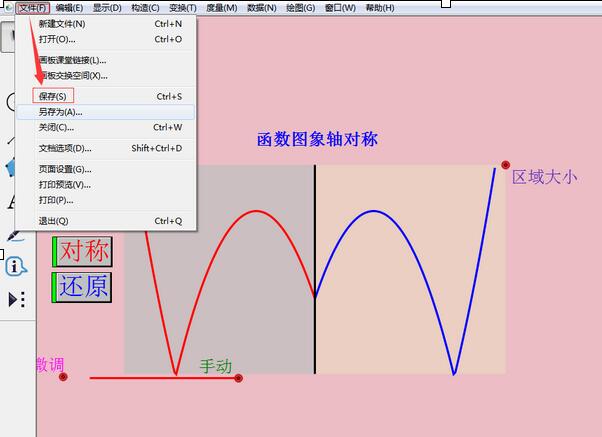
After creating a new drawing board file, click the Save button in the file menu, or use the shortcut key [Ctrl S], this way Modified artboard files can be saved at any time. Edit at any time and save at any time to ensure that documents will not be lost due to unexpected shutdown. This command does not exit the editing state after saving the document, and you can continue to edit the document. The default file name starts from [Unnamed 1] and continues in sequence. The default saving format is [*.gsp].
Method 2: Use the [Save As] button
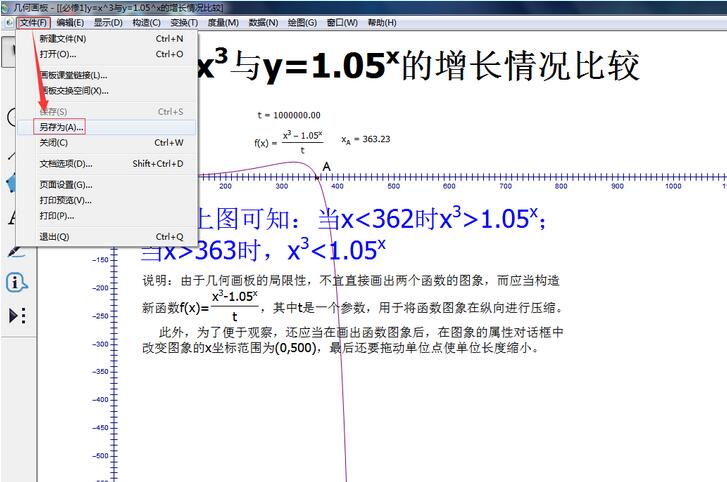
Click the [File] menu, select [Save As], and select in the pop-up [Save As Dialog Box] Storage location and file name. When the [File] menu is opened, hold down the Shift key and this function will change to [Save as Web Page], and the artboard file can be saved as a web page file.
Method 3: Save as a picture file
Use Ctrl C to copy, go to the drawing program Ctrl V to paste, you can save it as a picture file, or paste it in Word and save it as a Word document.
The above is the detailed content of How to save sketchpad files in Geometric Sketchpad. For more information, please follow other related articles on the PHP Chinese website!




